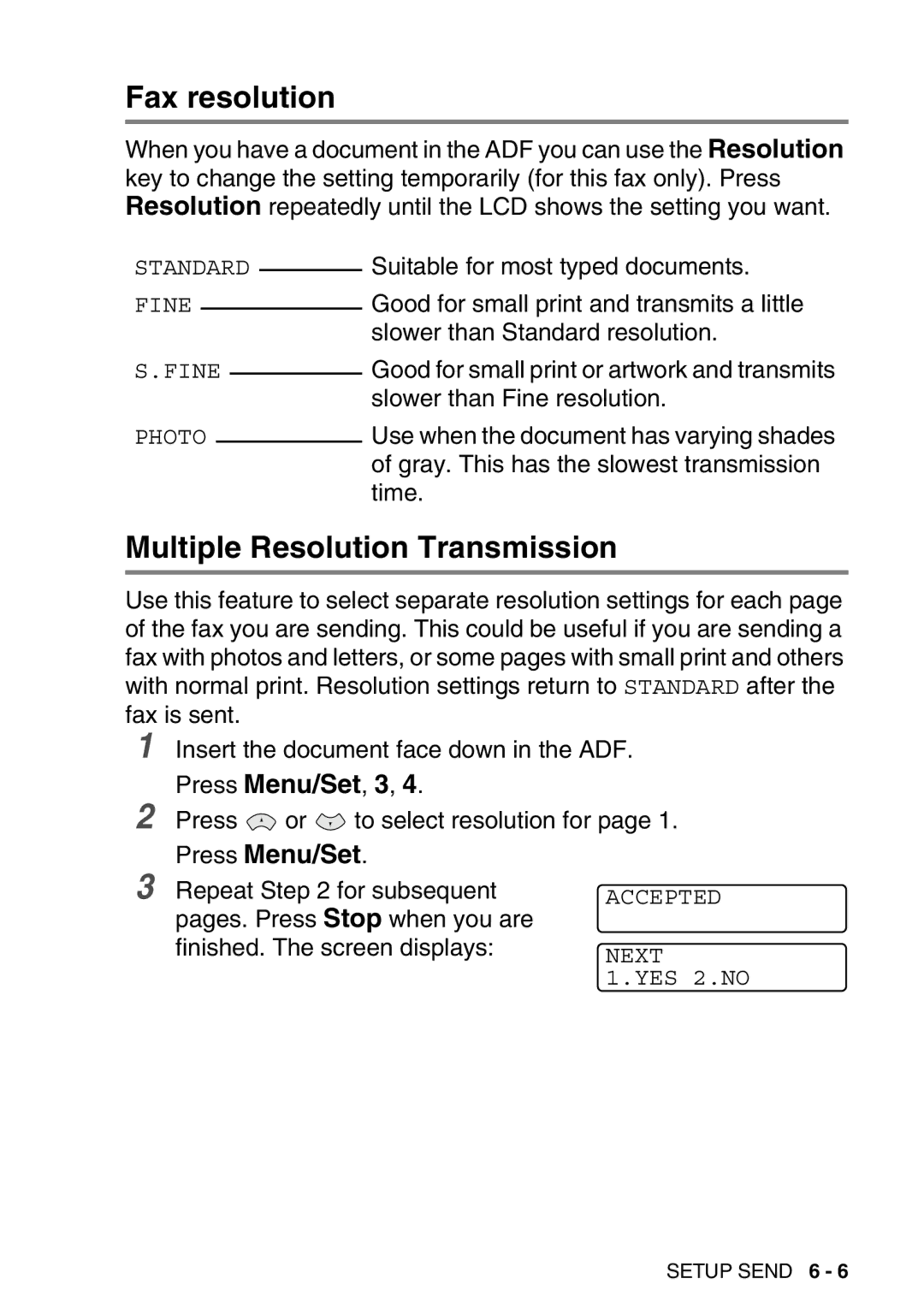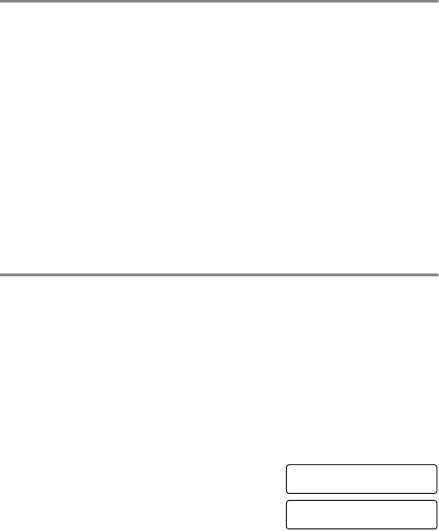
Fax resolution
When you have a document in the ADF you can use the Resolution key to change the setting temporarily (for this fax only). Press Resolution repeatedly until the LCD shows the setting you want.
STANDARD |
| Suitable for most typed documents. | |||
| |||||
FINE |
|
|
|
| Good for small print and transmits a little |
|
|
|
| ||
|
|
|
|
| slower than Standard resolution. |
S.FINE |
|
| Good for small print or artwork and transmits | ||
|
| ||||
|
|
|
|
| slower than Fine resolution. |
PHOTO |
|
| Use when the document has varying shades | ||
|
| ||||
|
|
|
|
| of gray. This has the slowest transmission |
|
|
|
|
| time. |
Multiple Resolution Transmission
Use this feature to select separate resolution settings for each page of the fax you are sending. This could be useful if you are sending a fax with photos and letters, or some pages with small print and others with normal print. Resolution settings return to STANDARD after the fax is sent.
1
2
Insert the document face down in the ADF.
Press Menu/Set, 3, 4.
Press ![]() or
or ![]() to select resolution for page 1.
to select resolution for page 1.
3
Press Menu/Set.
Repeat Step 2 for subsequent pages. Press Stop when you are finished. The screen displays:
ACCEPTED
NEXT 1.YES 2.NO
SETUP SEND 6 - 6