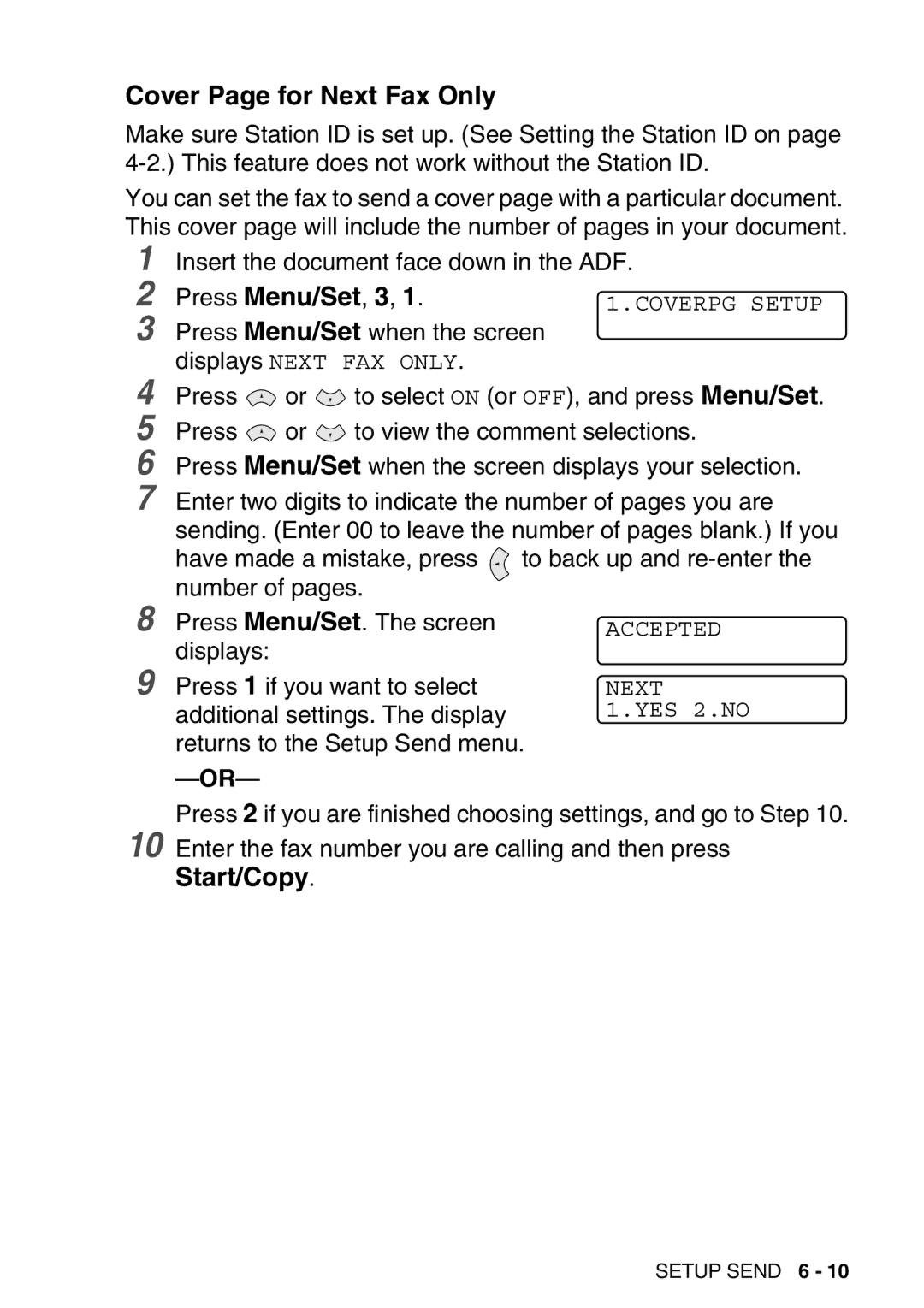Cover Page for Next Fax Only
Make sure Station ID is set up. (See Setting the Station ID on page
You can set the fax to send a cover page with a particular document. This cover page will include the number of pages in your document.
1
21.COVERPG SETUP
3 Press Menu/Set when the screen displays NEXT FAX ONLY.
4 | Press | or | to select ON (or OFF), and press Menu/Set. | |
5 | Press | or | to view the comment selections. | |
6 | Press Menu/Set when the screen displays your selection. | |||
7 | Enter two digits to indicate the number of pages you are | |||
| sending. (Enter 00 to leave the number of pages blank.) If you | |||
| have made a mistake, press | to back up and | ||
8 | number of pages. |
| ||
Press Menu/Set. The screen | ACCEPTED | |||
9 | displays: |
|
|
|
Press 1 if you want to select | NEXT | |||
| additional settings. The display | 1.YES 2.NO | ||
returns to the Setup Send menu.
Press 2 if you are finished choosing settings, and go to Step 10.
10 Enter the fax number you are calling and then press
Start/Copy.
SETUP SEND 6 - 10