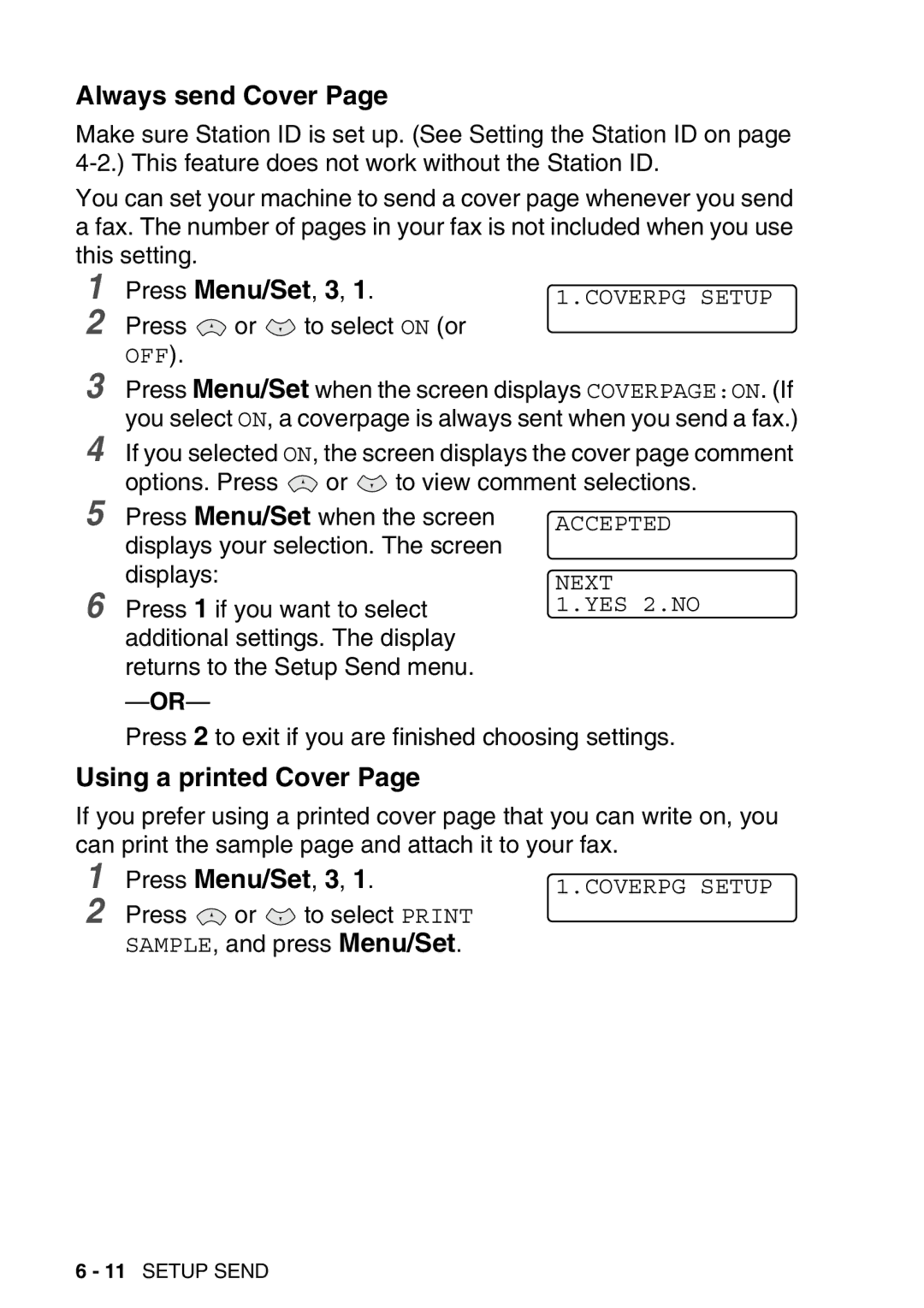Always send Cover Page
Make sure Station ID is set up. (See Setting the Station ID on page
You can set your machine to send a cover page whenever you send a fax. The number of pages in your fax is not included when you use this setting.
1 | Press Menu/Set, 3, 1. | 1.COVERPG SETUP | ||
2 | Press | or | to select ON (or |
|
OFF).
3 Press Menu/Set when the screen displays COVERPAGE:ON. (If you select ON, a coverpage is always sent when you send a fax.)
4 | If you selected ON, the screen displays the cover page comment | |||
5 | options. Press | or | to view comment selections. | |
Press Menu/Set when the screen | ACCEPTED | |||
| displays your selection. The screen |
| ||
6 | displays: |
|
| NEXT |
Press 1 if you want to select | 1.YES 2.NO | |||
| additional settings. The display |
| ||
| returns to the Setup Send menu. |
| ||
|
|
|
| |
Press 2 to exit if you are finished choosing settings.
Using a printed Cover Page
If you prefer using a printed cover page that you can write on, you can print the sample page and attach it to your fax.
1
2
Press Menu/Set, 3, 1. | 1.COVERPG SETUP |
Press ![]() or
or ![]() to select PRINT
to select PRINT
SAMPLE, and press Menu/Set.
6 - 11 SETUP SEND