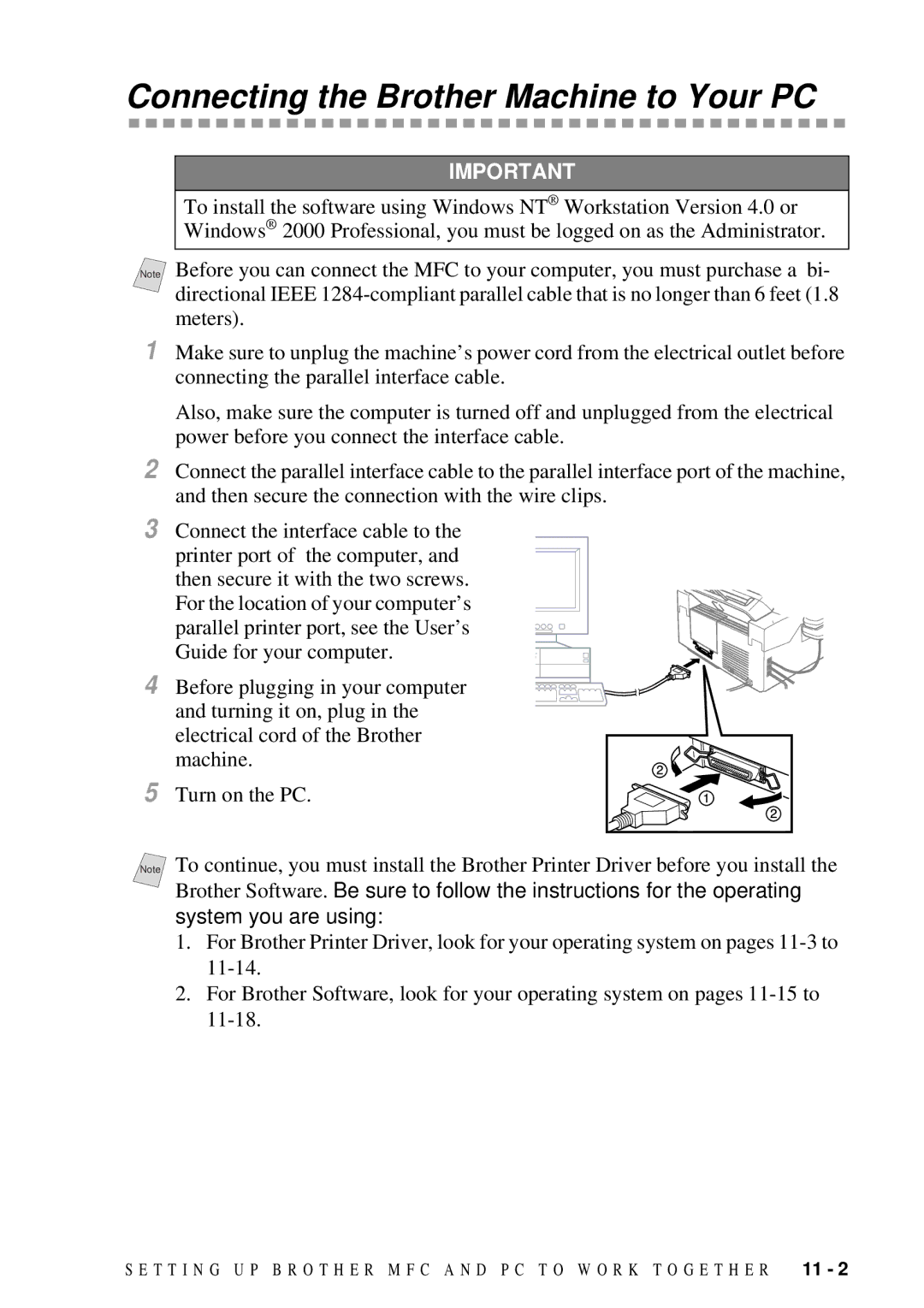Manual
If You Need to Call Customer Service
Brother Numbers
Description
Ordering Accessories and Supplies
Compilation and Publication Notice
USA and Canada
What to do if you think your Product is defective
Location of store
Canada Only
Sending Faxes
Quick Reference Guide
Automatic Transmission
Sending a Cover
Making Copies
Table of Contents
On-Screen Programming
Initial Setup
Setup Receive
Setup Send
Printing Reports
Auto Dial Numbers and Dialing Options
Remote Fax Options
For DOS Users 12-1
Setting Up Brother MFC and PC to Work Together 11-1
Making Copies 10-1
Using the Brother MFC as a Printer 13-1
Troubleshooting and Routine Maintenance 15-1
Using Automatic E-Mail Printing 14-1
Important Information
Glossary Specifications
Index Remote Retrieval Access Card
Test Sheet Procedures USA Only
Using This Manual
1Introduction
Finding Information
MFC 4300 Control Panel Overview
When you press these keys
Fax Tones and Handshake
ECM Error Correction Mode
About Fax Machines
Make sure you have the following items
2Assembly and Connections
Packing List
Choosing a Location
No ! no ! no
Installing the Drum Unit Assembly With Toner Cartridge
Assembly
S S E M B L Y a N D C O N N E C T I O N S
Setting Up the MFC
Loading Paper
Paper Type Paper Size
Acceptable Paper
Manual Feed Slot
Paper Capacity of Feeder
Cut Sheet Envelopes
Loading One Sheet of Paper
Connections
Connecting an External Telephone Answering Device TAD
Sequence
Recording Outgoing Message on External TAD
Connecting an External Telephone
Roll Over Phone Lines
Special Line Considerations
Two-Line Phone System
Converting Telephone Wall Outlets
Two-Line External TAD
Multi-Line Connections PBX
Custom Features on a Single Line
If you are installing the MFC to work with a PBX
User-Friendly Programming
Function Mode
3On-Screen Programming
Fax Functions
Alternating Displays
Function Selection Table
Letter
Auto
Standard
Setup Send
SET Auto Dial
Print Options
Printer Functions
Setting Date and Time
4Initial Setup
Setting Station ID
Getting Started
Entering Text
Setting Tone/Pulse Dialing Canada Only
DIALINGTONE?
Select SET
Inserting spaces
Special characters and symbols
Making corrections
Repeating letters
Setting the Handset Volume
Setting Beeper Volume
Setting the Ring Volume
Setting the Speaker Volume
Setting Volume Amplify
Memory Storage
Enter & SET SET TIME=1700
Sleep Mode
Delayed Timer
Basic Receiving Operations
5Setup Receive
Select Receive Mode
FAX only FAX/TEL Tadanswer Mach Manual
Setting Ring Delay
To select or change your Receive Mode
Ring TIME20 SEC
Setting FAX/TEL F/T Ring Time
Easy Receive
Recommended Reductions
Printing a Reduced Incoming Document
Reduction
Setting the Print Density
Setting Paper Size
Toner Save
Paper Change Reduction 1.YES 2.NO
Advanced Receiving Operations
For FAX/TEL Mode Only
Operation from Extension Telephone or External Telephone
Changing Remote Codes
Setting Up Sequential Polling Receive
Setting Up Polling Receive
Polling
Set
Remaining Jobs
Canceling a Scheduled Job
Printing a Fax in Memory
Distinctive Ring
Telephone Services
Ring Pattern Rings
Printing Caller ID List
Caller ID
Viewing Caller ID List
Call Waiting Caller ID
Sending Faxes Using Multiple Settings
6Setup Send
Using the ADF Automatic Document Feeder
Before You Begin
Manual and Automatic Fax Redial
Dual Access
Checking the Jobs Status
Real Time Transmission
Real Time TX
Realtime TXON?
Comment OFF Please Call Urgent Confidential
Basic Sending Operations
Composing Electronic Cover
Cover Page for Next Fax Only
Coverpg Setup
Coverpage MSG
COVERPAGEOFF?
Using a Printed Cover
Always Send Cover
Overseas Mode
Resolution
Overseas Mode
Call Reserveoff
Call Reservation
Print Sample Call Back Message
Delayed Fax
Polled TXOFF? Select
Setting Up Polled Transmit
DOC 2.MEMORY
Insert Original
Storing One Touch Dial Numbers
7Auto Dial Numbers and Dialing Options
Storing Numbers for Easy Dialing
Changing One Touch and Speed Dial Numbers
Storing Speed Dial Numbers
SPEED-DIAL? #
Enter & SET Name
Setup Groupgo
Setting Up Groups for Broadcasting
Select ONE-TOUCH
Enter SET
T O D I a L N U M B E R S a N D D I a L I N G O P T I O N S
Speed Dialing
Dialing Access Codes and Credit Card Numbers
Search
Hook
Press Broadcast
Broadcasting
Page
Fax Forwarding/Paging
8Remote Fax Options
Programming a Fax Forwarding Number
FWD#
For example, 1 8 0 0 5 5 5 1 2 3 4 # #
Setting Fax Storage
Programming Paging Number
Using Remote Retrieval Access Code
Changing Remote Retrieval Access Code
Remote Retrieval
Long beep-Fax messages No long beeps-No messages
Change Receive Mode
Remote Commands
Retrieve a fax
Check the Receiving Status
Retrieving Fax Messages
E M O T E F a X O P T I O N S
9Printing Reports
Fax Settings and Activity
INTERVAL?
Transmission Verification Xmit Report
Activity Report Interval
Making a Single Copy
Using the MFC as a Copier
10Making Copies
Select & Copy
Press Enlarge/Reduce
Enlarging and Reducing Copies
Using the Brother Machine with Your PC
11Setting Up Brother MFC and PC to Work Together
Before You Install Brother Printer Driver
Computer Requirements
System you are using
Connecting the Brother Machine to Your PC
For Windows 98, 98SE user
Using Windows 95, 98, 98SE and Me
For Windows 95 user
For Windows Me user
Select Recommended and click Next
Page
Page
Using Windows 2000 Professional
Page
Page
Select My Computer, and then click Next
Using Windows NT Workstation Version
Click Have Disk
Select Not Shared, and then click Next
Recommended to Print a Test Page, and then click Finish
Using Windows
Windows 95/98/98SE/Me/2000 Professional and NT 4.0 Users
Installing the Brother Software
Page
Click View Documentation. The following screen will appear
To Register Your MFC 4300 On-Line USA Only
To View On-Line Documentation
For Windows 3.1x Users
To install the printer driver and Brother Software
To View Brother Support Information
Page
MFC Remote Setup
What Does the Remote Printer Console Do?
12For DOS Users
Remote Printer Console Main Program
Printer Status Monitor Program
DOS
Installing the Remote Printer Console
PCL
Using the Remote Printer Console Main Program
Print Setup Section
Printer Setup Category
Remote Printer Console
Current Printer Status Information
Font Configuration
Setup Section
Other Configuration
Printer Configuration
Printer Setup Category
Direct Access Category
Console Configuration Category
Using the Printer Status Monitor Program
Special Print Features
13Using the Brother MFC as a Printer
Two-Sided Printing Manual Duplex
Printing from Your PC
Multi-purpose Sheet Feeder
Loading More Than One Sheet of Paper
Loading Envelopes in Multi-Purpose Sheet Feeder
Simultaneous Printing/Faxing
Job Cancel Key
Choosing Acceptable Paper
Printer Operations
Page
Main Features
14Using Automatic E-Mail Printing
To Access the On-Line Documentation
For Windows 95/98/98SE/Me Only
Troubleshooting
15Troubleshooting and Routine Maintenance
Wait
Error Messages
USA Canada
Cover Open
MFC
Not Registered
SET Cartridge
HOT
Paper is Jammed near the Drum Unit or in the Fuser Unit
Paper is Jammed in the Multi-purpose Sheet Feeder
Printing and Receiving Faxes
If You Are Having Difficulty with Your MFC
Sending Faxes
Phone Line or Connections
Handling Incoming Calls
General Printing Difficulties
Setup Printing Difficulties
DOS Setup Printing Difficulties
Printer JAM
Paper Handling Difficulties
Difficulty Suggestions
Print Quality Difficulties
Copy Quality Difficulties
Example of Regular
White
Blurred
Ghost Images
Bi-directional Parallel Ports nibble and byte modes
Difficulties Setting up the Software For Windows 3.1x Users
HP LaserJet series II, IID, IIP, IIP+, III, Iiid or Iiip
Brother HL-6/6V/10h/630series/660series/960/1260/ WL-660
HP LaserJet 4 Plus
WPSLPT1=1
NEC SuperScript 610/660
Epson ActionLaser 1100
Graphics or Text Is Missing When the Document Is Printed
Packing and Shipping the MFC
Page
Cleaning the Document Scanner
Routine Maintenance
Cleaning the Printer
Cleaning the Drum Unit
Replacing the Toner Cartridge
How to Replace the Toner Cartridge
Lever on the toner
Old Toner Cartridge New Toner Aluminum Bag
Machine and close Top cover
Replacing the Drum Unit
Cartridge,
Do not remove the clear plastic starter sheet
Replacing the Toner Cartridge,
Standard Telephone and FCC Notices
16Important Information
Manufactured
Laser Safety 110-120V Models Only
FDA Regulations
Important-About the Interface Cable MFC 4300 Only
Industry Canada Compliance Statement Canada Only
P O R T a N T I N F O R M a T I O N
Energy Star Compliance Statement
When the power cord is damaged or frayed
Trademarks
1Glossary
Page
Page
Page
Page
Fax
SSpecifications
Electrical and Environment
Printer
Index
N D E
FAX only 5-1 FAX/TEL 5-1 Manual
Setup printing
Remote Retrieval Access Card
Remote Retrieval Access Card
Changing Remote Retrieval Access Code
Equipment Attachment Limitations
Visit us on the World Wide Web

![]()
![]()
![]()
![]()
![]()
![]()
![]() and turning it on, plug in the
and turning it on, plug in the