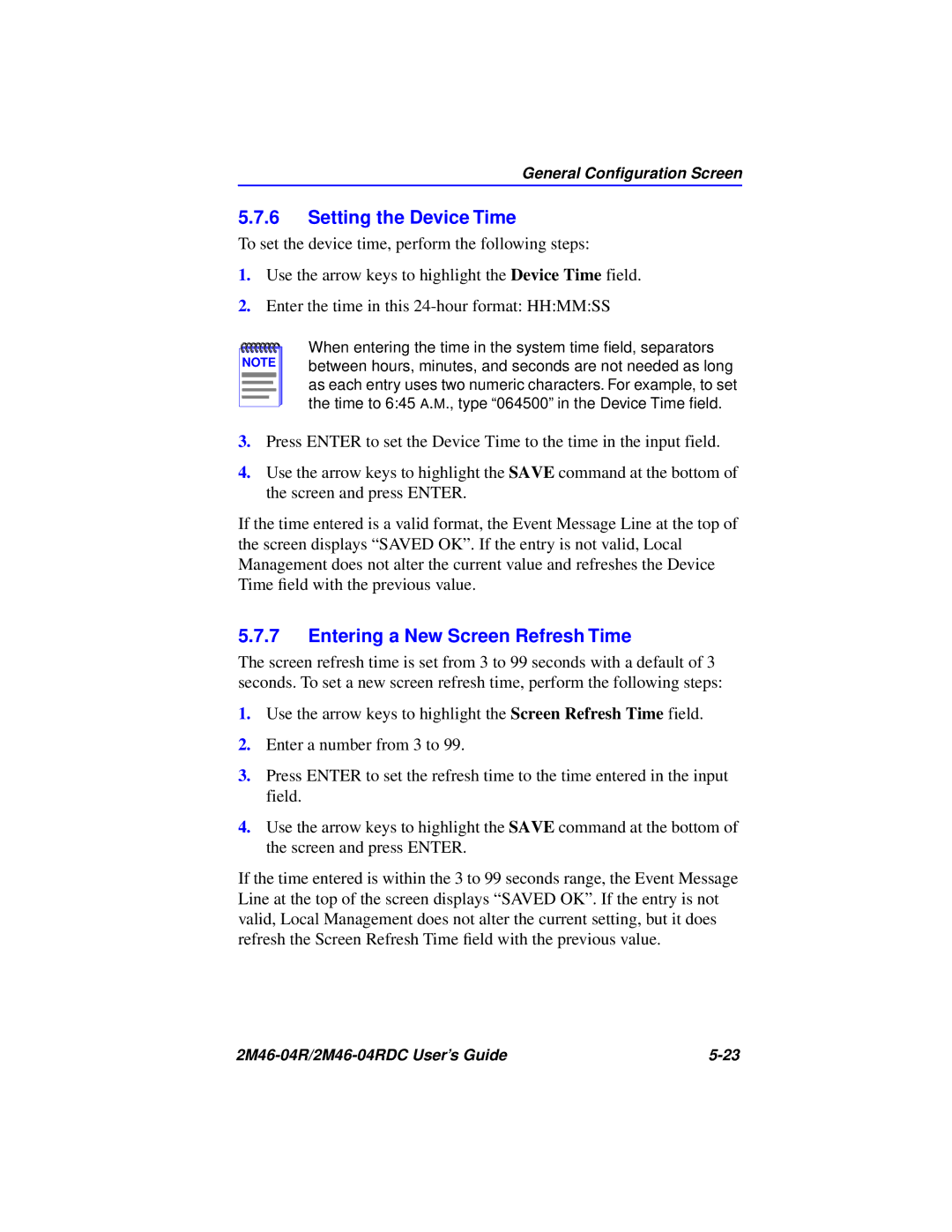General Configuration Screen
5.7.6Setting the Device Time
To set the device time, perform the following steps:
1.Use the arrow keys to highlight the Device Time field.
2.Enter the time in this
NOTE |
When entering the time in the system time field, separators between hours, minutes, and seconds are not needed as long as each entry uses two numeric characters. For example, to set the time to 6:45 A.M., type “064500” in the Device Time field.
3.Press ENTER to set the Device Time to the time in the input field.
4.Use the arrow keys to highlight the SAVE command at the bottom of the screen and press ENTER.
If the time entered is a valid format, the Event Message Line at the top of the screen displays “SAVED OK”. If the entry is not valid, Local Management does not alter the current value and refreshes the Device Time field with the previous value.
5.7.7Entering a New Screen Refresh Time
The screen refresh time is set from 3 to 99 seconds with a default of 3 seconds. To set a new screen refresh time, perform the following steps:
1.Use the arrow keys to highlight the Screen Refresh Time field.
2.Enter a number from 3 to 99.
3.Press ENTER to set the refresh time to the time entered in the input field.
4.Use the arrow keys to highlight the SAVE command at the bottom of the screen and press ENTER.
If the time entered is within the 3 to 99 seconds range, the Event Message Line at the top of the screen displays “SAVED OK”. If the entry is not valid, Local Management does not alter the current setting, but it does refresh the Screen Refresh Time field with the previous value.
|