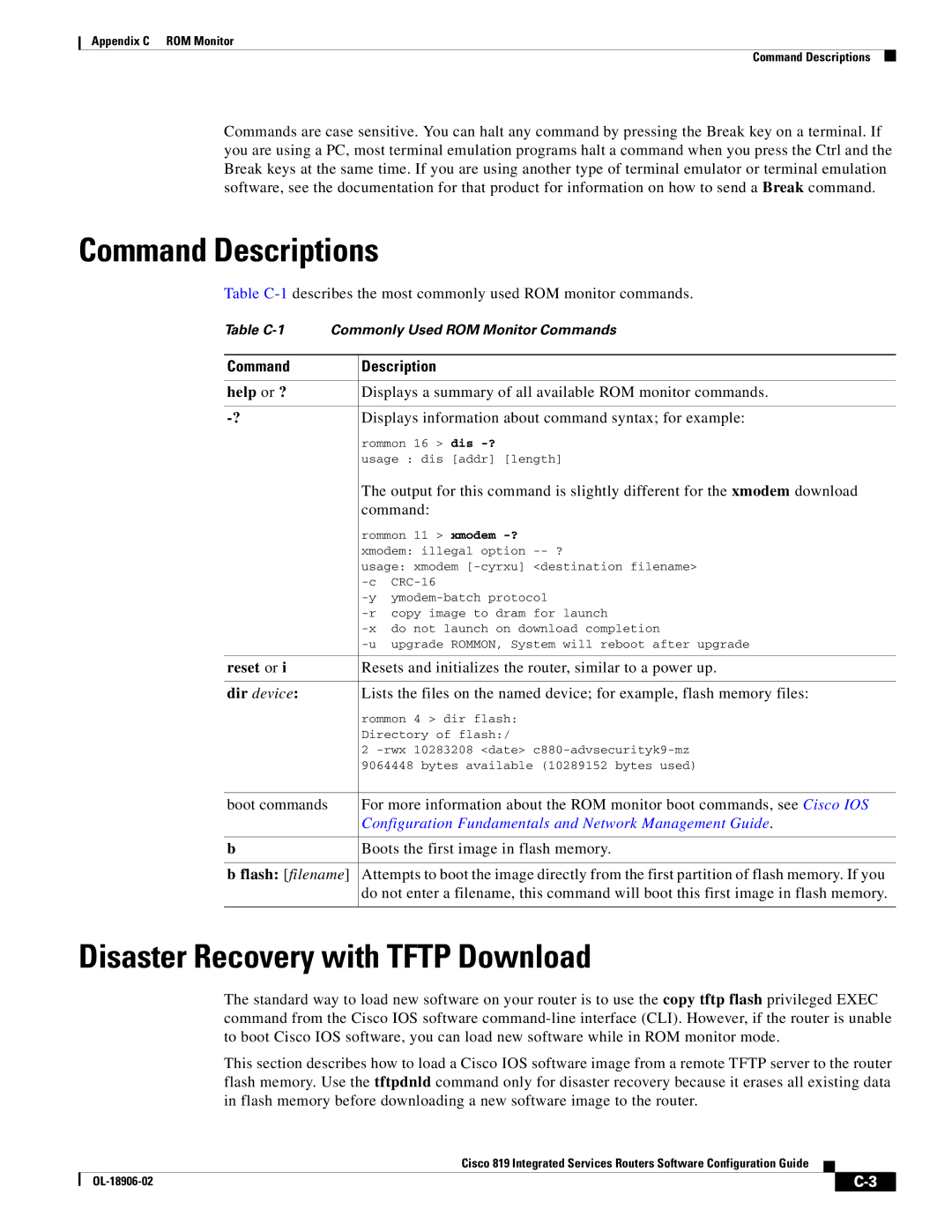Appendix C ROM Monitor
Command Descriptions
Commands are case sensitive. You can halt any command by pressing the Break key on a terminal. If you are using a PC, most terminal emulation programs halt a command when you press the Ctrl and the Break keys at the same time. If you are using another type of terminal emulator or terminal emulation software, see the documentation for that product for information on how to send a Break command.
Command Descriptions
Table
Table
Command | Description |
|
|
help or ? | Displays a summary of all available ROM monitor commands. |
|
|
Displays information about command syntax; for example: | |
| rommon 16 > dis |
| usage : dis [addr] [length] |
| The output for this command is slightly different for the xmodem download |
| command: |
| rommon 11 > xmodem |
| xmodem: illegal option |
| usage: xmodem |
| |
| |
| |
| |
| |
|
|
reset or i | Resets and initializes the router, similar to a power up. |
|
|
dir device: | Lists the files on the named device; for example, flash memory files: |
| rommon 4 > dir flash: |
| Directory of flash:/ |
| 2 |
| 9064448 bytes available (10289152 bytes used) |
|
|
boot commands | For more information about the ROM monitor boot commands, see Cisco IOS |
| Configuration Fundamentals and Network Management Guide. |
|
|
b | Boots the first image in flash memory. |
|
|
b flash: [filename] | Attempts to boot the image directly from the first partition of flash memory. If you |
| do not enter a filename, this command will boot this first image in flash memory. |
|
|
Disaster Recovery with TFTP Download
The standard way to load new software on your router is to use the copy tftp flash privileged EXEC command from the Cisco IOS software
This section describes how to load a Cisco IOS software image from a remote TFTP server to the router flash memory. Use the tftpdnld command only for disaster recovery because it erases all existing data in flash memory before downloading a new software image to the router.
Cisco 819 Integrated Services Routers Software Configuration Guide
| ||
|