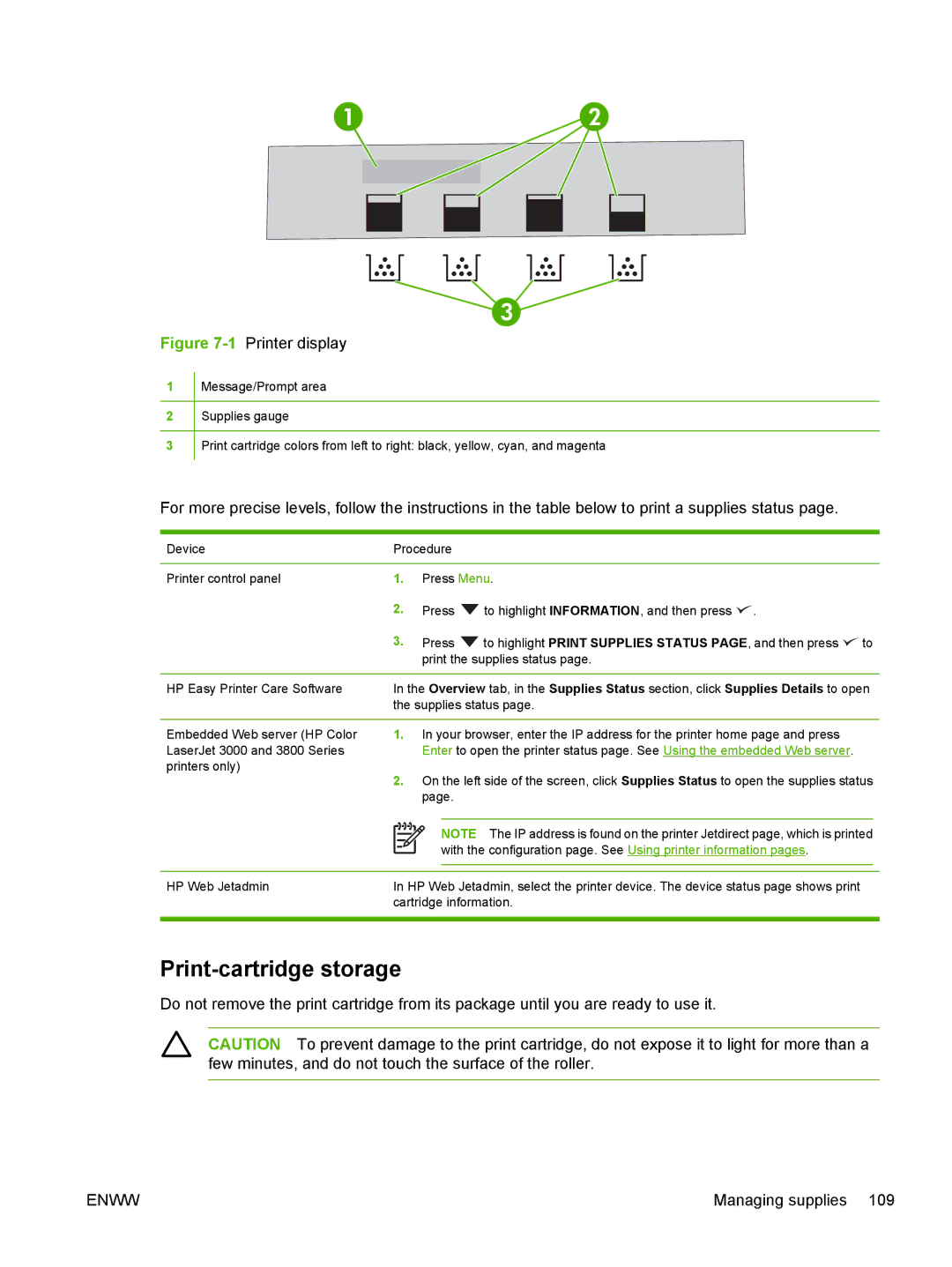12
3
Figure 7-1 Printer display
1
2
3
Message/Prompt area
Supplies gauge
Print cartridge colors from left to right: black, yellow, cyan, and magenta
For more precise levels, follow the instructions in the table below to print a supplies status page.
Device | Procedure |
|
|
| ||||
|
|
|
|
|
|
|
| |
Printer control panel | 1. | Press Menu. |
|
| ||||
| 2. | Press | to highlight INFORMATION, and then press . |
|
| |||
| 3. | Press | to highlight PRINT SUPPLIES STATUS PAGE, and then press | to | ||||
|
|
|
| print the supplies status page. |
|
| ||
|
|
|
|
|
| |||
HP Easy Printer Care Software | In the Overview tab, in the Supplies Status section, click Supplies Details to open | |||||||
| the supplies status page. |
|
| |||||
|
|
|
|
|
|
|
| |
Embedded Web server (HP Color | 1. | In your browser, enter the IP address for the printer home page and press |
|
| ||||
LaserJet 3000 and 3800 Series |
|
|
| Enter to open the printer status page. See Using the embedded Web server. |
|
| ||
printers only) | 2. | On the left side of the screen, click Supplies Status to open the supplies status | ||||||
| ||||||||
|
|
|
| page. |
|
|
| |
|
|
|
|
|
|
| ||
|
|
|
|
| NOTE The IP address is found on the printer Jetdirect page, which is printed | |||
|
|
|
| |||||
|
|
|
|
| with the configuration page. See Using printer information pages. |
|
| |
|
|
|
|
|
| |||
|
|
|
|
| ||||
|
|
|
| |||||
HP Web Jetadmin | In HP Web Jetadmin, select the printer device. The device status page shows print |
|
| |||||
| cartridge information. |
|
| |||||
|
|
|
|
|
|
|
|
|
Print-cartridge storage
Do not remove the print cartridge from its package until you are ready to use it.
CAUTION To prevent damage to the print cartridge, do not expose it to light for more than a few minutes, and do not touch the surface of the roller.
ENWW | Managing supplies 109 |