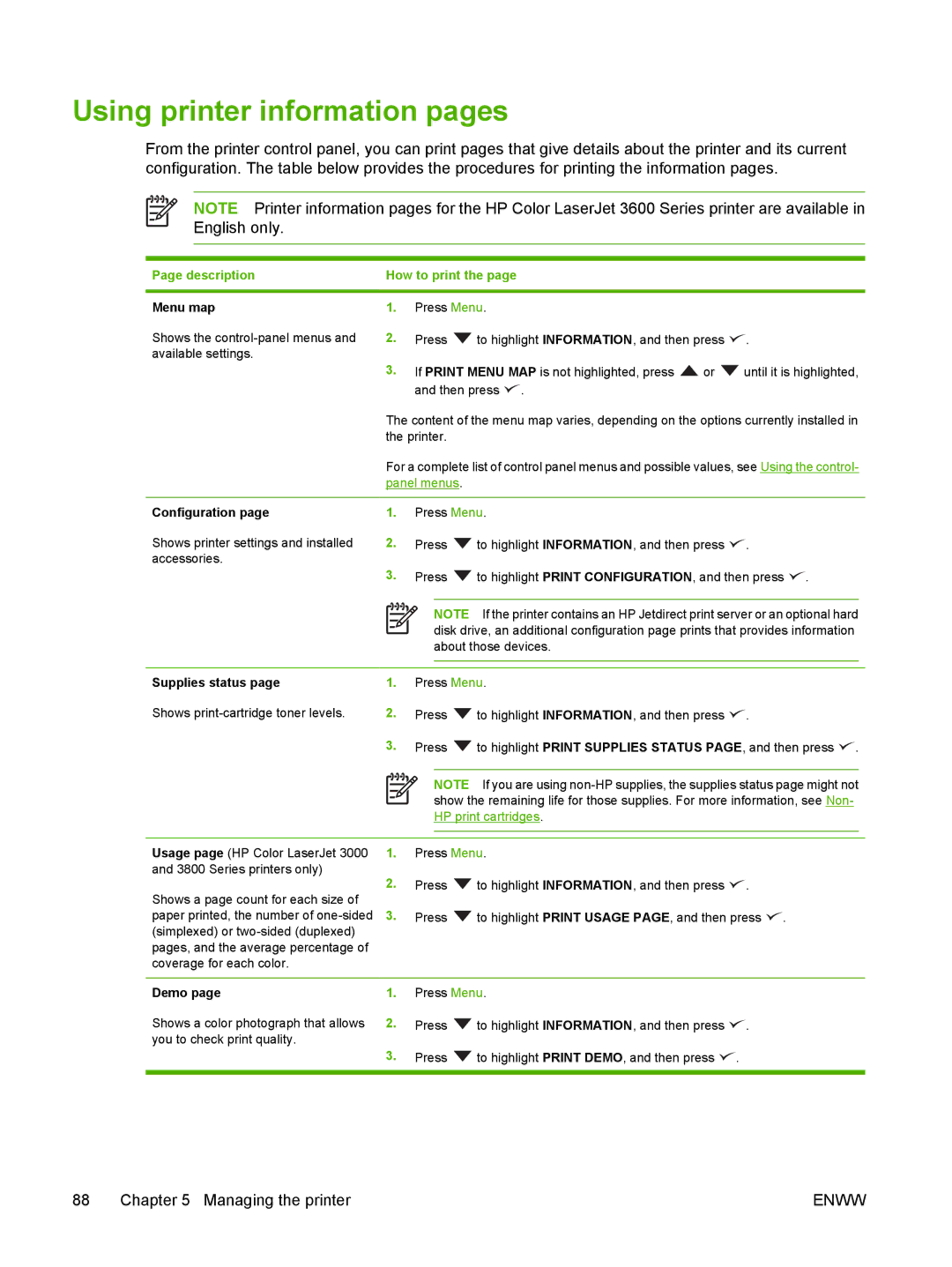Using printer information pages
From the printer control panel, you can print pages that give details about the printer and its current configuration. The table below provides the procedures for printing the information pages.
NOTE Printer information pages for the HP Color LaserJet 3600 Series printer are available in English only.
Page description | How to print the page |
|
|
Menu map | 1. Press Menu. |
Shows the ![]() to highlight INFORMATION, and then press
to highlight INFORMATION, and then press ![]() . available settings.
. available settings.
3.If PRINT MENU MAP is not highlighted, press ![]() or
or ![]() until it is highlighted, and then press
until it is highlighted, and then press ![]() .
.
The content of the menu map varies, depending on the options currently installed in the printer.
For a complete list of control panel menus and possible values, see Using the control- panel menus.
Configuration page | 1. | Press Menu. | |
Shows printer settings and installed | 2. | Press | to highlight INFORMATION, and then press . |
accessories. |
|
|
|
3.Press ![]() to highlight PRINT CONFIGURATION, and then press
to highlight PRINT CONFIGURATION, and then press ![]() .
.
NOTE If the printer contains an HP Jetdirect print server or an optional hard disk drive, an additional configuration page prints that provides information about those devices.
Supplies status page | 1. | Press Menu. | |
Shows | 2. | Press | to highlight INFORMATION, and then press . |
3.Press ![]() to highlight PRINT SUPPLIES STATUS PAGE, and then press
to highlight PRINT SUPPLIES STATUS PAGE, and then press ![]() .
.
NOTE If you are using
Usage page (HP Color LaserJet 3000 1. | Press Menu. | |
and 3800 Series printers only) |
|
|
2. | Press | to highlight INFORMATION, and then press . |
Shows a page count for each size of
paper printed, the number of ![]() to highlight PRINT USAGE PAGE, and then press
to highlight PRINT USAGE PAGE, and then press ![]() . (simplexed) or
. (simplexed) or
pages, and the average percentage of coverage for each color.
Demo page | 1. | Press Menu. | |
Shows a color photograph that allows | 2. | Press | to highlight INFORMATION, and then press . |
you to check print quality. | 3. |
|
|
| Press | to highlight PRINT DEMO, and then press . | |
|
|
|
|
88 Chapter 5 Managing the printer | ENWW |