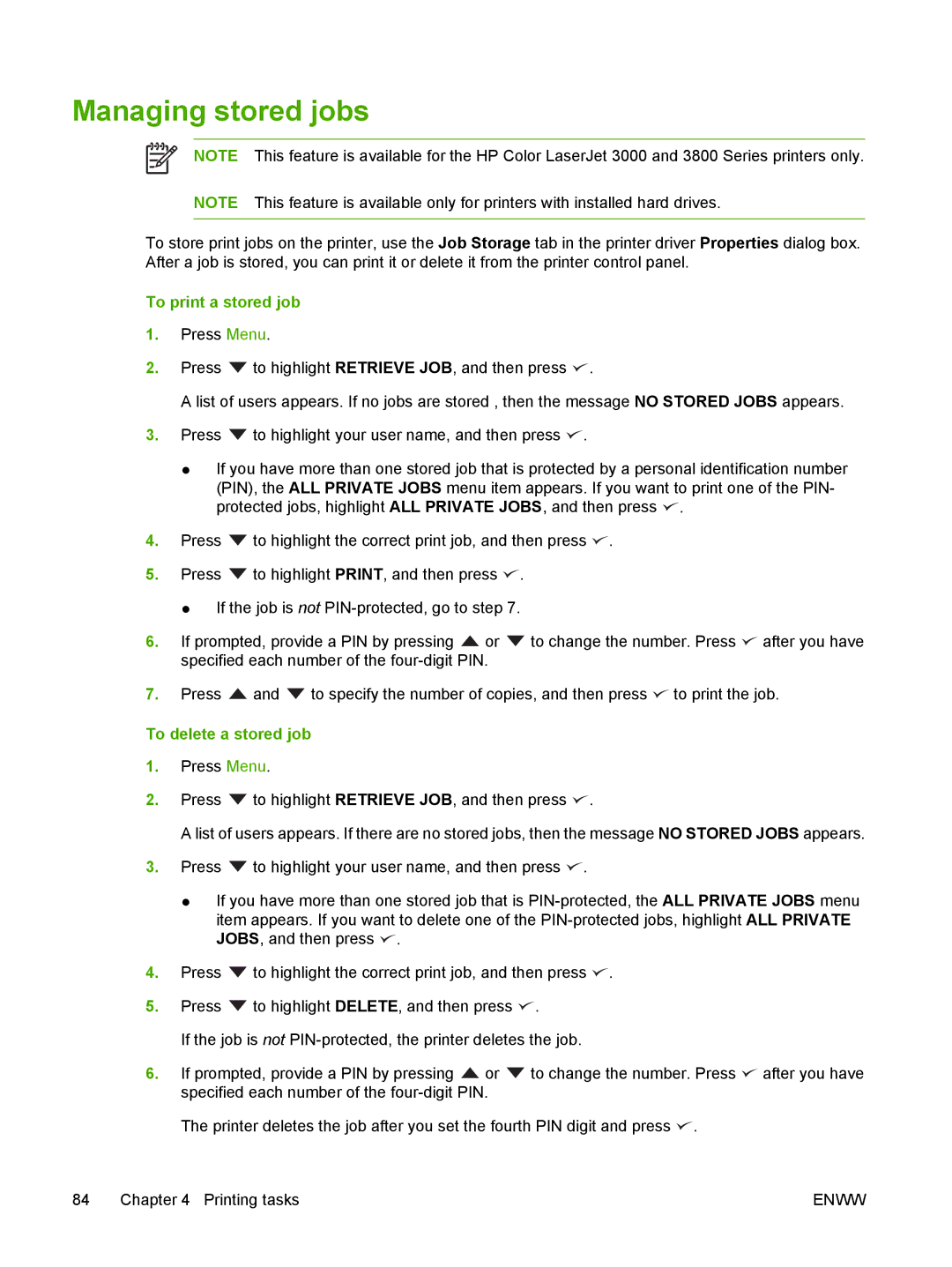Managing stored jobs
NOTE This feature is available for the HP Color LaserJet 3000 and 3800 Series printers only.
NOTE This feature is available only for printers with installed hard drives.
To store print jobs on the printer, use the Job Storage tab in the printer driver Properties dialog box. After a job is stored, you can print it or delete it from the printer control panel.
To print a stored job
1.Press Menu.
2.Press ![]() to highlight RETRIEVE JOB, and then press
to highlight RETRIEVE JOB, and then press ![]() .
.
A list of users appears. If no jobs are stored , then the message NO STORED JOBS appears.
3.Press ![]() to highlight your user name, and then press
to highlight your user name, and then press ![]() .
.
●If you have more than one stored job that is protected by a personal identification number (PIN), the ALL PRIVATE JOBS menu item appears. If you want to print one of the PIN- protected jobs, highlight ALL PRIVATE JOBS, and then press ![]() .
.
4.Press ![]() to highlight the correct print job, and then press
to highlight the correct print job, and then press ![]() .
.
5.Press ![]() to highlight PRINT, and then press
to highlight PRINT, and then press ![]() .
.
●If the job is not
6.If prompted, provide a PIN by pressing ![]() or
or ![]() to change the number. Press
to change the number. Press ![]() after you have specified each number of the
after you have specified each number of the
7.Press ![]() and
and ![]() to specify the number of copies, and then press
to specify the number of copies, and then press ![]() to print the job.
to print the job.
To delete a stored job
1.Press Menu.
2.Press ![]() to highlight RETRIEVE JOB, and then press
to highlight RETRIEVE JOB, and then press ![]() .
.
A list of users appears. If there are no stored jobs, then the message NO STORED JOBS appears.
3.Press ![]() to highlight your user name, and then press
to highlight your user name, and then press ![]() .
.
●If you have more than one stored job that is ![]() .
.
4.Press ![]() to highlight the correct print job, and then press
to highlight the correct print job, and then press ![]() .
.
5.Press ![]() to highlight DELETE, and then press
to highlight DELETE, and then press ![]() .
.
If the job is not
6.If prompted, provide a PIN by pressing ![]() or
or ![]() to change the number. Press
to change the number. Press ![]() after you have specified each number of the
after you have specified each number of the
The printer deletes the job after you set the fourth PIN digit and press ![]() .
.
84 Chapter 4 Printing tasks | ENWW |