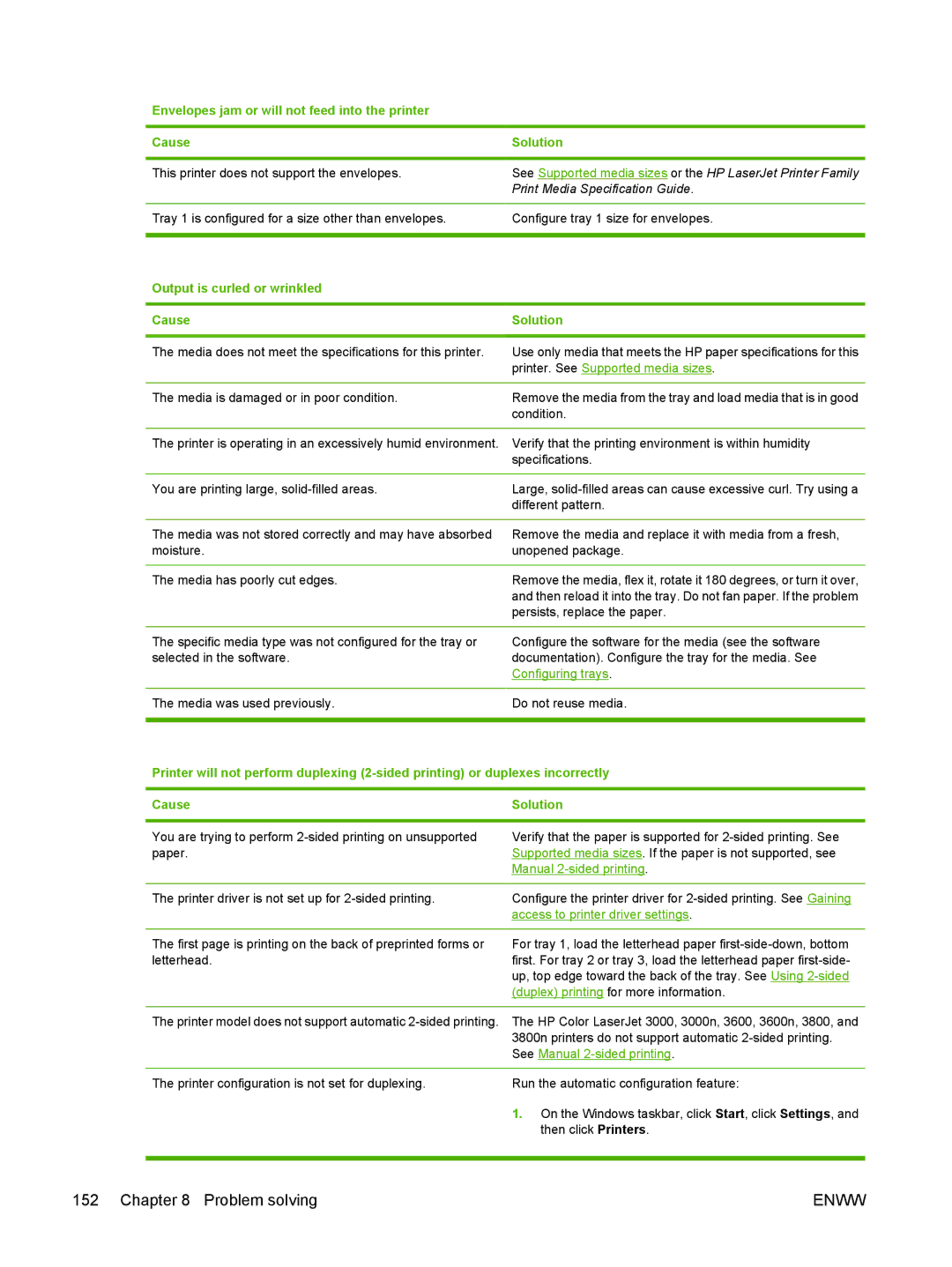Envelopes jam or will not feed into the printer
Cause | Solution |
|
|
This printer does not support the envelopes. | See Supported media sizes or the HP LaserJet Printer Family |
| Print Media Specification Guide. |
|
|
Tray 1 is configured for a size other than envelopes. | Configure tray 1 size for envelopes. |
|
|
Output is curled or wrinkled |
|
|
|
Cause | Solution |
|
|
The media does not meet the specifications for this printer. | Use only media that meets the HP paper specifications for this |
| printer. See Supported media sizes. |
|
|
The media is damaged or in poor condition. | Remove the media from the tray and load media that is in good |
| condition. |
|
|
The printer is operating in an excessively humid environment. | Verify that the printing environment is within humidity |
| specifications. |
|
|
You are printing large, | Large, |
| different pattern. |
|
|
The media was not stored correctly and may have absorbed | Remove the media and replace it with media from a fresh, |
moisture. | unopened package. |
|
|
The media has poorly cut edges. | Remove the media, flex it, rotate it 180 degrees, or turn it over, |
| and then reload it into the tray. Do not fan paper. If the problem |
| persists, replace the paper. |
|
|
The specific media type was not configured for the tray or | Configure the software for the media (see the software |
selected in the software. | documentation). Configure the tray for the media. See |
| Configuring trays. |
|
|
The media was used previously. | Do not reuse media. |
| |
Printer will not perform duplexing | |
|
|
Cause | Solution |
|
|
You are trying to perform | Verify that the paper is supported for |
paper. | Supported media sizes. If the paper is not supported, see |
| Manual |
|
|
The printer driver is not set up for | Configure the printer driver for |
| access to printer driver settings. |
|
|
The first page is printing on the back of preprinted forms or | For tray 1, load the letterhead paper |
letterhead. | first. For tray 2 or tray 3, load the letterhead paper |
| up, top edge toward the back of the tray. See Using |
| (duplex) printing for more information. |
|
|
The printer model does not support automatic | The HP Color LaserJet 3000, 3000n, 3600, 3600n, 3800, and |
| 3800n printers do not support automatic |
| See Manual |
The printer configuration is not set for duplexing.
Run the automatic configuration feature:
1.On the Windows taskbar, click Start, click Settings, and then click Printers.
152 Chapter 8 Problem solving | ENWW |