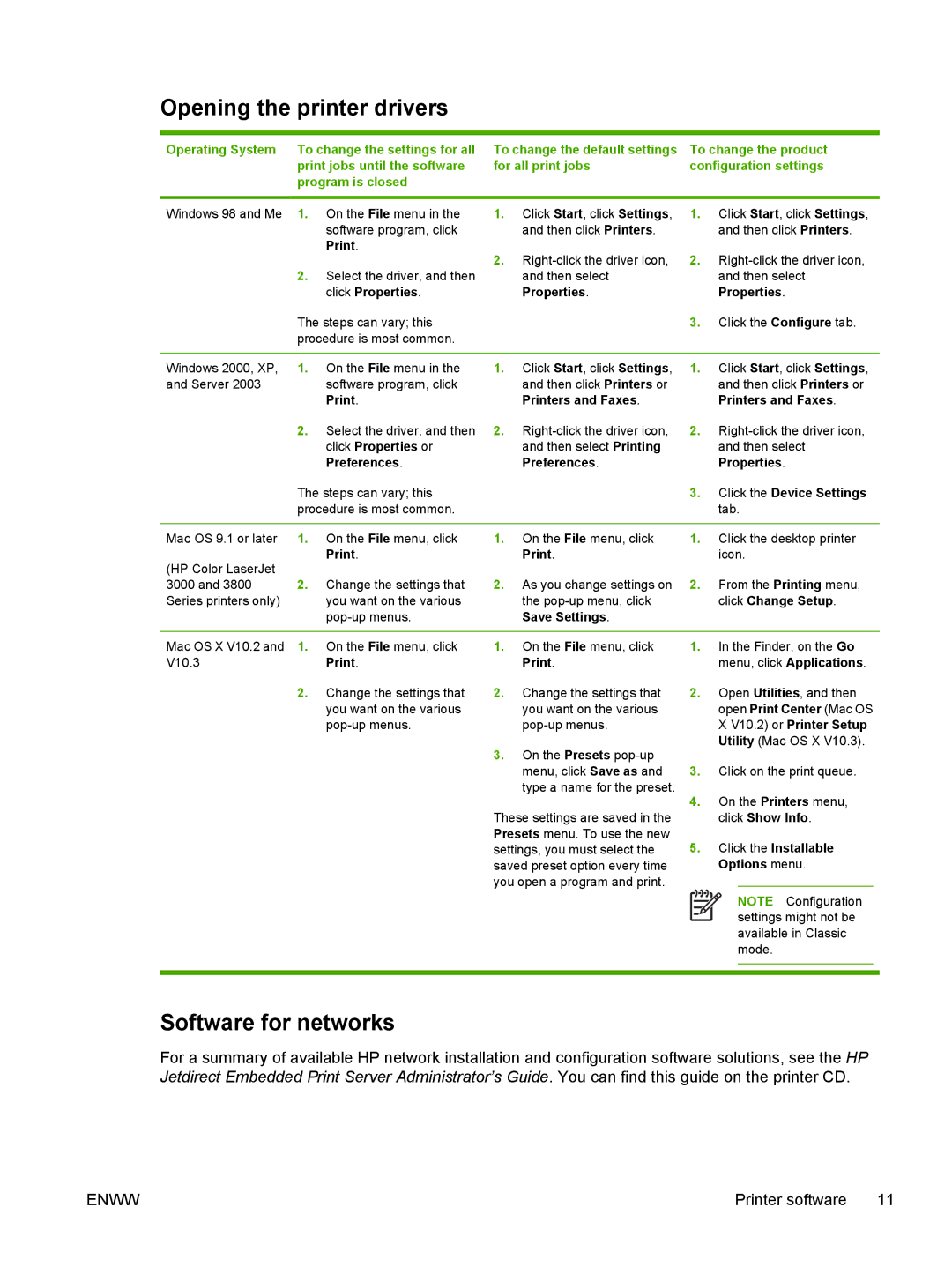Opening the printer drivers
Operating System To change the settings for all | To change the default settings | To change the product |
print jobs until the software | for all print jobs | configuration settings |
program is closed |
|
|
|
|
|
Windows 98 and Me 1. On the File menu in the software program, click Print.
2.Select the driver, and then click Properties.
The steps can vary; this procedure is most common.
1.Click Start, click Settings, and then click Printers.
2.
1.Click Start, click Settings, and then click Printers.
2.
3.Click the Configure tab.
Windows 2000, XP, | 1. | On the File menu in the | 1. | Click Start, click Settings, | 1. | Click Start, click Settings, | ||
and Server 2003 |
| software program, click |
| and then click Printers or |
| and then click Printers or | ||
|
| Print. |
| Printers and Faxes. |
| Printers and Faxes. | ||
| 2. | Select the driver, and then | 2. | 2. | ||||
|
| click Properties or |
| and then select Printing |
| and then select | ||
|
| Preferences. |
| Preferences. |
| Properties. | ||
| The steps can vary; this |
|
| 3. | Click the Device Settings | |||
| procedure is most common. |
|
|
| tab. | |||
|
|
|
|
|
|
|
|
|
Mac OS 9.1 or later | 1. | On the File menu, click | 1. | On the File menu, click | 1. | Click the desktop printer | ||
(HP Color LaserJet |
| Print. |
| Print. |
| icon. | ||
|
|
|
|
|
|
|
| |
3000 and 3800 | 2. | Change the settings that | 2. | As you change settings on | 2. | From the Printing menu, | ||
Series printers only) |
| you want on the various |
| the |
| click Change Setup. | ||
|
|
| Save Settings. |
|
|
|
| |
|
|
|
|
|
|
|
|
|
Mac OS X V10.2 and | 1. | On the File menu, click | 1. | On the File menu, click | 1. | In the Finder, on the Go | ||
V10.3 |
| Print. |
| Print. |
| menu, click Applications. | ||
| 2. | Change the settings that | 2. | Change the settings that | 2. | Open Utilities, and then | ||
|
| you want on the various |
| you want on the various |
| open Print Center (Mac OS | ||
|
|
|
| X V10.2) or Printer Setup | ||||
|
|
| 3. | On the Presets |
| Utility (Mac OS X V10.3). | ||
|
|
|
|
|
|
| ||
|
|
|
| menu, click Save as and | 3. | Click on the print queue. | ||
|
|
|
| type a name for the preset. | 4. | On the Printers menu, | ||
|
|
| These settings are saved in the | |||||
|
|
|
| click Show Info. | ||||
|
|
| Presets menu. To use the new | 5. | Click the Installable | |||
|
|
| settings, you must select the | |||||
|
|
| saved preset option every time |
| Options menu. | |||
|
|
| you open a program and print. |
|
|
|
| |
NOTE Configuration settings might not be available in Classic mode.
Software for networks
For a summary of available HP network installation and configuration software solutions, see the HP Jetdirect Embedded Print Server Administrator’s Guide. You can find this guide on the printer CD.
ENWW | Printer software 11 |