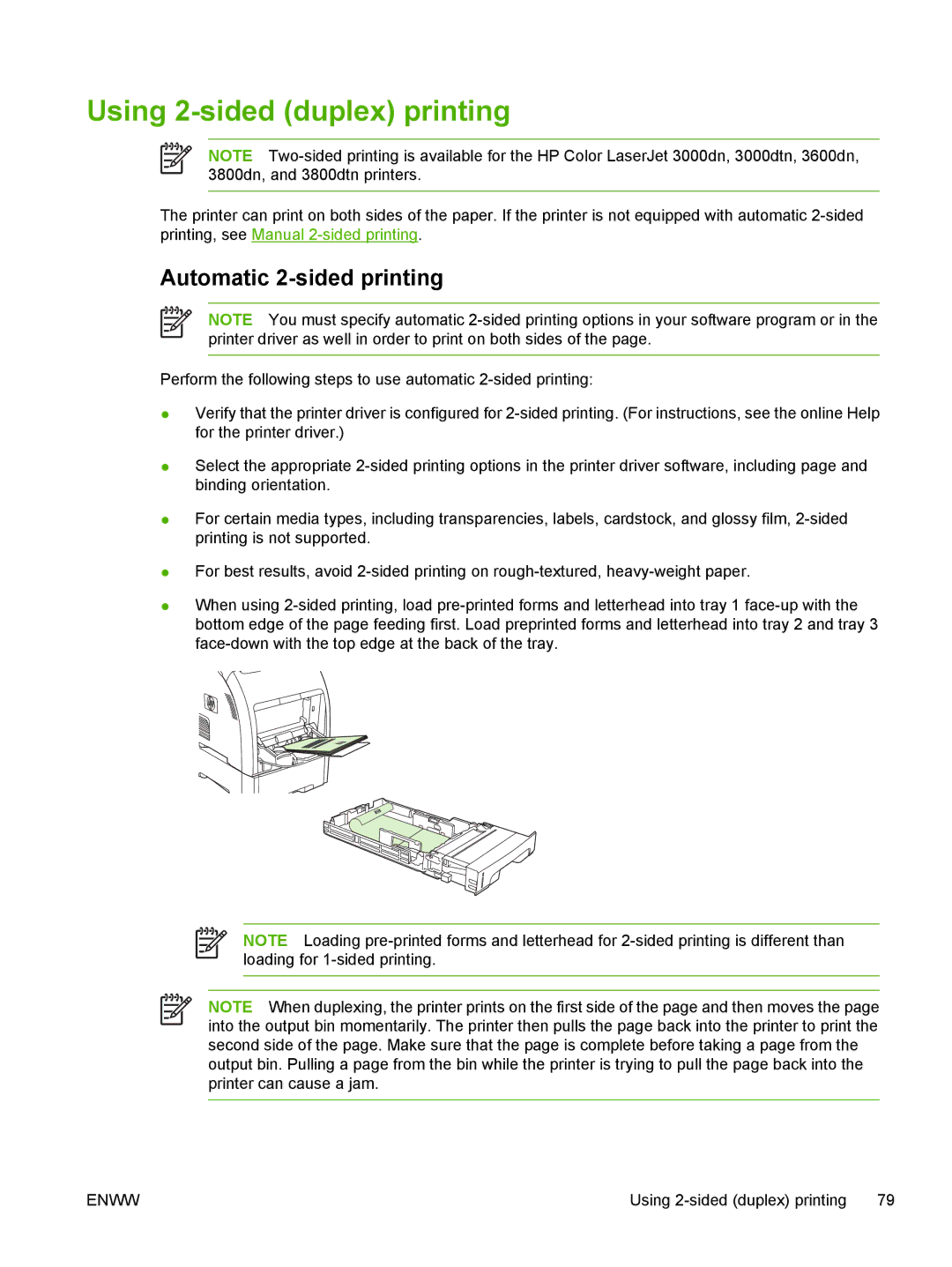Using 2-sided (duplex) printing
NOTE
The printer can print on both sides of the paper. If the printer is not equipped with automatic
Automatic 2-sided printing
NOTE You must specify automatic
Perform the following steps to use automatic
●Verify that the printer driver is configured for
●Select the appropriate
●For certain media types, including transparencies, labels, cardstock, and glossy film,
●
●
For best results, avoid
When using
NOTE Loading
NOTE When duplexing, the printer prints on the first side of the page and then moves the page into the output bin momentarily. The printer then pulls the page back into the printer to print the second side of the page. Make sure that the page is complete before taking a page from the output bin. Pulling a page from the bin while the printer is trying to pull the page back into the printer can cause a jam.
ENWW | Using |