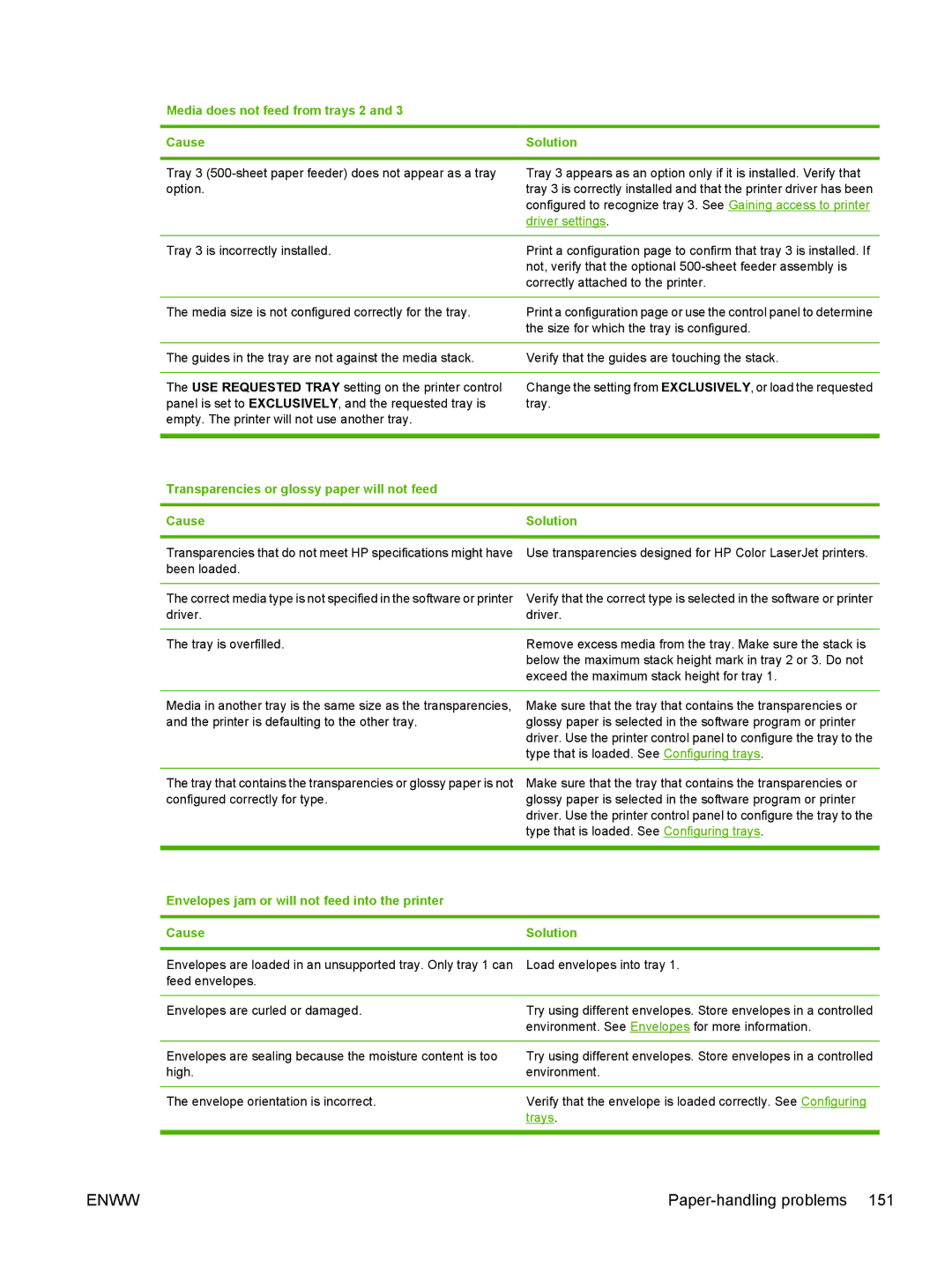Media does not feed from trays 2 and 3
Cause | Solution |
Tray 3
Tray 3 appears as an option only if it is installed. Verify that tray 3 is correctly installed and that the printer driver has been configured to recognize tray 3. See Gaining access to printer driver settings.
Tray 3 is incorrectly installed.
Print a configuration page to confirm that tray 3 is installed. If not, verify that the optional
The media size is not configured correctly for the tray. | Print a configuration page or use the control panel to determine |
| the size for which the tray is configured. |
|
|
The guides in the tray are not against the media stack. | Verify that the guides are touching the stack. |
|
|
The USE REQUESTED TRAY setting on the printer control | Change the setting from EXCLUSIVELY, or load the requested |
panel is set to EXCLUSIVELY, and the requested tray is | tray. |
empty. The printer will not use another tray. |
|
|
|
Transparencies or glossy paper will not feed |
|
|
|
Cause | Solution |
|
|
Transparencies that do not meet HP specifications might have | Use transparencies designed for HP Color LaserJet printers. |
been loaded. |
|
|
|
The correct media type is not specified in the software or printer | Verify that the correct type is selected in the software or printer |
driver. | driver. |
|
|
The tray is overfilled. | Remove excess media from the tray. Make sure the stack is |
| below the maximum stack height mark in tray 2 or 3. Do not |
| exceed the maximum stack height for tray 1. |
Media in another tray is the same size as the transparencies, and the printer is defaulting to the other tray.
Make sure that the tray that contains the transparencies or glossy paper is selected in the software program or printer driver. Use the printer control panel to configure the tray to the type that is loaded. See Configuring trays.
The tray that contains the transparencies or glossy paper is not configured correctly for type.
Make sure that the tray that contains the transparencies or glossy paper is selected in the software program or printer driver. Use the printer control panel to configure the tray to the type that is loaded. See Configuring trays.
Envelopes jam or will not feed into the printer
Cause | Solution |
|
|
Envelopes are loaded in an unsupported tray. Only tray 1 can | Load envelopes into tray 1. |
feed envelopes. |
|
|
|
Envelopes are curled or damaged. | Try using different envelopes. Store envelopes in a controlled |
| environment. See Envelopes for more information. |
|
|
Envelopes are sealing because the moisture content is too | Try using different envelopes. Store envelopes in a controlled |
high. | environment. |
|
|
The envelope orientation is incorrect. | Verify that the envelope is loaded correctly. See Configuring |
| trays. |
|
|
ENWW |