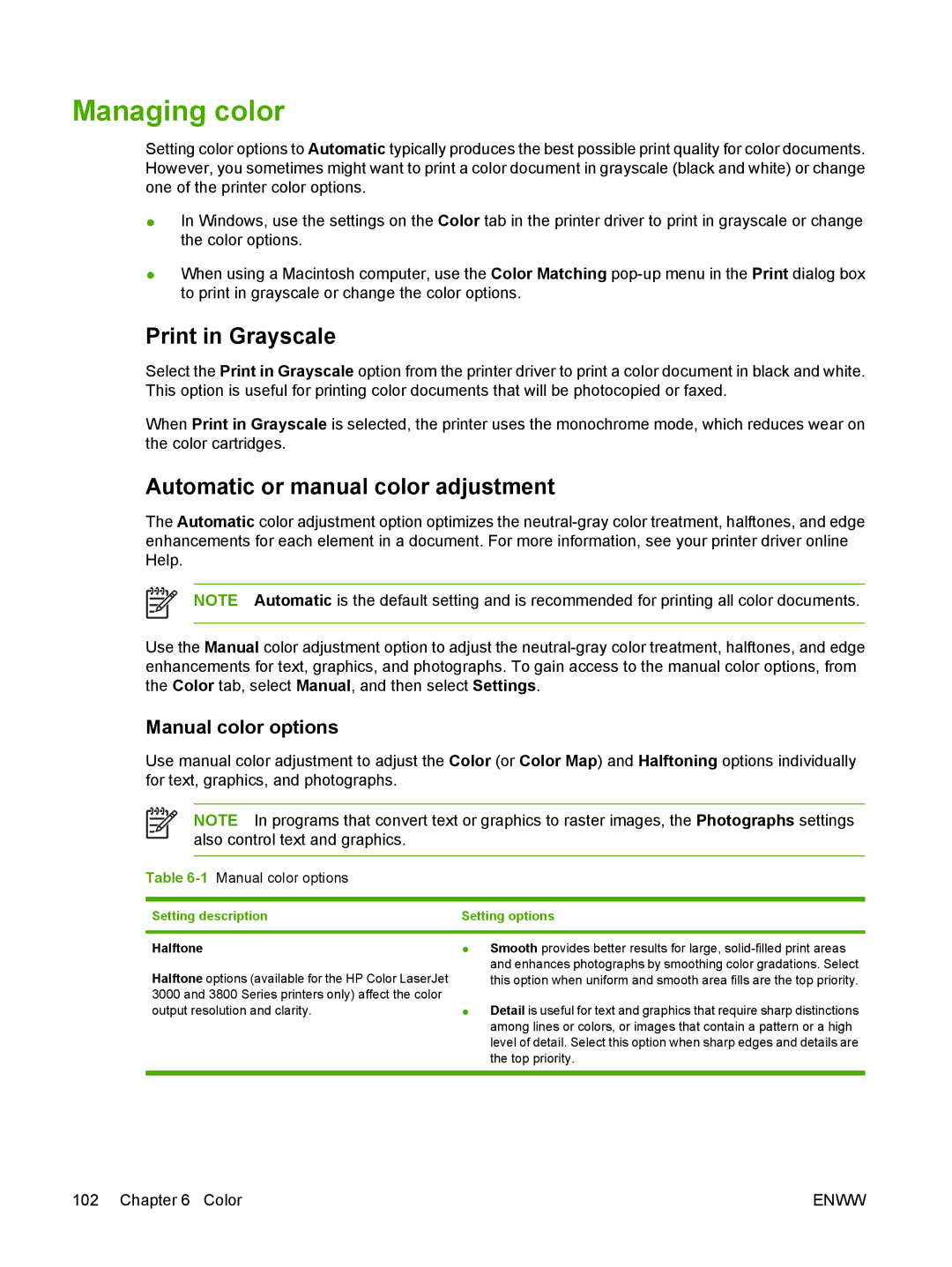Managing color
Setting color options to Automatic typically produces the best possible print quality for color documents. However, you sometimes might want to print a color document in grayscale (black and white) or change one of the printer color options.
●In Windows, use the settings on the Color tab in the printer driver to print in grayscale or change the color options.
●When using a Macintosh computer, use the Color Matching
Print in Grayscale
Select the Print in Grayscale option from the printer driver to print a color document in black and white. This option is useful for printing color documents that will be photocopied or faxed.
When Print in Grayscale is selected, the printer uses the monochrome mode, which reduces wear on the color cartridges.
Automatic or manual color adjustment
The Automatic color adjustment option optimizes the
NOTE Automatic is the default setting and is recommended for printing all color documents.
Use the Manual color adjustment option to adjust the
Manual color options
Use manual color adjustment to adjust the Color (or Color Map) and Halftoning options individually for text, graphics, and photographs.
NOTE In programs that convert text or graphics to raster images, the Photographs settings also control text and graphics.
Table 6-1 Manual color options
Setting description | Setting options |
Halftone
Halftone options (available for the HP Color LaserJet 3000 and 3800 Series printers only) affect the color output resolution and clarity.
●Smooth provides better results for large,
●Detail is useful for text and graphics that require sharp distinctions among lines or colors, or images that contain a pattern or a high level of detail. Select this option when sharp edges and details are the top priority.
102 Chapter 6 Color | ENWW |