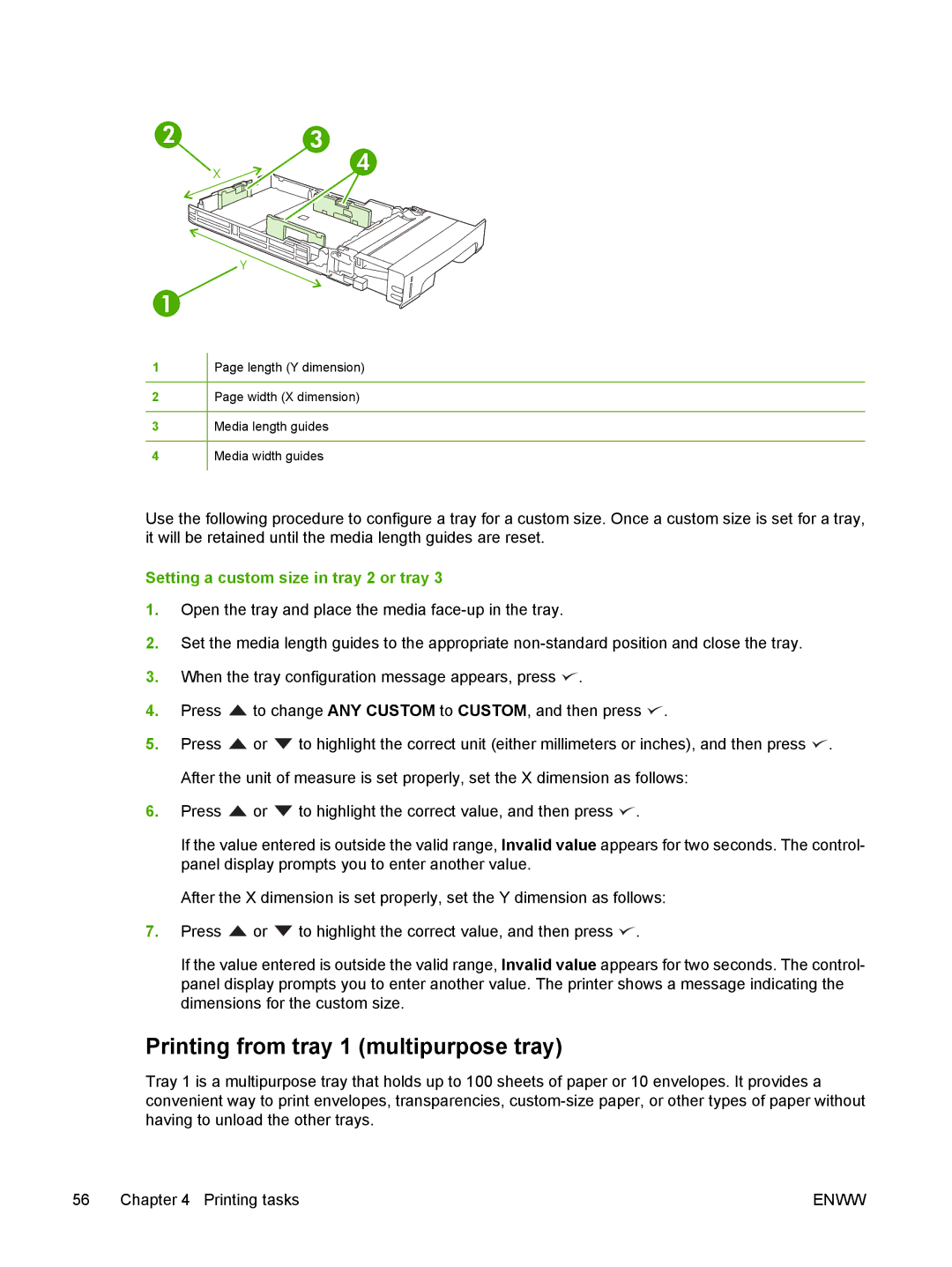2
3
X
4
1
1
2
3
4
Y
Page length (Y dimension)
Page width (X dimension)
Media length guides
Media width guides
Use the following procedure to configure a tray for a custom size. Once a custom size is set for a tray, it will be retained until the media length guides are reset.
Setting a custom size in tray 2 or tray 3
1.Open the tray and place the media
2.Set the media length guides to the appropriate
3.When the tray configuration message appears, press ![]() .
.
4.Press ![]() to change ANY CUSTOM to CUSTOM, and then press
to change ANY CUSTOM to CUSTOM, and then press ![]() .
.
5.Press ![]() or
or ![]() to highlight the correct unit (either millimeters or inches), and then press
to highlight the correct unit (either millimeters or inches), and then press ![]() . After the unit of measure is set properly, set the X dimension as follows:
. After the unit of measure is set properly, set the X dimension as follows:
6.Press ![]() or
or ![]() to highlight the correct value, and then press
to highlight the correct value, and then press ![]() .
.
If the value entered is outside the valid range, Invalid value appears for two seconds. The control- panel display prompts you to enter another value.
After the X dimension is set properly, set the Y dimension as follows:
7.Press ![]() or
or ![]() to highlight the correct value, and then press
to highlight the correct value, and then press ![]() .
.
If the value entered is outside the valid range, Invalid value appears for two seconds. The control- panel display prompts you to enter another value. The printer shows a message indicating the dimensions for the custom size.
Printing from tray 1 (multipurpose tray)
Tray 1 is a multipurpose tray that holds up to 100 sheets of paper or 10 envelopes. It provides a convenient way to print envelopes, transparencies,
56 Chapter 4 Printing tasks | ENWW |