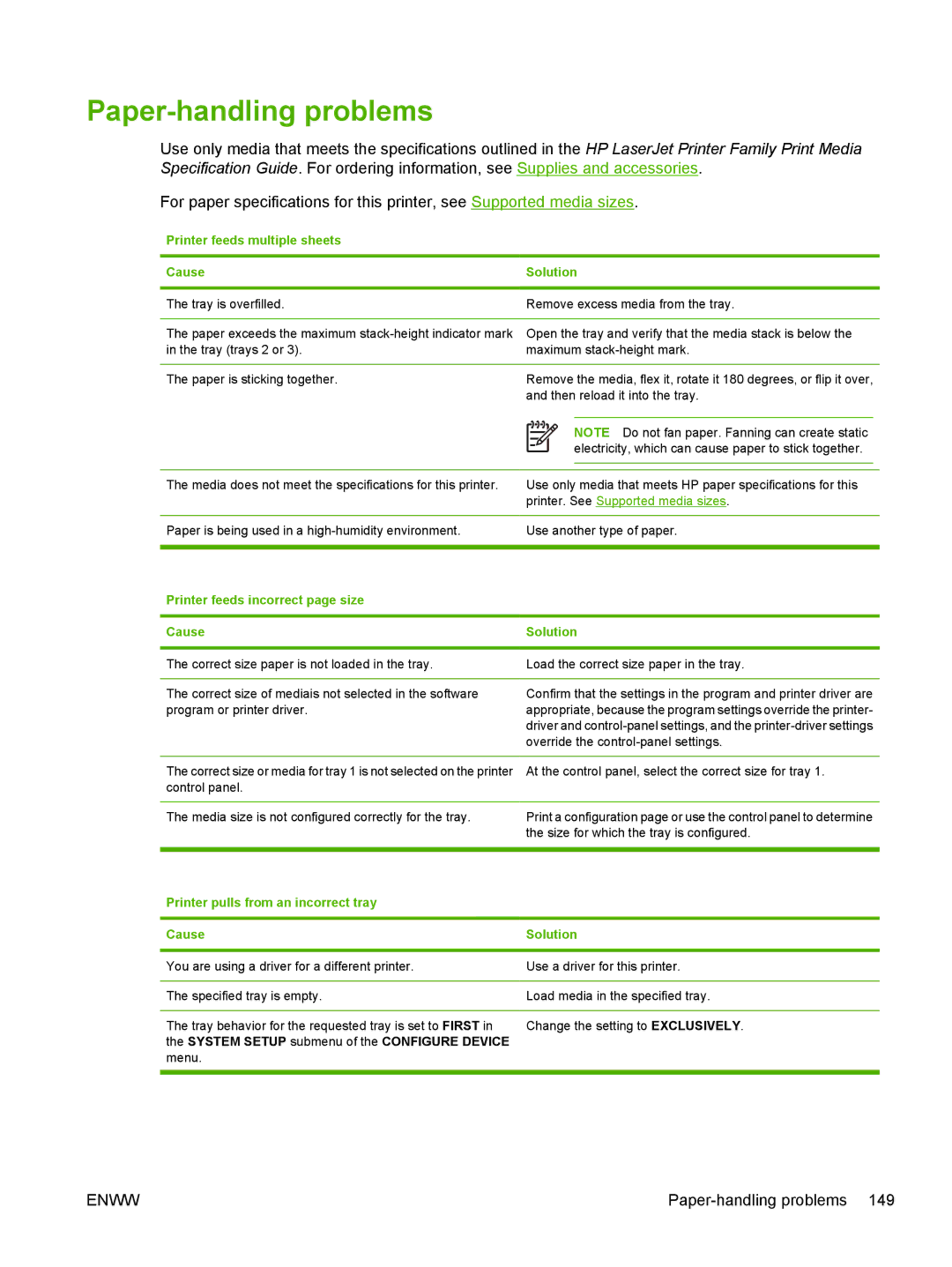Paper-handling problems
Use only media that meets the specifications outlined in the HP LaserJet Printer Family Print Media Specification Guide. For ordering information, see Supplies and accessories.
For paper specifications for this printer, see Supported media sizes.
Printer feeds multiple sheets
Cause | Solution | |||||
|
|
|
|
|
|
|
The tray is overfilled. | Remove excess media from the tray. | |||||
|
|
|
|
|
|
|
The paper exceeds the maximum | Open the tray and verify that the media stack is below the | |||||
in the tray (trays 2 or 3). | maximum | |||||
|
|
|
|
|
|
|
The paper is sticking together. | Remove the media, flex it, rotate it 180 degrees, or flip it over, | |||||
| and then reload it into the tray. | |||||
|
|
|
|
|
|
|
|
|
|
|
| NOTE Do not fan paper. Fanning can create static | |
|
|
|
| |||
|
|
|
|
| electricity, which can cause paper to stick together. | |
|
|
|
| |||
|
|
|
| |||
|
| |||||
The media does not meet the specifications for this printer. | Use only media that meets HP paper specifications for this | |||||
| printer. See Supported media sizes. | |||||
|
| |||||
Paper is being used in a | Use another type of paper. | |||||
|
|
|
|
|
|
|
Printer feeds incorrect page size |
|
|
|
|
|
|
|
| |||||
Cause | Solution | |||||
|
| |||||
The correct size paper is not loaded in the tray. | Load the correct size paper in the tray. | |||||
|
| |||||
The correct size of mediais not selected in the software | Confirm that the settings in the program and printer driver are | |||||
program or printer driver. | appropriate, because the program settings override the printer- | |||||
| driver and | |||||
| override the | |||||
|
| |||||
The correct size or media for tray 1 is not selected on the printer | At the control panel, select the correct size for tray 1. | |||||
control panel. |
|
|
|
|
|
|
|
| |||||
The media size is not configured correctly for the tray. | Print a configuration page or use the control panel to determine | |||||
| the size for which the tray is configured. | |||||
|
|
|
|
|
|
|
Printer pulls from an incorrect tray |
|
|
|
|
|
|
|
| |||||
Cause | Solution | |||||
|
| |||||
You are using a driver for a different printer. | Use a driver for this printer. | |||||
|
| |||||
The specified tray is empty. | Load media in the specified tray. | |||||
|
| |||||
The tray behavior for the requested tray is set to FIRST in | Change the setting to EXCLUSIVELY. | |||||
the SYSTEM SETUP submenu of the CONFIGURE DEVICE |
|
|
|
|
|
|
menu. |
|
|
|
|
|
|
|
|
|
|
|
|
|
ENWW |