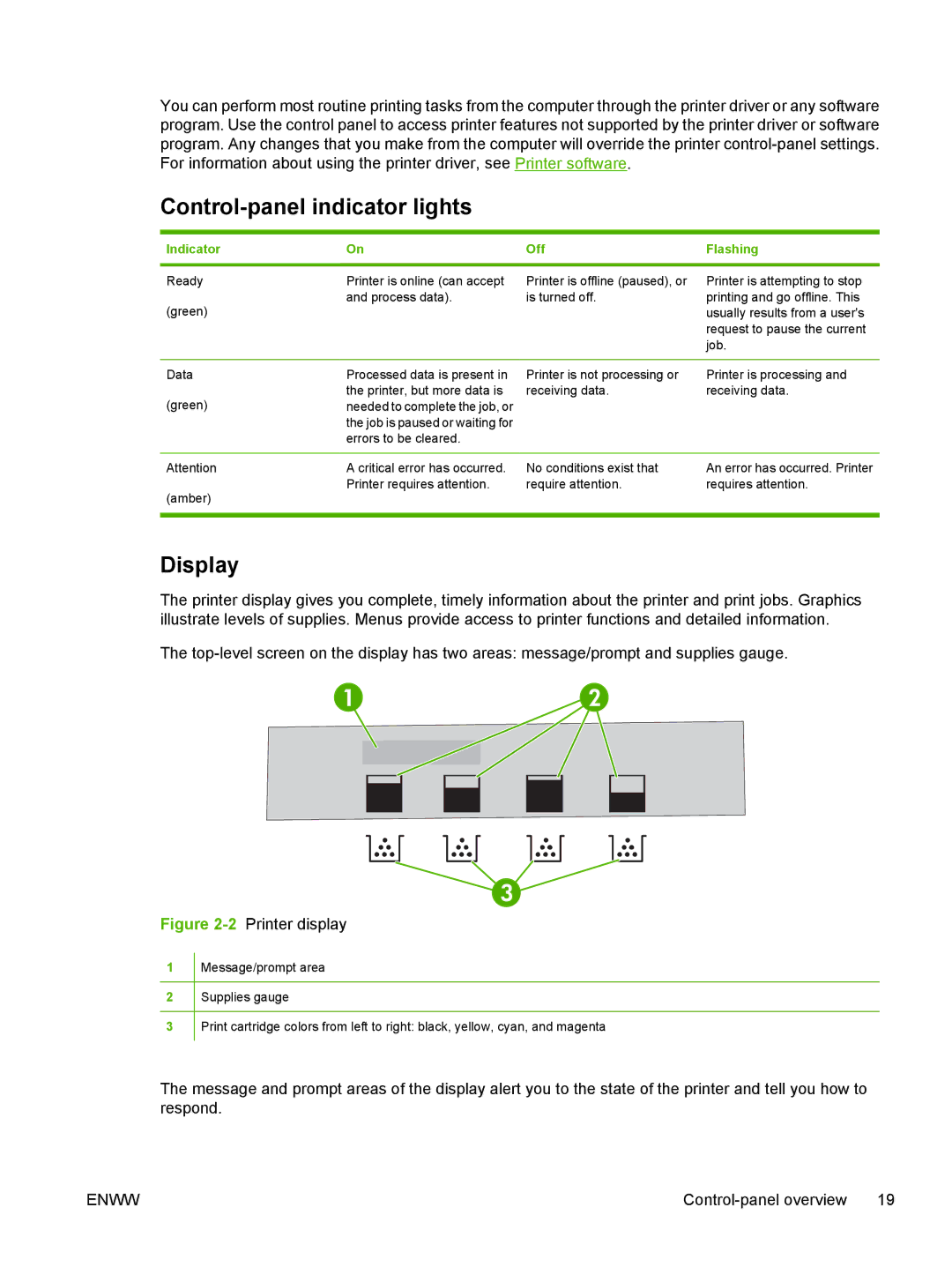You can perform most routine printing tasks from the computer through the printer driver or any software program. Use the control panel to access printer features not supported by the printer driver or software program. Any changes that you make from the computer will override the printer
Control-panel indicator lights
Indicator | On | Off | Flashing |
|
|
|
|
Ready (green)
Printer is online (can accept and process data).
Printer is offline (paused), or is turned off.
Printer is attempting to stop printing and go offline. This usually results from a user's request to pause the current job.
Data (green)
Processed data is present in the printer, but more data is needed to complete the job, or the job is paused or waiting for errors to be cleared.
Printer is not processing or | Printer is processing and |
receiving data. | receiving data. |
Attention | A critical error has occurred. | No conditions exist that | An error has occurred. Printer |
(amber) | Printer requires attention. | require attention. | requires attention. |
|
|
| |
|
|
|
|
Display
The printer display gives you complete, timely information about the printer and print jobs. Graphics illustrate levels of supplies. Menus provide access to printer functions and detailed information.
The
12
3
Figure 2-2 Printer display
1
2
3
Message/prompt area
Supplies gauge
Print cartridge colors from left to right: black, yellow, cyan, and magenta
The message and prompt areas of the display alert you to the state of the printer and tell you how to respond.
ENWW |