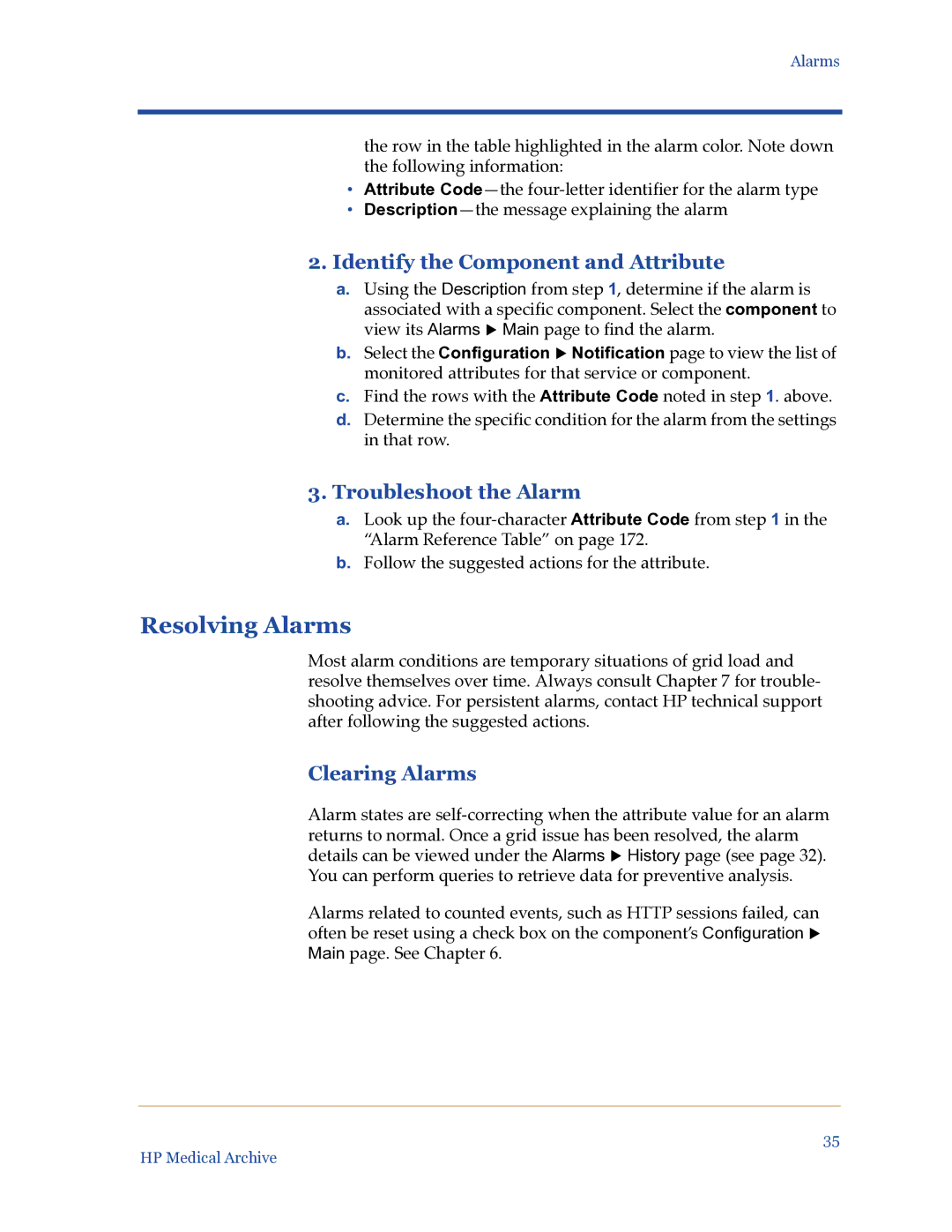Alarms
the row in the table highlighted in the alarm color. Note down the following information:
•Attribute
•
2.Identify the Component and Attribute
a.Using the Description from step 1, determine if the alarm is associated with a specific component. Select the component to view its Alarms X Main page to find the alarm.
b.Select the Configuration X Notification page to view the list of monitored attributes for that service or component.
c.Find the rows with the Attribute Code noted in step 1. above.
d.Determine the specific condition for the alarm from the settings in that row.
3.Troubleshoot the Alarm
a.Look up the
b.Follow the suggested actions for the attribute.
Resolving Alarms
Most alarm conditions are temporary situations of grid load and resolve themselves over time. Always consult Chapter 7 for trouble- shooting advice. For persistent alarms, contact HP technical support after following the suggested actions.
Clearing Alarms
Alarm states are
returns to normal. Once a grid issue has been resolved, the alarm details can be viewed under the Alarms X History page (see page 32).
You can perform queries to retrieve data for preventive analysis.
Alarms related to counted events, such as HTTP sessions failed, can often be reset using a check box on the component’s Configuration X Main page. See Chapter 6.
35
HP Medical Archive