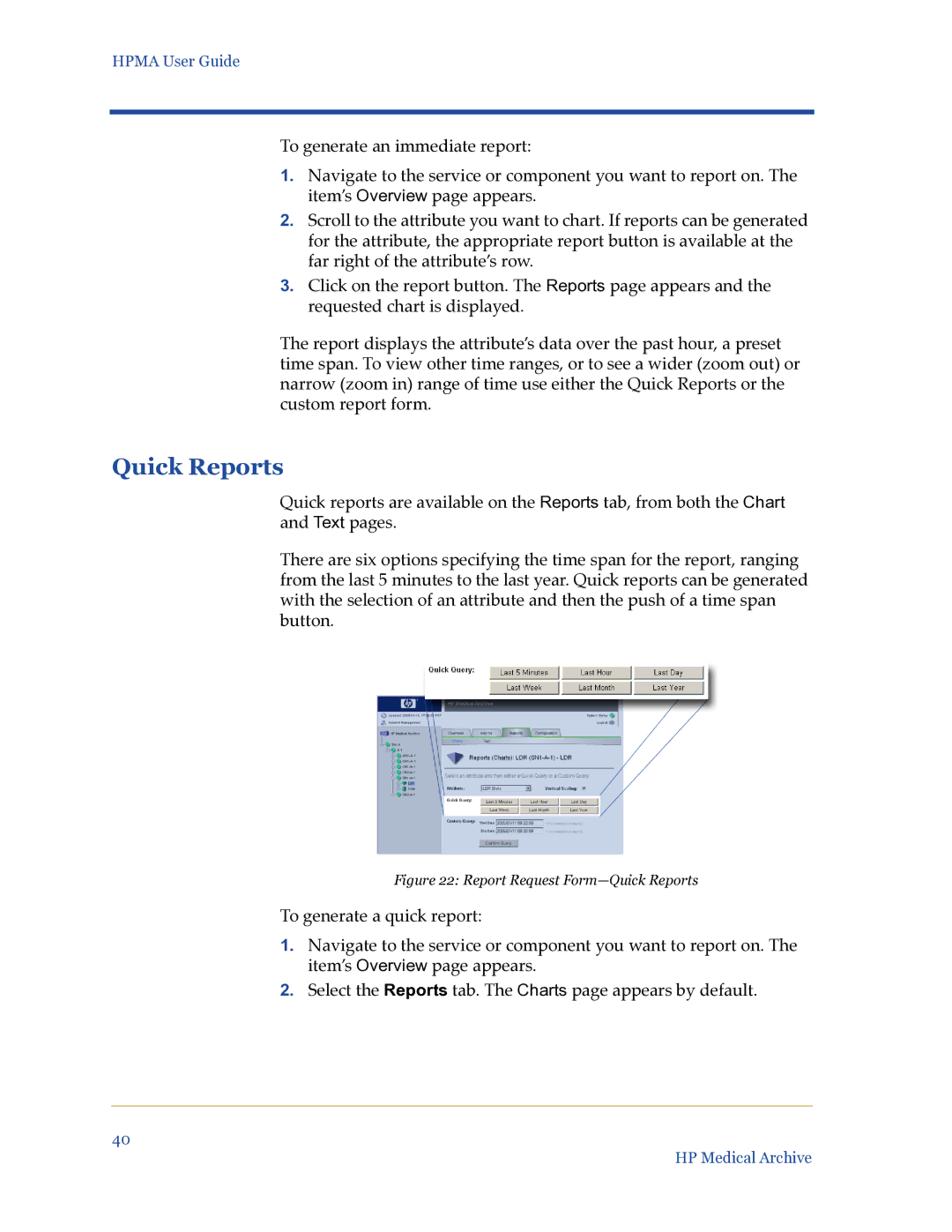HPMA User Guide
To generate an immediate report:
1.Navigate to the service or component you want to report on. The item’s Overview page appears.
2.Scroll to the attribute you want to chart. If reports can be generated for the attribute, the appropriate report button is available at the far right of the attribute’s row.
3.Click on the report button. The Reports page appears and the requested chart is displayed.
The report displays the attribute’s data over the past hour, a preset time span. To view other time ranges, or to see a wider (zoom out) or narrow (zoom in) range of time use either the Quick Reports or the custom report form.
Quick Reports
Quick reports are available on the Reports tab, from both the Chart and Text pages.
There are six options specifying the time span for the report, ranging from the last 5 minutes to the last year. Quick reports can be generated with the selection of an attribute and then the push of a time span button.
Figure 22: Report Request Form—Quick Reports
To generate a quick report:
1.Navigate to the service or component you want to report on. The item’s Overview page appears.
2.Select the Reports tab. The Charts page appears by default.
40
HP Medical Archive