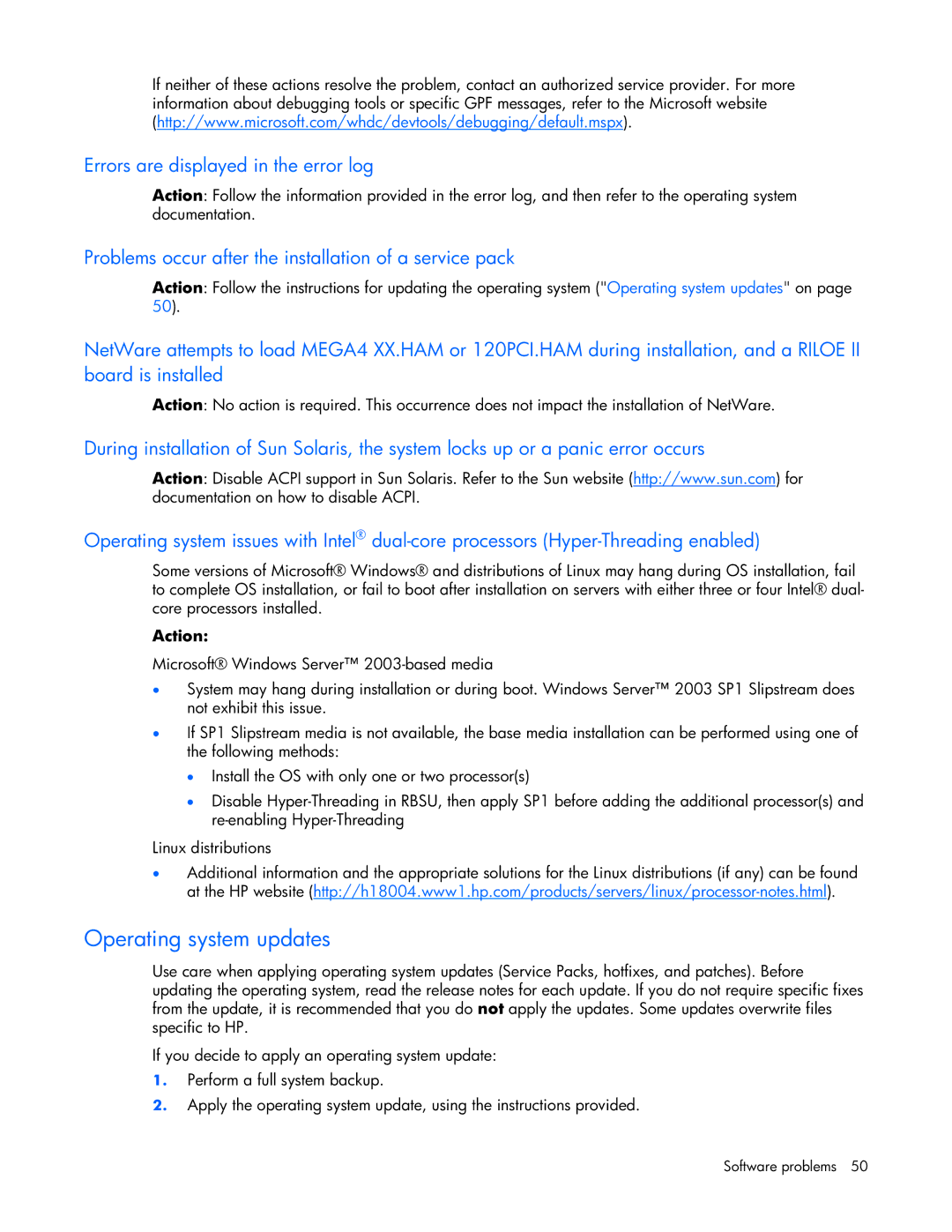HP ProLiant Servers Troubleshooting Guide
Audience assumptions
Contents
Software problems
HP resources for troubleshooting
Error messages
Contents
101
Acronyms and abbreviations 144 Index 148
Revision history
Introduction
Whats new
Getting started
Symbols on equipment
Pre-diagnostic steps
Important safety information
Getting started
Symptom information
Prepare the server for diagnosis
Loose connections
Common problem resolution
Service notifications Updating firmware
SAS and Sata hard drive guidelines
Hard drive guidelines
Hot-plug Scsi hard drive LED combinations
Scsi hard drive guidelines
SAS and Sata hard drive LED combinations
Do not remove the drive
Possible
Diagnostic flowcharts
Troubleshooting flowcharts
Start diagnosis flowchart
General diagnosis flowchart
Diagnostic flowcharts
Power-on problems flowchart
Server power-on problems flowchart
Class server blade power-on problems flowchart
Diagnostic flowcharts
Class server blade power-on problems flowchart
Post problems flowchart
Server and p-Class server blade Post problems flowchart
Operating system boot problems flowchart
Class server blade Post problems flowchart
Server fault indications flowchart
Server and p-Class server blade fault indications flowchart
Class server blade fault indications flowchart
Power problems
Hardware problems
Procedures for all ProLiant servers
Power source problems
Problems with new hardware
General hardware problems
UPS problems
Unknown problem
CD-ROM and DVD drive problems
Internal system problems
Third-party device problems
Testing the device
Drive is not detected
Diskette drive problems
Problem has occurred with a diskette transaction
Diskette drive light stays on
Drive is not found
Tape drive problems
Stuck tape issue
Non-system disk message is displayed
Media issue
Read/write issue
Backup issue
Hard drive problems
Hot-plug fan problems are occurring
Fan problems
General fan problems are occurring
Server response time is slower than usual
Memory count error exists
Memory problems
General memory problems are occurring
Server is out of memory
Server fails to recognize new memory
PPM problems
Processor problems
System open circuits and short circuits
External device problems
Video problems
Slow-moving horizontal lines are displayed
Mouse and keyboard problems
Video colors are wrong
Local I/O cable problems
Audio problems
Printer problems
Modem problems
Modem does not answer an incoming call
AT command initialization string is not working
Connection errors are occurring
Modem does not connect to another modem
Network controller is installed but not working
Network controller problems
You are unable to connect to an online subscription service
You are unable to connect at 56 Kbps
Problems are occurring with the network interconnect blades
Operating system problems
Software problems
Operating system problems and resolutions
General protection fault occurs
Problems occur after the installation of a service pack
Operating system updates
Errors are displayed in the error log
When to Reconfigure or Reload Software
Restoring to a backed-up version
Application software problems
Remote ROM flash problems
Invalid or incorrect command-line parameters
Command-line syntax error
Access denied on target computer
Network connection fails on remote communication
Array Configuration Utility
Software tools and solutions
Configuration tools
SmartStart software
SmartStart Scripting Toolkit
HP ROM-Based Setup Utility
Using Rbsu
Bios Serial Console
Auto-configuration process
Boot options
Configuring online spare memory
Re-entering the server serial number and product ID
Option ROM Configuration for Arrays
HP ProLiant Essentials Rapid Deployment Pack
Management tools
HP Systems Insight Manager
Erase Utility
StorageWorks library and tape tools
HP Control Tower
System Management homepage
Diagnostic tools
HP Insight Diagnostics
USB support
Integrated Management Log
Smart Array Scsi Diagnosis feature
Survey Utility
Remote support and analysis tools
Keeping the system current
Version control
Types of ROM
Firmware maintenance
Care Pack
System ROM
Online ROM flash technology
Methods for updating firmware
Option ROMs
Offline ROM flash technology
Current firmware versions
Updating firmware
Software tools and solutions
Natural language search assistant Care Pack
HP resources for troubleshooting
Online resources
White papers
ILO information Key features, option part numbers
General server resources
Additional product information
Server configuration information
Software installation and configuration of the server
Teardown procedures, part numbers, specifications
Technical topics
Error messages
ADU error messages
Accelerator Status Dirty Data Detected has Reached Limit
Accelerator Parity Write Errors
Accelerator Status Data in the Cache was Lost
Accelerator Status Dirty Data Detected
Accelerator Status Obsolete Data Detected
Accelerator Status Permanently Disabled
Accelerator Status Temporarily Disabled
Accelerator Status Obsolete Data was Discarded
Array Accelerator Battery Pack X not Fully Charged
Accelerator Status Valid Data Found at Reset
Accelerator Status Warranty Alert
Adapter/NVRAM ID Mismatch
Controller Detected. Nvram Configuration not Present
Configuration Signature is Zero
Configuration Signature Mismatch
Controller Is Not Configured
Drive Bay X has Insufficient Capacity for its Configuration
Controller Reported Post Error. Error Code
Disable Command Issued
Controller Restarted with a Signature of Zero
Drive Bay X is Undergoing Drive Recovery
Drive Bay X is a Replacement Drive
Drive Bay X is a Replacement Drive Marked OK
Drive Bay X is Failed
Duplicate Write Memory Error
Drive Monitoring Features Are Unobtainable
Drive Monitoring is not Enabled for Scsi Port X Drive ID Y
Error Occurred Reading RIS Copy from Scsi Port X Drive ID
Insufficient adapter resources
Logical Drive X Failed Due to Cache Error
Identify Logical Drive Data did not Match with Nvram
Inter-Controller Link Connection Could Not Be Established
Logical Drive X Status = Overheating
Logical Drive X Status = Loose Cable Detected
Logical Drive X Status = Overheated
Mirror Data Miscompare
No Configuration for Array Accelerator Board
Logical Drive X Status = Wrong Drive Replaced
Other Controller Indicates Different Hardware Model
Other Controller Indicates Different Cache Size
Processor Reduced Power Mode Enabled in Rbsu
Other Controller Indicates Different Firmware Version
Processor Not Started Processor Stalled
Scsi Port X, Drive ID Y is not Stamped for Monitoring
Scsi Port X Drive ID Y Failed Replace failure message
Scsi Port X, Drive ID Y Firmware Needs Upgrading
Scsi Port X, Drive ID Y May Have a Loose Connection
Storage Enclosure on Scsi Bus X Indicated a Door Alert
Set Configuration Command Issued
Soft firmware upgrade required
Solution Replace the fan
Storage Enclosure on Scsi Bus X Wide Scsi Transfer Failed
Action
Redundant Controllers Installed are not the Same Model
Unable to Communicate with Drive on Scsi Port X, Drive ID Y
Unknown Disable Code
Unrecoverable Read Error
Error messages
Write Memory Error
Post error messages and beep codes
Ended Mode
Introduction to Post error messages
Non-numeric messages or beeps only
Advanced Memory Protection mode Advanced ECC
An Unexpected Shutdown occurred prior to this power-up
Fan Solution Not Sufficient
Critical Error Occurred Prior to this Power-Up
Fan Solution Not Fully Redundant
Fatal DMA Error
High Temperature Condition detected by Processor
Fatal Hub Link Error
Fatal ROM Error The System ROM is not Properly Programmed
Fibre Channel Mezzanine/Balcony Not Supported
Network Server Mode Active and No Keyboard Attached
Invalid Password System Halted
Invalid Password System Restricted
NMI Button Pressed
NMI Undetermined Source
Node Interleaving disabled Invalid memory configuration
PCI Bus Parity Error, PCI Slot
No Floppy Drive Present
Redundant ROM Error Backup ROM Invalid
Power Fault Detected in Hot-Plug PCI Slot
Power Supply Solution Not Fully Redundant
Redundant ROM Error Bootblock Invalid
Unsupported DIMMs found in system. DIMMs may not be used
Unsupported PCI Card Detected Remove PCI Card from Slot
Enable Obdr Exit
Series
Configuration Non-volatile Memory Invalid
System Board Failure, Timer Test Failed
ASR Timer Failure
System Board Failure, DMA Test Failed
Log Reinitialized
Memory Error
Memory Address Error
Invalid Memory Configuration Single channel memory
Invalid Memory Configuration Insufficient Timings on Dimm
Invalid Memory Configuration Unsupported Dimm in Bank
Invalid Memory Configuration Unsupported Dimm in Socket
Online Spare Memory Configuration Spare Bank is Invalid
Keyboard Error or Test Fixture Installed
Memory Board Power Fault on board
Keyboard Error
Memory Board Failure on board
40X-Parallel Port X Address Assignment Conflict
Keyboard Controller Error
Keyboard or System Unit Error
Parallel Port Address Conflict Detected
Diskette Drive Type Error
Diskette Controller Error
Diskette Boot Record Error
Primary Floppy Port Address Assignment Conflict
Com Port 1 Address Assignment Conflict
Server may have a failed system battery. Some
CPU Zone Fan Assembly Failure Detected. Either
Fan x Failure Detected Fan Zone CPU
CPU Zone Fan Assembly Failure Detected. Single fan
Fan Failure Detected
Fan x Failure Detected Fan Zone I/O
Primary Power Supply Failure
Power Supply Zone Fan Assembly Failure Detected. Either
Power Supply Zone Fan Assembly Failure Detected. Single fan
Fan x Not Present Fan Zone I/O
Power Supply Configuration Error
Power Supply Configuration Failure
Slot Z Drive Array Controller Redundant ROM Checksum Error
Slot X Drive Array Controller Memory Errors Occurred
Slot X Drive Array-Optional Simm Failure Detected
1720-S.M.A.R.T. Hard Drive Detects Imminent Failure
Slot X Drive Array Physical Drive Position Changes Detected
Array Accelerator Daughtercard is Detached Please Reattach
Slot X Drive Array Controller Firmware Upgrade Needed
Slot X Drive Array New Logical Drives Attachment Detected
Slot X Drive Array Scsi Drive Firmware Update Recommended
Slot X Drive Array Resuming Logical Drive Expansion Process
Slot X Drive Array Scsi Bus Termination Error
Slot X Drive Array Obsolete Data Found in Array Accelerator
Drive Array Resuming Automatic Data Recovery Process
Drive Array Reports Improper Scsi Port 1 Cabling
Slot X Drive Array Controller Failure
Intelligent Drive Array Controller Failure
Slot 1 Drive Array Recovery Needed
Slot X Drive Array Not Configured
Disk 0 Software RAID Failure, Booting Disk
Drive Array Operating in Interim Recovery Mode
Slot X Drive Array Reports Incorrect Drive Replacement
Slot X Drive Array Scsi Drives Not Responding
Drive Array Reports Valid Data Found in Array Accelerator
Drive Array Array Accelerator Read Error Occurred
Drive Array Array Accelerator Battery Charge Low
Drive Array Array Accelerator Configuration Error
Drive Array Array Accelerator Self-Test Error Occurred
CPU Power Module System Board, Socket
Event list error messages
Introduction to event list error messages
ASR Lockup Detected Cause
Processor Uncorrectable Internal Error Slot X, Socket Y
Eisa Expansion Bus Master Timeout Slot
PCI Bus Error Slot X, Bus Y, Device Z, Function
Blue Screen Trap Cause NT
System AC Power Problem Power Supply
Real-Time Clock Battery Failing
System AC Power Overload Power Supply
System Power Supplies Not Redundant
Server blade management module error codes
HP BladeSystem infrastructure error codes
Uncorrectable Memory Error Slot X, Memory Module Y
Server blade error codes
Server blade management module signal backplane error codes
Interconnect a Error Code
Interconnect Module a 6-Connector Error Code
Interconnect B Error Code
Interconnect Module a 10-Connector Error Code
Interconnect Module B 10-Connector Error Code
Unknown server blade management module error code
Power management module error codes
Interconnect Module B 6-Connector Error Code
Power supply error codes
Processor-related port 85 codes
Troubleshooting the system using port 85 codes
Port 85 codes and iLO messages
Memory-related port 85 codes
Expansion board-related port 85 codes
Miscellaneous port 85 codes
Windows Event Log processor error codes
Message ID
Insight Diagnostics processor error codes
MSGCPURR1
MSGCPURR7
MSGCPURR17
Customer self repair
Contacting HP
Contacting HP technical support or an authorized reseller
Microsoft operating systems
Server information you need
Operating system information you need
Linux operating systems
Novell NetWare operating systems
SCO operating systems
IBM OS/2 operating systems
Sun Solaris operating systems
Contacting HP
Acronyms and abbreviations
IDE
Orca
Smart
Index
59, 70
MEGA4 XX.HAM
Remote ROM flash 52 Remote ROM flash problems
Index