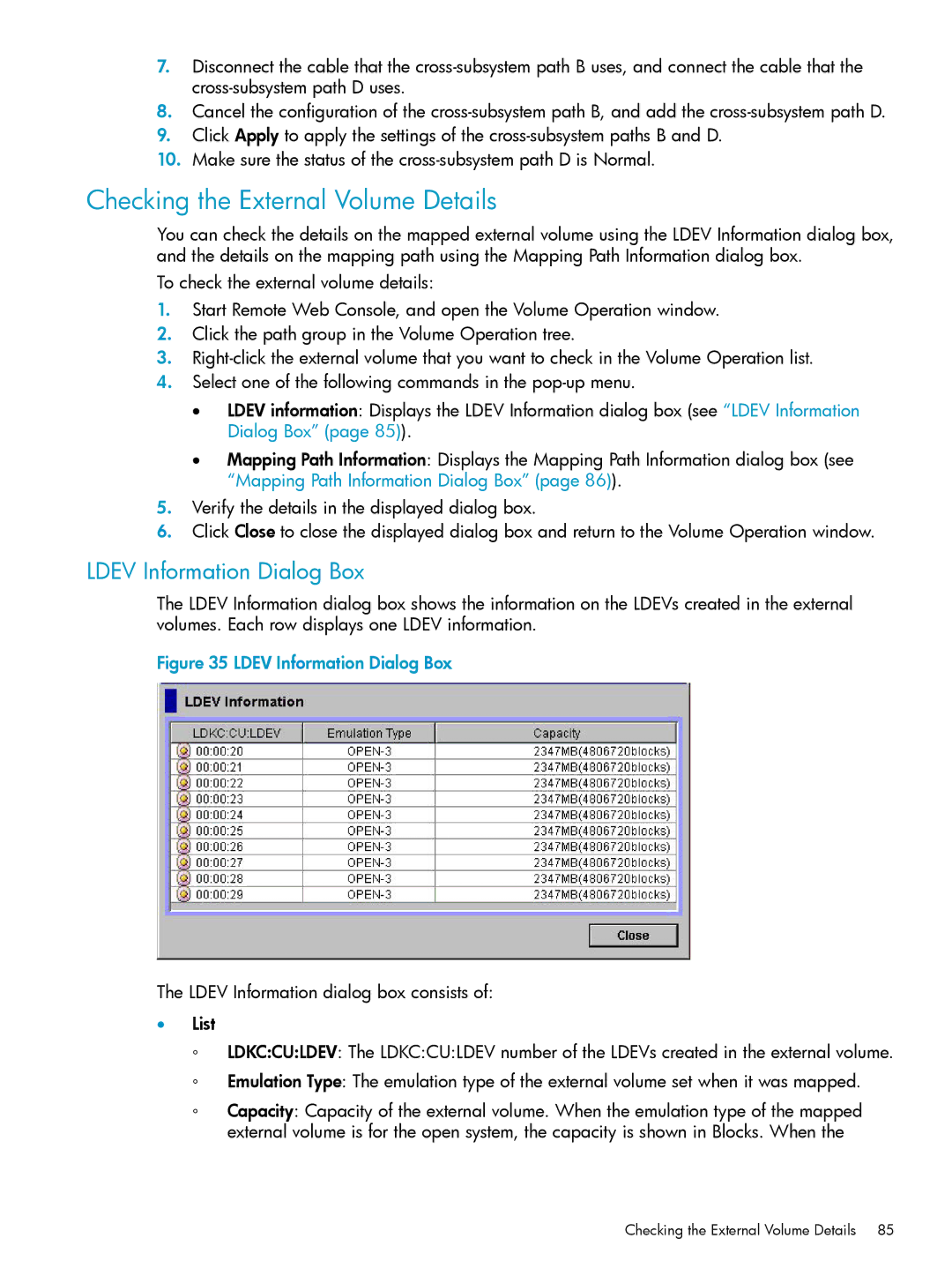7.Disconnect the cable that the
8.Cancel the configuration of the
9.Click Apply to apply the settings of the
10.Make sure the status of the
Checking the External Volume Details
You can check the details on the mapped external volume using the LDEV Information dialog box, and the details on the mapping path using the Mapping Path Information dialog box.
To check the external volume details:
1.Start Remote Web Console, and open the Volume Operation window.
2.Click the path group in the Volume Operation tree.
3.
4.Select one of the following commands in the
•LDEV information: Displays the LDEV Information dialog box (see “LDEV Information Dialog Box” (page 85)).
•Mapping Path Information: Displays the Mapping Path Information dialog box (see “Mapping Path Information Dialog Box” (page 86)).
5.Verify the details in the displayed dialog box.
6.Click Close to close the displayed dialog box and return to the Volume Operation window.
LDEV Information Dialog Box
The LDEV Information dialog box shows the information on the LDEVs created in the external volumes. Each row displays one LDEV information.
Figure 35 LDEV Information Dialog Box
The LDEV Information dialog box consists of:
•List
◦LDKC:CU:LDEV: The LDKC:CU:LDEV number of the LDEVs created in the external volume.
◦Emulation Type: The emulation type of the external volume set when it was mapped.
◦Capacity: Capacity of the external volume. When the emulation type of the mapped external volume is for the open system, the capacity is shown in Blocks. When the