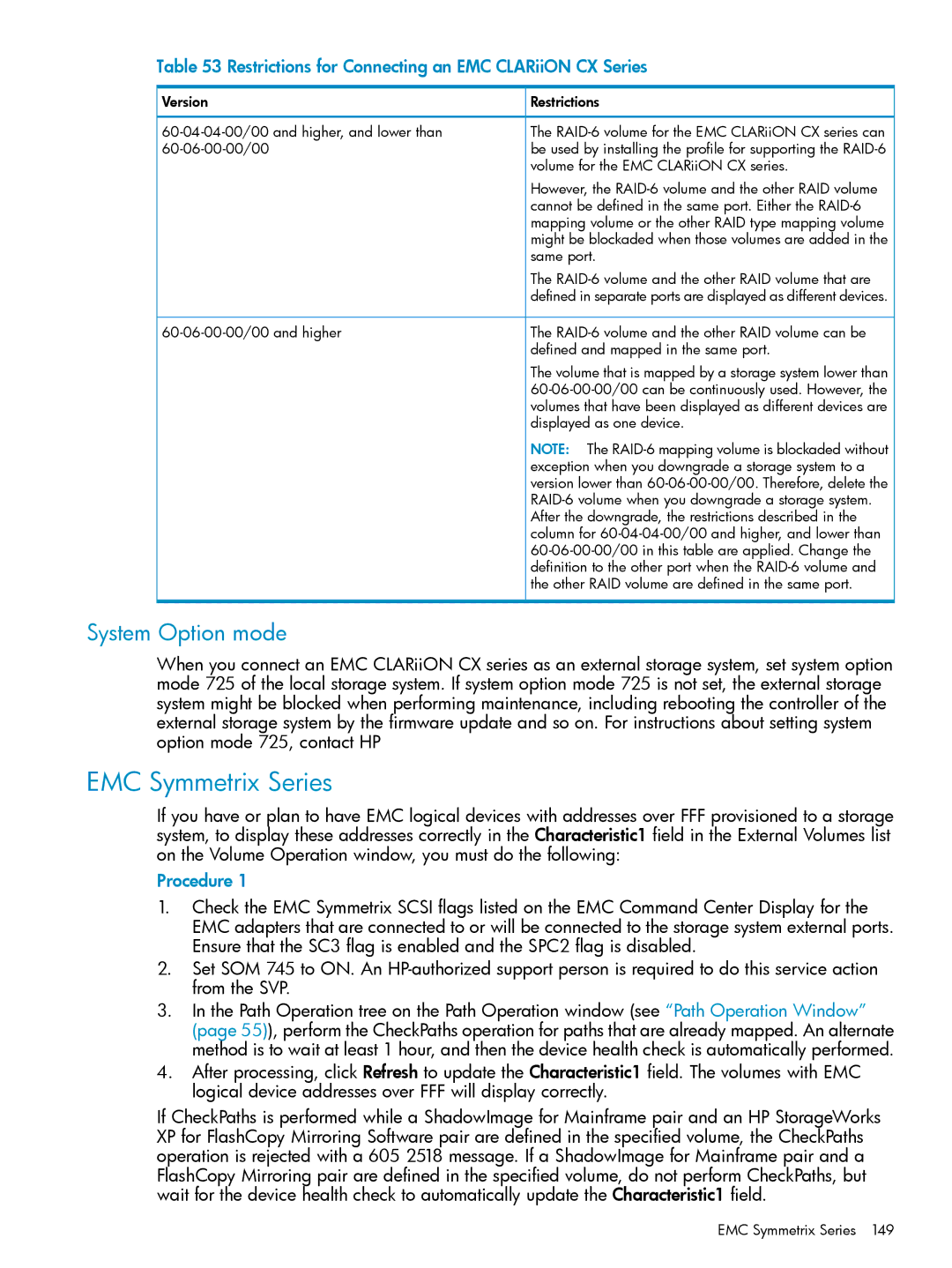Table 53 Restrictions for Connecting an EMC CLARiiON CX Series
Version | Restrictions |
The | |
be used by installing the profile for supporting the | |
| volume for the EMC CLARiiON CX series. |
| However, the |
| cannot be defined in the same port. Either the |
| mapping volume or the other RAID type mapping volume |
| might be blockaded when those volumes are added in the |
| same port. |
| The |
| defined in separate ports are displayed as different devices. |
The | |
| defined and mapped in the same port. |
| The volume that is mapped by a storage system lower than |
| |
| volumes that have been displayed as different devices are |
| displayed as one device. |
| NOTE: The |
| exception when you downgrade a storage system to a |
| version lower than |
| |
| After the downgrade, the restrictions described in the |
| column for |
| |
| definition to the other port when the |
| the other RAID volume are defined in the same port. |
System Option mode
When you connect an EMC CLARiiON CX series as an external storage system, set system option mode 725 of the local storage system. If system option mode 725 is not set, the external storage system might be blocked when performing maintenance, including rebooting the controller of the external storage system by the firmware update and so on. For instructions about setting system option mode 725, contact HP
EMC Symmetrix Series
If you have or plan to have EMC logical devices with addresses over FFF provisioned to a storage system, to display these addresses correctly in the Characteristic1 field in the External Volumes list on the Volume Operation window, you must do the following:
Procedure 1
1.Check the EMC Symmetrix SCSI flags listed on the EMC Command Center Display for the EMC adapters that are connected to or will be connected to the storage system external ports. Ensure that the SC3 flag is enabled and the SPC2 flag is disabled.
2.Set SOM 745 to ON. An
3.In the Path Operation tree on the Path Operation window (see “Path Operation Window” (page 55)), perform the CheckPaths operation for paths that are already mapped. An alternate method is to wait at least 1 hour, and then the device health check is automatically performed.
4.After processing, click Refresh to update the Characteristic1 field. The volumes with EMC logical device addresses over FFF will display correctly.
If CheckPaths is performed while a ShadowImage for Mainframe pair and an HP StorageWorks XP for FlashCopy Mirroring Software pair are defined in the specified volume, the CheckPaths operation is rejected with a 605 2518 message. If a ShadowImage for Mainframe pair and a FlashCopy Mirroring pair are defined in the specified volume, do not perform CheckPaths, but wait for the device health check to automatically update the Characteristic1 field.
EMC Symmetrix Series 149