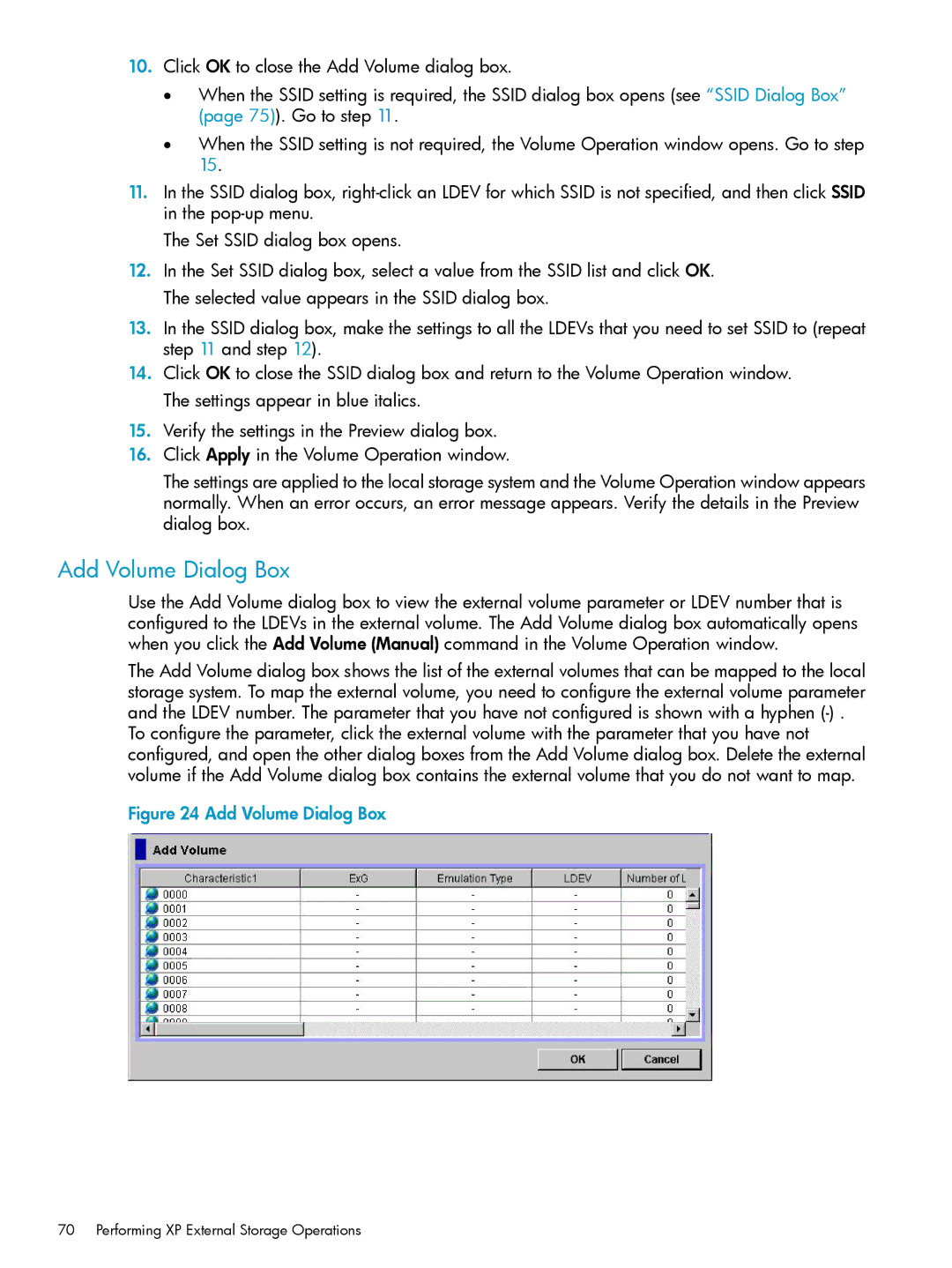10.Click OK to close the Add Volume dialog box.
•When the SSID setting is required, the SSID dialog box opens (see “SSID Dialog Box” (page 75)). Go to step 11.
•When the SSID setting is not required, the Volume Operation window opens. Go to step 15.
11.In the SSID dialog box,
The Set SSID dialog box opens.
12.In the Set SSID dialog box, select a value from the SSID list and click OK. The selected value appears in the SSID dialog box.
13.In the SSID dialog box, make the settings to all the LDEVs that you need to set SSID to (repeat step 11 and step 12).
14.Click OK to close the SSID dialog box and return to the Volume Operation window. The settings appear in blue italics.
15.Verify the settings in the Preview dialog box.
16.Click Apply in the Volume Operation window.
The settings are applied to the local storage system and the Volume Operation window appears normally. When an error occurs, an error message appears. Verify the details in the Preview dialog box.
Add Volume Dialog Box
Use the Add Volume dialog box to view the external volume parameter or LDEV number that is configured to the LDEVs in the external volume. The Add Volume dialog box automatically opens when you click the Add Volume (Manual) command in the Volume Operation window.
The Add Volume dialog box shows the list of the external volumes that can be mapped to the local storage system. To map the external volume, you need to configure the external volume parameter and the LDEV number. The parameter that you have not configured is shown with a hyphen
To configure the parameter, click the external volume with the parameter that you have not configured, and open the other dialog boxes from the Add Volume dialog box. Delete the external volume if the Add Volume dialog box contains the external volume that you do not want to map.