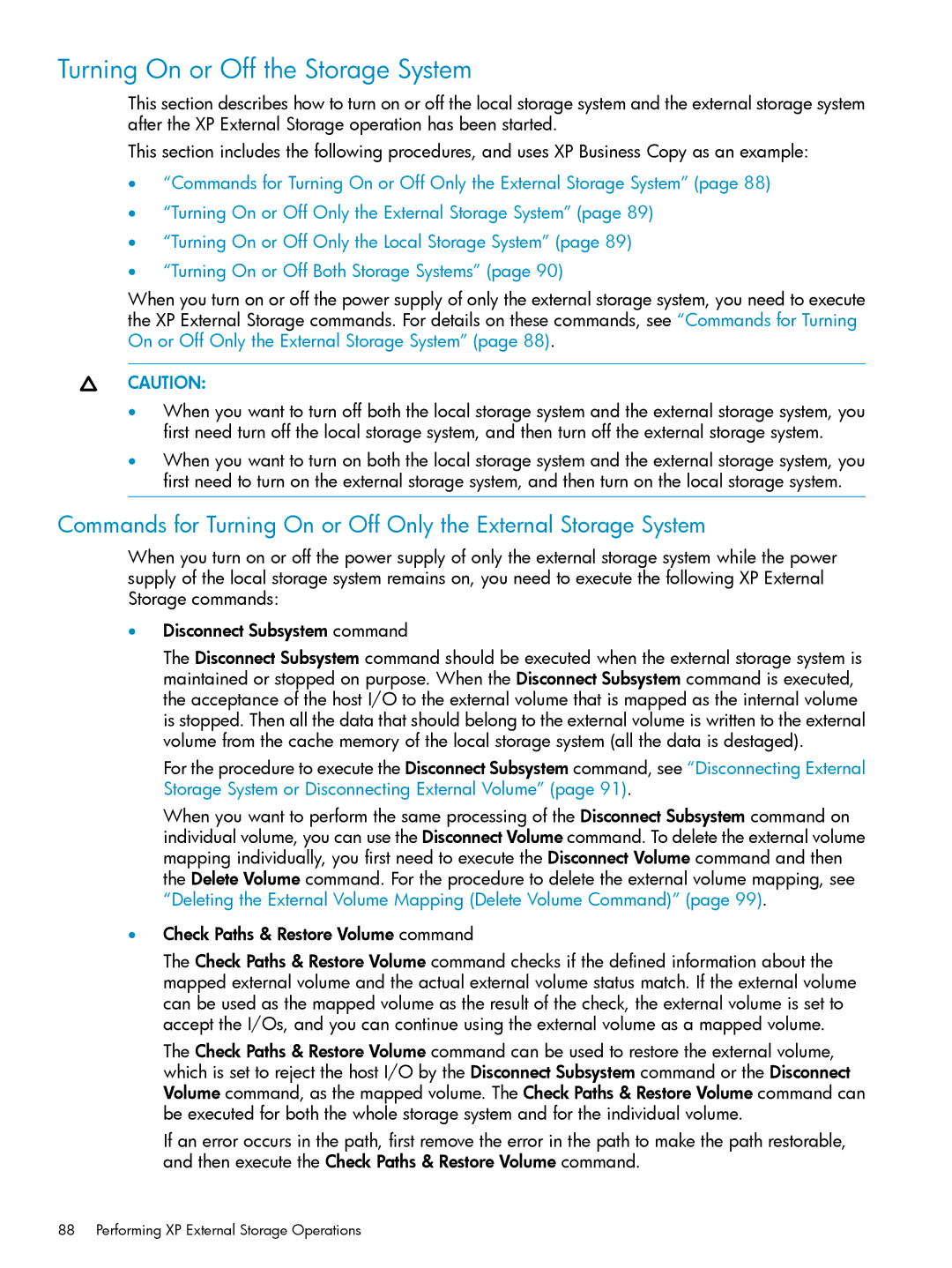Turning On or Off the Storage System
This section describes how to turn on or off the local storage system and the external storage system after the XP External Storage operation has been started.
This section includes the following procedures, and uses XP Business Copy as an example:
•“Commands for Turning On or Off Only the External Storage System” (page 88)
•“Turning On or Off Only the External Storage System” (page 89)
•“Turning On or Off Only the Local Storage System” (page 89)
•“Turning On or Off Both Storage Systems” (page 90)
When you turn on or off the power supply of only the external storage system, you need to execute the XP External Storage commands. For details on these commands, see “Commands for Turning On or Off Only the External Storage System” (page 88).
CAUTION:
•When you want to turn off both the local storage system and the external storage system, you first need turn off the local storage system, and then turn off the external storage system.
•When you want to turn on both the local storage system and the external storage system, you first need to turn on the external storage system, and then turn on the local storage system.
Commands for Turning On or Off Only the External Storage System
When you turn on or off the power supply of only the external storage system while the power supply of the local storage system remains on, you need to execute the following XP External Storage commands:
•Disconnect Subsystem command
The Disconnect Subsystem command should be executed when the external storage system is maintained or stopped on purpose. When the Disconnect Subsystem command is executed, the acceptance of the host I/O to the external volume that is mapped as the internal volume is stopped. Then all the data that should belong to the external volume is written to the external volume from the cache memory of the local storage system (all the data is destaged).
For the procedure to execute the Disconnect Subsystem command, see “Disconnecting External Storage System or Disconnecting External Volume” (page 91).
When you want to perform the same processing of the Disconnect Subsystem command on individual volume, you can use the Disconnect Volume command. To delete the external volume mapping individually, you first need to execute the Disconnect Volume command and then the Delete Volume command. For the procedure to delete the external volume mapping, see “Deleting the External Volume Mapping (Delete Volume Command)” (page 99).
•Check Paths & Restore Volume command
The Check Paths & Restore Volume command checks if the defined information about the mapped external volume and the actual external volume status match. If the external volume can be used as the mapped volume as the result of the check, the external volume is set to accept the I/Os, and you can continue using the external volume as a mapped volume.
The Check Paths & Restore Volume command can be used to restore the external volume, which is set to reject the host I/O by the Disconnect Subsystem command or the Disconnect Volume command, as the mapped volume. The Check Paths & Restore Volume command can be executed for both the whole storage system and for the individual volume.
If an error occurs in the path, first remove the error in the path to make the path restorable, and then execute the Check Paths & Restore Volume command.