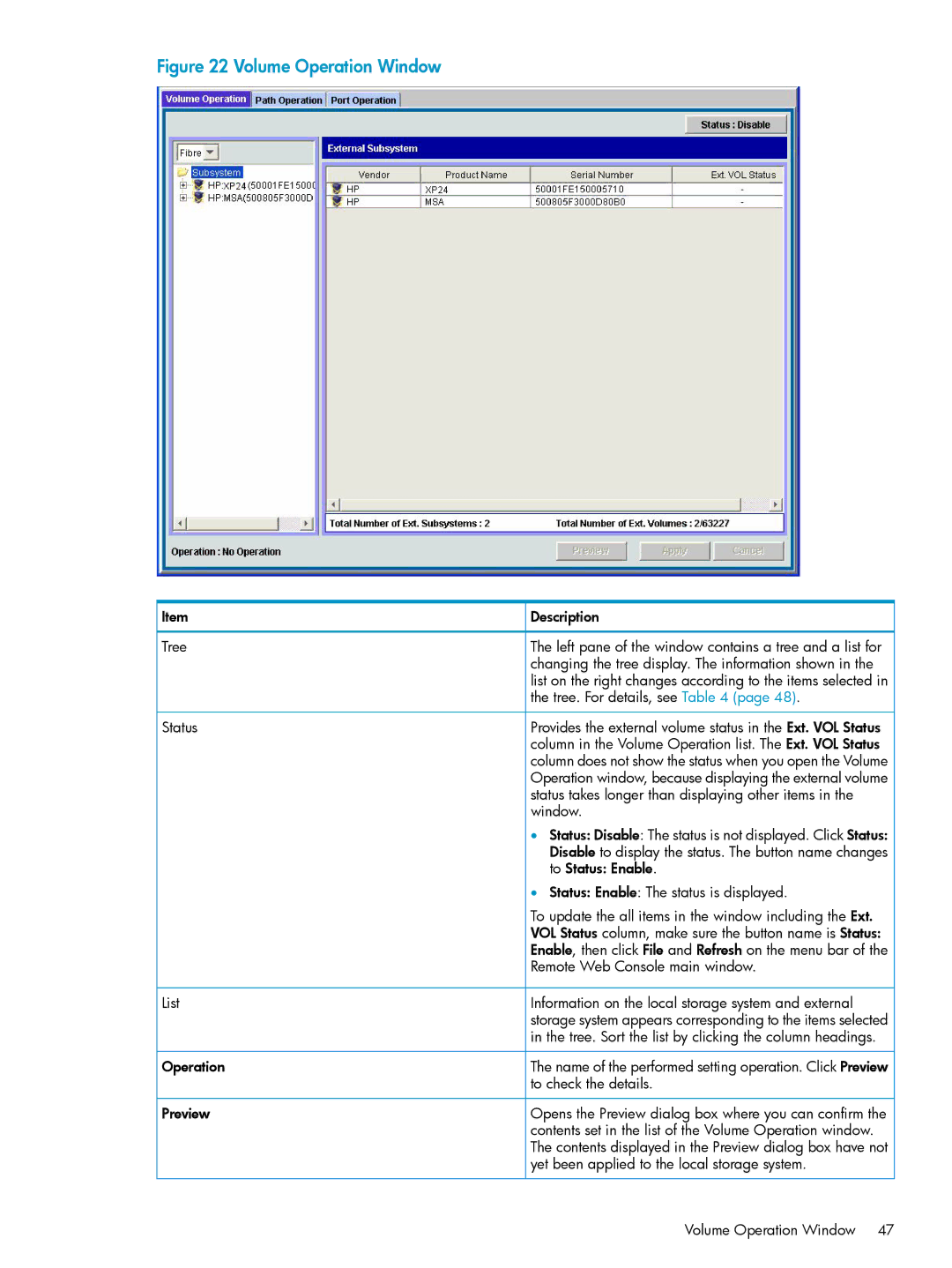Figure 22 Volume Operation Window
Item | Description |
Tree | The left pane of the window contains a tree and a list for |
| changing the tree display. The information shown in the |
| list on the right changes according to the items selected in |
| the tree. For details, see Table 4 (page 48). |
Status | Provides the external volume status in the Ext. VOL Status |
| column in the Volume Operation list. The Ext. VOL Status |
| column does not show the status when you open the Volume |
| Operation window, because displaying the external volume |
| status takes longer than displaying other items in the |
| window. |
| • Status: Disable: The status is not displayed. Click Status: |
| Disable to display the status. The button name changes |
| to Status: Enable. |
| • Status: Enable: The status is displayed. |
| To update the all items in the window including the Ext. |
| VOL Status column, make sure the button name is Status: |
| Enable, then click File and Refresh on the menu bar of the |
| Remote Web Console main window. |
List | Information on the local storage system and external |
| storage system appears corresponding to the items selected |
| in the tree. Sort the list by clicking the column headings. |
Operation | The name of the performed setting operation. Click Preview |
| to check the details. |
Preview | Opens the Preview dialog box where you can confirm the |
| contents set in the list of the Volume Operation window. |
| The contents displayed in the Preview dialog box have not |
| yet been applied to the local storage system. |