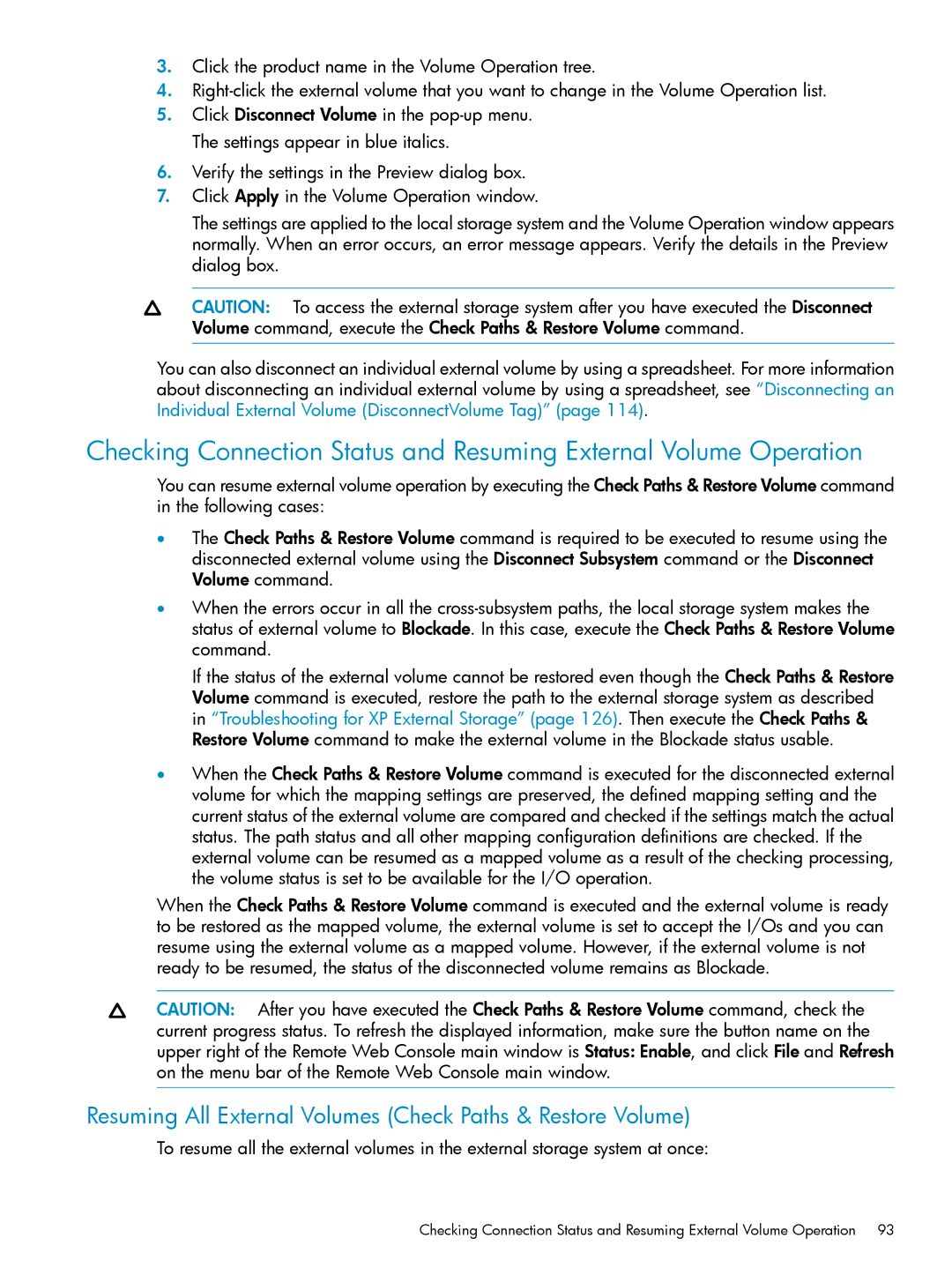3.Click the product name in the Volume Operation tree.
4.
5.Click Disconnect Volume in the
6.Verify the settings in the Preview dialog box.
7.Click Apply in the Volume Operation window.
The settings are applied to the local storage system and the Volume Operation window appears normally. When an error occurs, an error message appears. Verify the details in the Preview dialog box.
CAUTION: To access the external storage system after you have executed the Disconnect Volume command, execute the Check Paths & Restore Volume command.
You can also disconnect an individual external volume by using a spreadsheet. For more information about disconnecting an individual external volume by using a spreadsheet, see “Disconnecting an Individual External Volume (DisconnectVolume Tag)” (page 114).
Checking Connection Status and Resuming External Volume Operation
You can resume external volume operation by executing the Check Paths & Restore Volume command in the following cases:
•The Check Paths & Restore Volume command is required to be executed to resume using the disconnected external volume using the Disconnect Subsystem command or the Disconnect Volume command.
•When the errors occur in all the
If the status of the external volume cannot be restored even though the Check Paths & Restore Volume command is executed, restore the path to the external storage system as described in “Troubleshooting for XP External Storage” (page 126). Then execute the Check Paths & Restore Volume command to make the external volume in the Blockade status usable.
•When the Check Paths & Restore Volume command is executed for the disconnected external volume for which the mapping settings are preserved, the defined mapping setting and the current status of the external volume are compared and checked if the settings match the actual status. The path status and all other mapping configuration definitions are checked. If the external volume can be resumed as a mapped volume as a result of the checking processing, the volume status is set to be available for the I/O operation.
When the Check Paths & Restore Volume command is executed and the external volume is ready to be restored as the mapped volume, the external volume is set to accept the I/Os and you can resume using the external volume as a mapped volume. However, if the external volume is not ready to be resumed, the status of the disconnected volume remains as Blockade.
CAUTION: After you have executed the Check Paths & Restore Volume command, check the current progress status. To refresh the displayed information, make sure the button name on the upper right of the Remote Web Console main window is Status: Enable, and click File and Refresh on the menu bar of the Remote Web Console main window.
Resuming All External Volumes (Check Paths & Restore Volume)
To resume all the external volumes in the external storage system at once:
Checking Connection Status and Resuming External Volume Operation 93