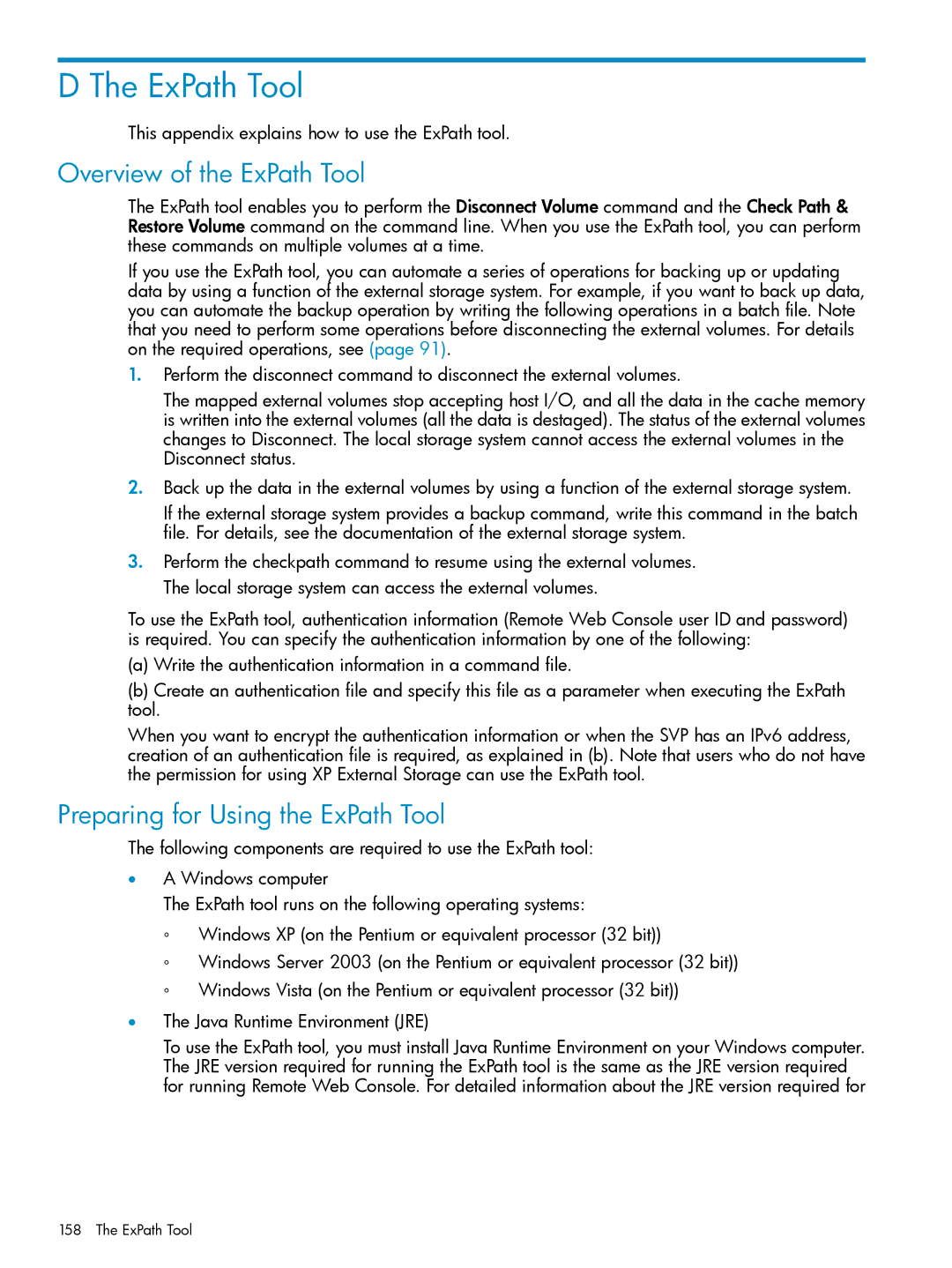D The ExPath Tool
This appendix explains how to use the ExPath tool.
Overview of the ExPath Tool
The ExPath tool enables you to perform the Disconnect Volume command and the Check Path & Restore Volume command on the command line. When you use the ExPath tool, you can perform these commands on multiple volumes at a time.
If you use the ExPath tool, you can automate a series of operations for backing up or updating data by using a function of the external storage system. For example, if you want to back up data, you can automate the backup operation by writing the following operations in a batch file. Note that you need to perform some operations before disconnecting the external volumes. For details on the required operations, see (page 91).
1.Perform the disconnect command to disconnect the external volumes.
The mapped external volumes stop accepting host I/O, and all the data in the cache memory is written into the external volumes (all the data is destaged). The status of the external volumes changes to Disconnect. The local storage system cannot access the external volumes in the Disconnect status.
2.Back up the data in the external volumes by using a function of the external storage system.
If the external storage system provides a backup command, write this command in the batch file. For details, see the documentation of the external storage system.
3.Perform the checkpath command to resume using the external volumes. The local storage system can access the external volumes.
To use the ExPath tool, authentication information (Remote Web Console user ID and password) is required. You can specify the authentication information by one of the following:
(a)Write the authentication information in a command file.
(b)Create an authentication file and specify this file as a parameter when executing the ExPath tool.
When you want to encrypt the authentication information or when the SVP has an IPv6 address, creation of an authentication file is required, as explained in (b). Note that users who do not have the permission for using XP External Storage can use the ExPath tool.
Preparing for Using the ExPath Tool
The following components are required to use the ExPath tool:
•A Windows computer
The ExPath tool runs on the following operating systems:
◦Windows XP (on the Pentium or equivalent processor (32 bit))
◦Windows Server 2003 (on the Pentium or equivalent processor (32 bit))
◦Windows Vista (on the Pentium or equivalent processor (32 bit))
•The Java Runtime Environment (JRE)
To use the ExPath tool, you must install Java Runtime Environment on your Windows computer. The JRE version required for running the ExPath tool is the same as the JRE version required for running Remote Web Console. For detailed information about the JRE version required for