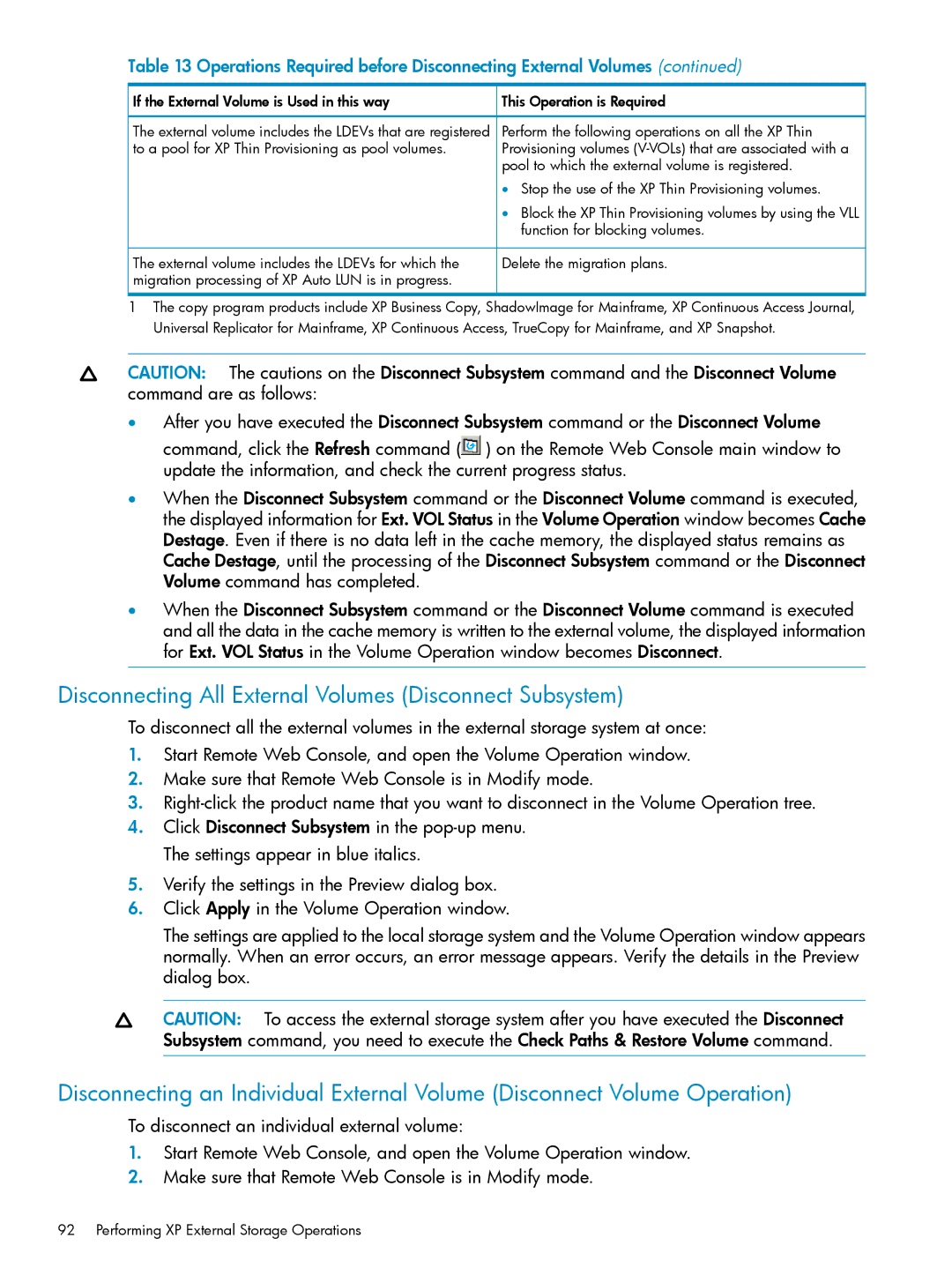Table 13 Operations Required before Disconnecting External Volumes (continued)
 If the External Volume is Used in this way
If the External Volume is Used in this way
The external volume includes the LDEVs that are registered to a pool for XP Thin Provisioning as pool volumes.
![]() This Operation is Required
This Operation is Required
Perform the following operations on all the XP Thin Provisioning volumes
•Stop the use of the XP Thin Provisioning volumes.
The external volume includes the LDEVs for which the migration processing of XP Auto LUN is in progress.
•Block the XP Thin Provisioning volumes by using the VLL function for blocking volumes.
Delete the migration plans.
1The copy program products include XP Business Copy, ShadowImage for Mainframe, XP Continuous Access Journal, Universal Replicator for Mainframe, XP Continuous Access, TrueCopy for Mainframe, and XP Snapshot.
CAUTION: The cautions on the Disconnect Subsystem command and the Disconnect Volume command are as follows:
•After you have executed the Disconnect Subsystem command or the Disconnect Volume command, click the Refresh command (![]() ) on the Remote Web Console main window to update the information, and check the current progress status.
) on the Remote Web Console main window to update the information, and check the current progress status.
•When the Disconnect Subsystem command or the Disconnect Volume command is executed, the displayed information for Ext. VOL Status in the Volume Operation window becomes Cache Destage. Even if there is no data left in the cache memory, the displayed status remains as Cache Destage, until the processing of the Disconnect Subsystem command or the Disconnect Volume command has completed.
•When the Disconnect Subsystem command or the Disconnect Volume command is executed and all the data in the cache memory is written to the external volume, the displayed information for Ext. VOL Status in the Volume Operation window becomes Disconnect.
Disconnecting All External Volumes (Disconnect Subsystem)
To disconnect all the external volumes in the external storage system at once:
1.Start Remote Web Console, and open the Volume Operation window.
2.Make sure that Remote Web Console is in Modify mode.
3.
4.Click Disconnect Subsystem in the
5.Verify the settings in the Preview dialog box.
6.Click Apply in the Volume Operation window.
The settings are applied to the local storage system and the Volume Operation window appears normally. When an error occurs, an error message appears. Verify the details in the Preview dialog box.
CAUTION: To access the external storage system after you have executed the Disconnect Subsystem command, you need to execute the Check Paths & Restore Volume command.
Disconnecting an Individual External Volume (Disconnect Volume Operation)
To disconnect an individual external volume:
1.Start Remote Web Console, and open the Volume Operation window.
2.Make sure that Remote Web Console is in Modify mode.