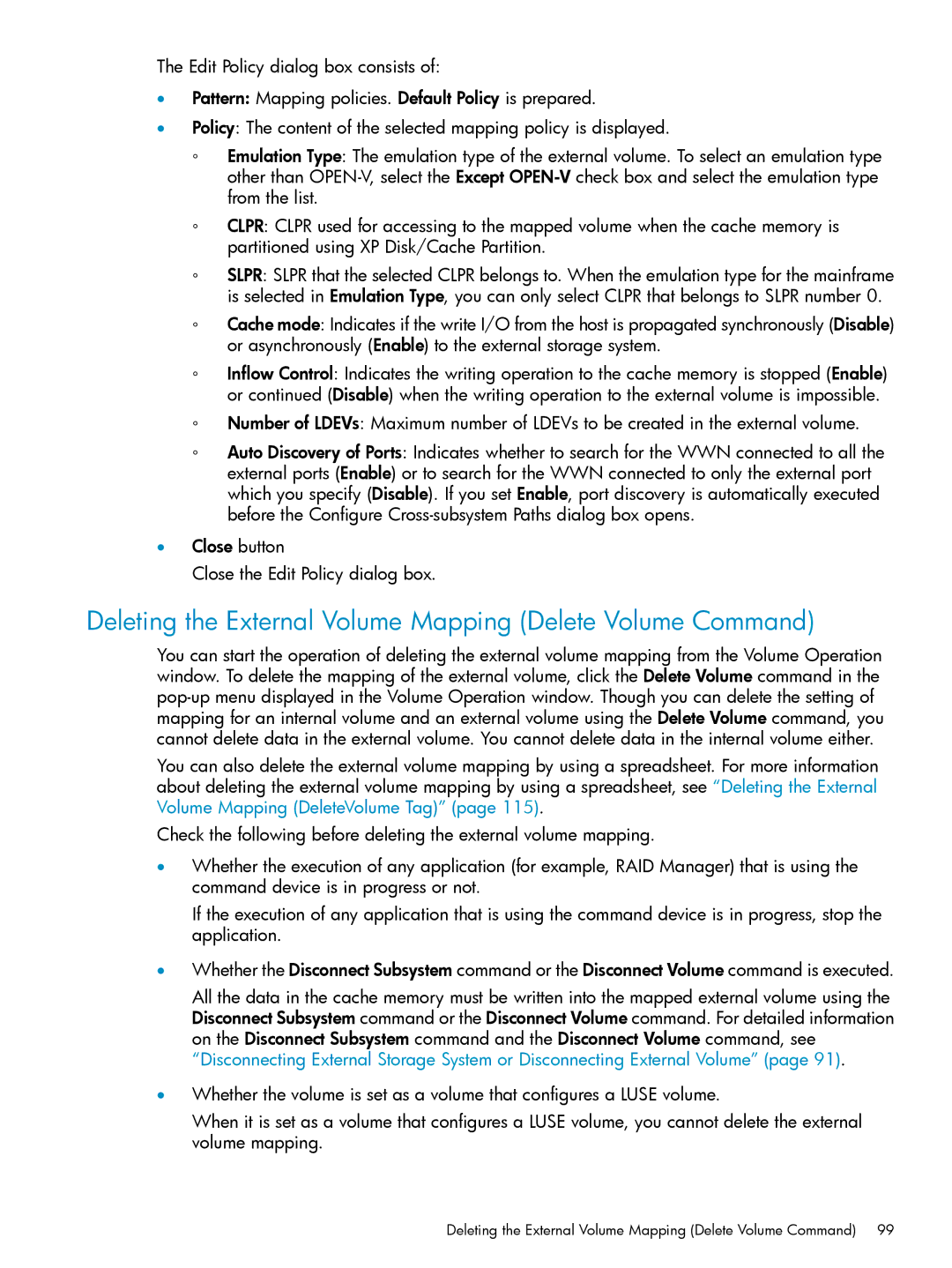The Edit Policy dialog box consists of:
•Pattern: Mapping policies. Default Policy is prepared.
•Policy: The content of the selected mapping policy is displayed.
◦Emulation Type: The emulation type of the external volume. To select an emulation type other than
◦CLPR: CLPR used for accessing to the mapped volume when the cache memory is partitioned using XP Disk/Cache Partition.
◦SLPR: SLPR that the selected CLPR belongs to. When the emulation type for the mainframe is selected in Emulation Type, you can only select CLPR that belongs to SLPR number 0.
◦Cache mode: Indicates if the write I/O from the host is propagated synchronously (Disable) or asynchronously (Enable) to the external storage system.
◦Inflow Control: Indicates the writing operation to the cache memory is stopped (Enable) or continued (Disable) when the writing operation to the external volume is impossible.
◦Number of LDEVs: Maximum number of LDEVs to be created in the external volume.
◦Auto Discovery of Ports: Indicates whether to search for the WWN connected to all the external ports (Enable) or to search for the WWN connected to only the external port which you specify (Disable). If you set Enable, port discovery is automatically executed before the Configure
•Close button
Close the Edit Policy dialog box.
Deleting the External Volume Mapping (Delete Volume Command)
You can start the operation of deleting the external volume mapping from the Volume Operation window. To delete the mapping of the external volume, click the Delete Volume command in the
You can also delete the external volume mapping by using a spreadsheet. For more information about deleting the external volume mapping by using a spreadsheet, see “Deleting the External Volume Mapping (DeleteVolume Tag)” (page 115).
Check the following before deleting the external volume mapping.
•Whether the execution of any application (for example, RAID Manager) that is using the command device is in progress or not.
If the execution of any application that is using the command device is in progress, stop the application.
•Whether the Disconnect Subsystem command or the Disconnect Volume command is executed.
All the data in the cache memory must be written into the mapped external volume using the Disconnect Subsystem command or the Disconnect Volume command. For detailed information on the Disconnect Subsystem command and the Disconnect Volume command, see “Disconnecting External Storage System or Disconnecting External Volume” (page 91).
•Whether the volume is set as a volume that configures a LUSE volume.
When it is set as a volume that configures a LUSE volume, you cannot delete the external volume mapping.