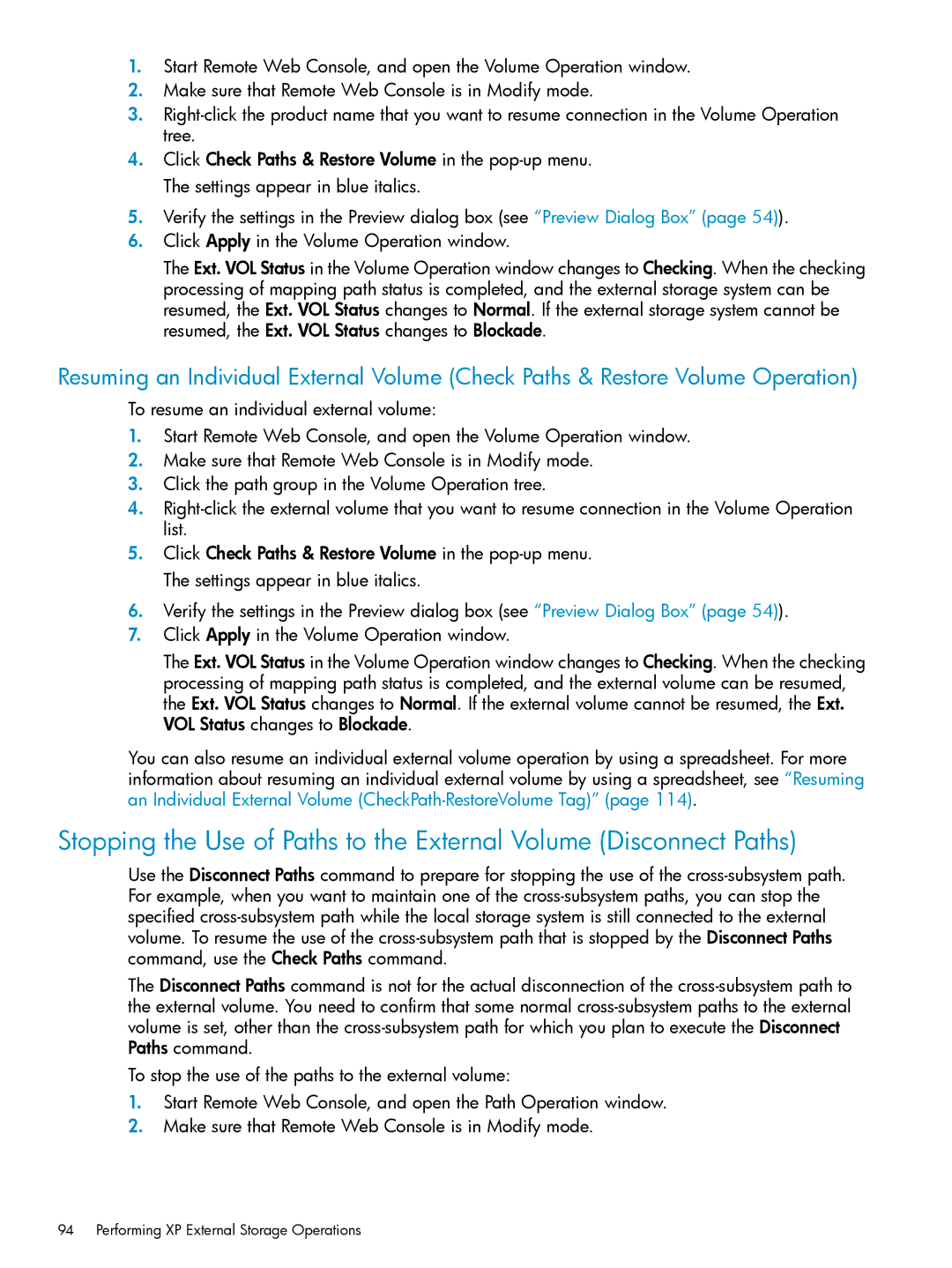1.Start Remote Web Console, and open the Volume Operation window.
2.Make sure that Remote Web Console is in Modify mode.
3.
4.Click Check Paths & Restore Volume in the
5.Verify the settings in the Preview dialog box (see “Preview Dialog Box” (page 54)).
6.Click Apply in the Volume Operation window.
The Ext. VOL Status in the Volume Operation window changes to Checking. When the checking processing of mapping path status is completed, and the external storage system can be resumed, the Ext. VOL Status changes to Normal. If the external storage system cannot be resumed, the Ext. VOL Status changes to Blockade.
Resuming an Individual External Volume (Check Paths & Restore Volume Operation)
To resume an individual external volume:
1.Start Remote Web Console, and open the Volume Operation window.
2.Make sure that Remote Web Console is in Modify mode.
3.Click the path group in the Volume Operation tree.
4.
5.Click Check Paths & Restore Volume in the
6.Verify the settings in the Preview dialog box (see “Preview Dialog Box” (page 54)).
7.Click Apply in the Volume Operation window.
The Ext. VOL Status in the Volume Operation window changes to Checking. When the checking processing of mapping path status is completed, and the external volume can be resumed, the Ext. VOL Status changes to Normal. If the external volume cannot be resumed, the Ext. VOL Status changes to Blockade.
You can also resume an individual external volume operation by using a spreadsheet. For more information about resuming an individual external volume by using a spreadsheet, see “Resuming an Individual External Volume
Stopping the Use of Paths to the External Volume (Disconnect Paths)
Use the Disconnect Paths command to prepare for stopping the use of the
The Disconnect Paths command is not for the actual disconnection of the
To stop the use of the paths to the external volume:
1.Start Remote Web Console, and open the Path Operation window.
2.Make sure that Remote Web Console is in Modify mode.