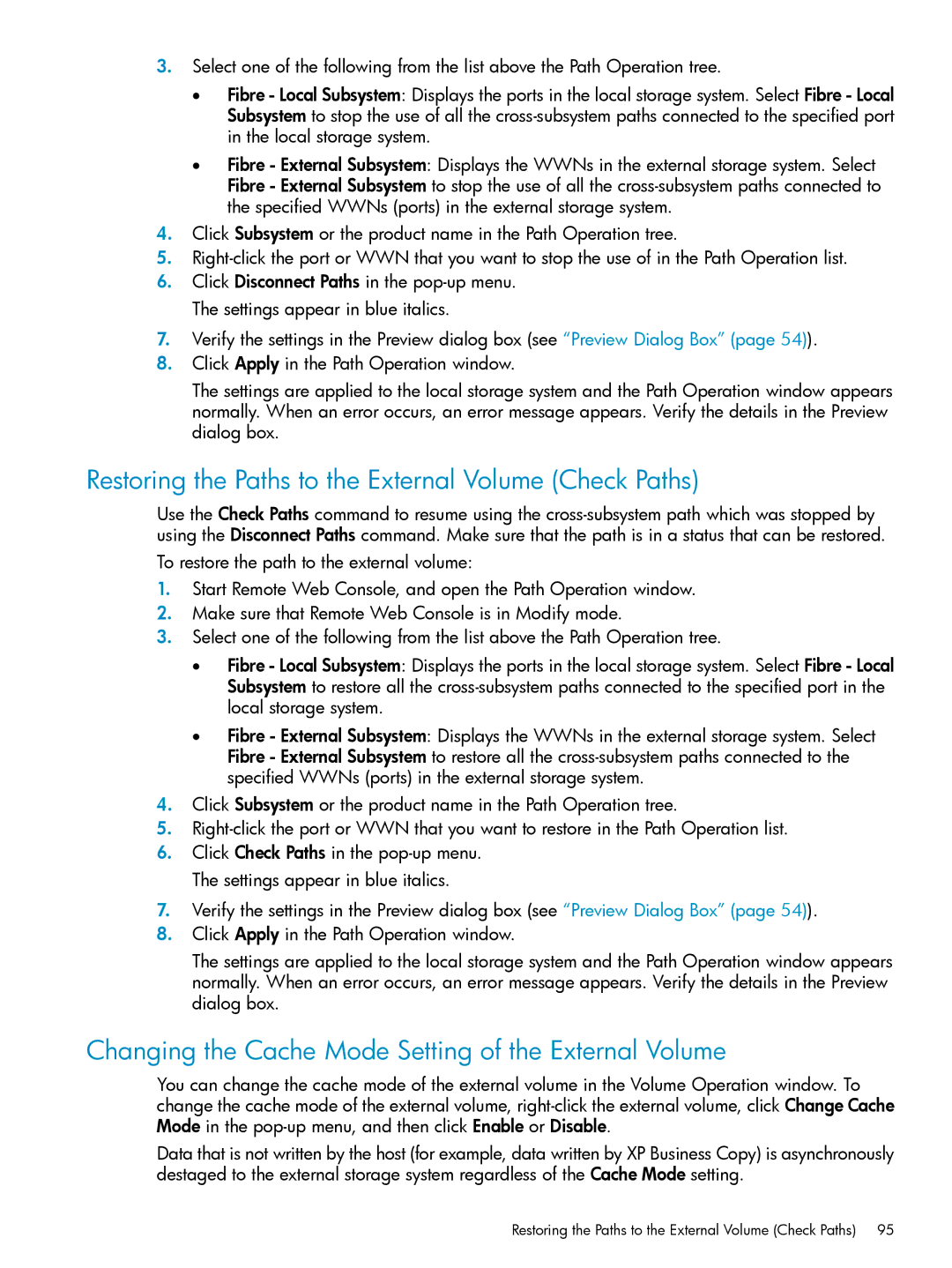3.Select one of the following from the list above the Path Operation tree.
•Fibre - Local Subsystem: Displays the ports in the local storage system. Select Fibre - Local Subsystem to stop the use of all the
•Fibre - External Subsystem: Displays the WWNs in the external storage system. Select Fibre - External Subsystem to stop the use of all the
4.Click Subsystem or the product name in the Path Operation tree.
5.
6.Click Disconnect Paths in the
7.Verify the settings in the Preview dialog box (see “Preview Dialog Box” (page 54)).
8.Click Apply in the Path Operation window.
The settings are applied to the local storage system and the Path Operation window appears normally. When an error occurs, an error message appears. Verify the details in the Preview dialog box.
Restoring the Paths to the External Volume (Check Paths)
Use the Check Paths command to resume using the
To restore the path to the external volume:
1.Start Remote Web Console, and open the Path Operation window.
2.Make sure that Remote Web Console is in Modify mode.
3.Select one of the following from the list above the Path Operation tree.
•Fibre - Local Subsystem: Displays the ports in the local storage system. Select Fibre - Local Subsystem to restore all the
•Fibre - External Subsystem: Displays the WWNs in the external storage system. Select Fibre - External Subsystem to restore all the
4.Click Subsystem or the product name in the Path Operation tree.
5.
6.Click Check Paths in the
7.Verify the settings in the Preview dialog box (see “Preview Dialog Box” (page 54)).
8.Click Apply in the Path Operation window.
The settings are applied to the local storage system and the Path Operation window appears normally. When an error occurs, an error message appears. Verify the details in the Preview dialog box.
Changing the Cache Mode Setting of the External Volume
You can change the cache mode of the external volume in the Volume Operation window. To change the cache mode of the external volume,
Data that is not written by the host (for example, data written by XP Business Copy) is asynchronously destaged to the external storage system regardless of the Cache Mode setting.