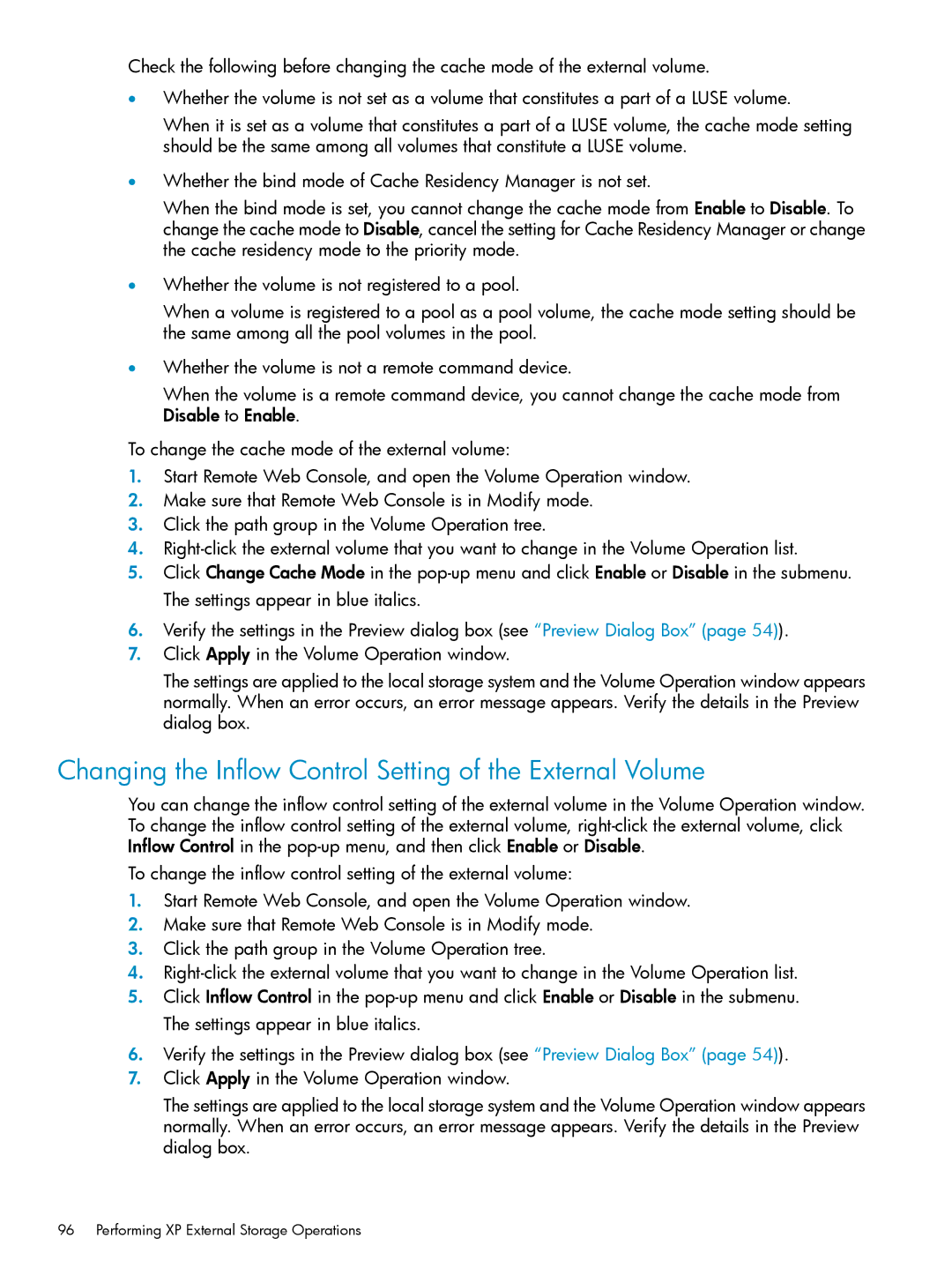Check the following before changing the cache mode of the external volume.
•Whether the volume is not set as a volume that constitutes a part of a LUSE volume.
When it is set as a volume that constitutes a part of a LUSE volume, the cache mode setting should be the same among all volumes that constitute a LUSE volume.
•Whether the bind mode of Cache Residency Manager is not set.
When the bind mode is set, you cannot change the cache mode from Enable to Disable. To change the cache mode to Disable, cancel the setting for Cache Residency Manager or change the cache residency mode to the priority mode.
•Whether the volume is not registered to a pool.
When a volume is registered to a pool as a pool volume, the cache mode setting should be the same among all the pool volumes in the pool.
•Whether the volume is not a remote command device.
When the volume is a remote command device, you cannot change the cache mode from Disable to Enable.
To change the cache mode of the external volume:
1.Start Remote Web Console, and open the Volume Operation window.
2.Make sure that Remote Web Console is in Modify mode.
3.Click the path group in the Volume Operation tree.
4.
5.Click Change Cache Mode in the
6.Verify the settings in the Preview dialog box (see “Preview Dialog Box” (page 54)).
7.Click Apply in the Volume Operation window.
The settings are applied to the local storage system and the Volume Operation window appears normally. When an error occurs, an error message appears. Verify the details in the Preview dialog box.
Changing the Inflow Control Setting of the External Volume
You can change the inflow control setting of the external volume in the Volume Operation window. To change the inflow control setting of the external volume,
To change the inflow control setting of the external volume:
1.Start Remote Web Console, and open the Volume Operation window.
2.Make sure that Remote Web Console is in Modify mode.
3.Click the path group in the Volume Operation tree.
4.
5.Click Inflow Control in the
6.Verify the settings in the Preview dialog box (see “Preview Dialog Box” (page 54)).
7.Click Apply in the Volume Operation window.
The settings are applied to the local storage system and the Volume Operation window appears normally. When an error occurs, an error message appears. Verify the details in the Preview dialog box.