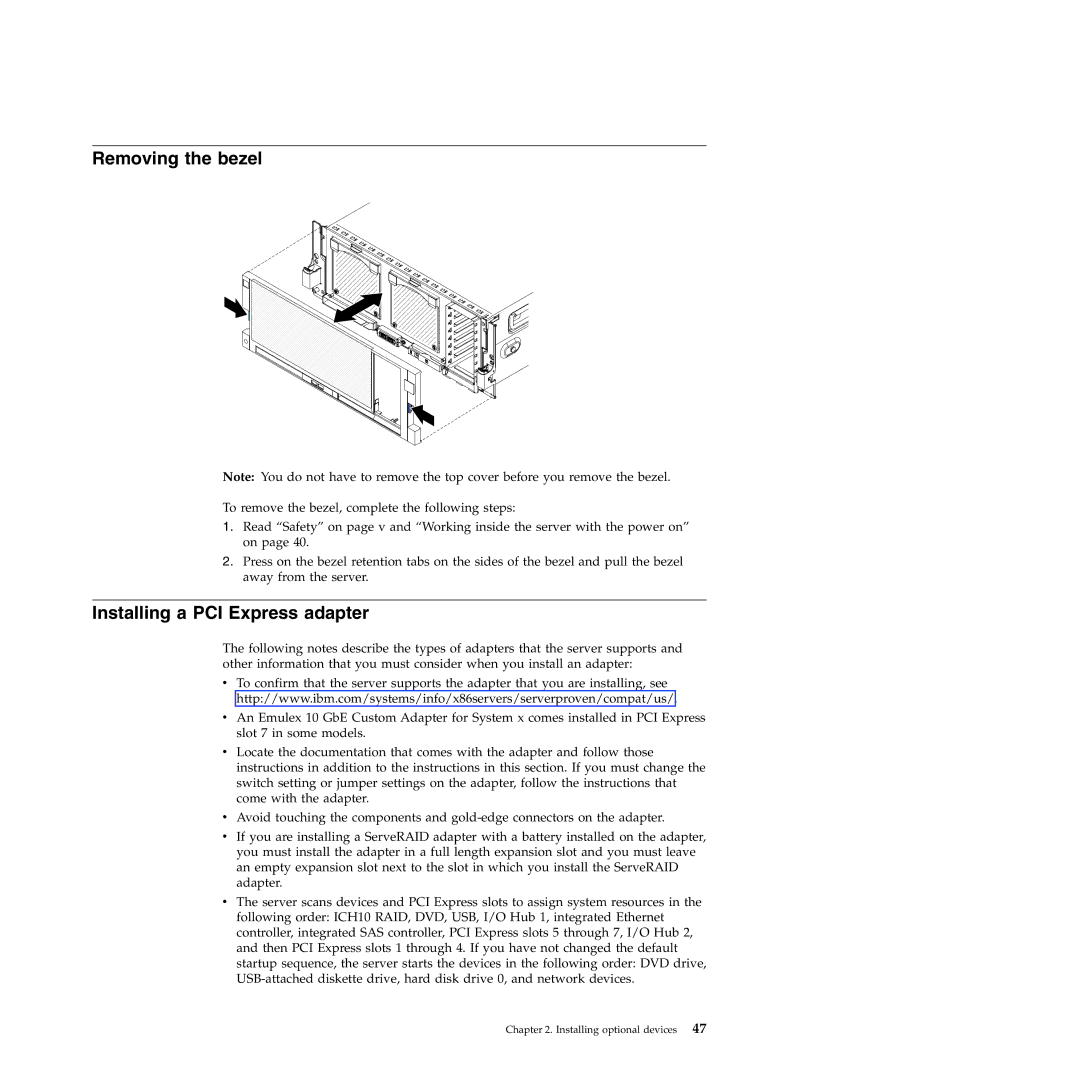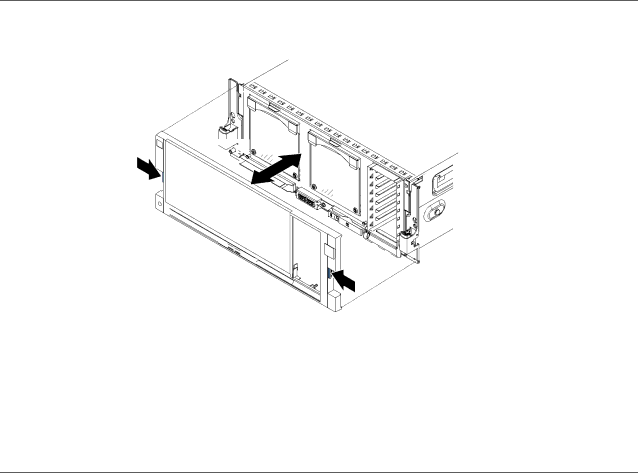
Removing the bezel
Note: You do not have to remove the top cover before you remove the bezel.
To remove the bezel, complete the following steps:
1.Read “Safety” on page v and “Working inside the server with the power on” on page 40.
2.Press on the bezel retention tabs on the sides of the bezel and pull the bezel away from the server.
Installing a PCI Express adapter
The following notes describe the types of adapters that the server supports and other information that you must consider when you install an adapter:
vTo confirm that the server supports the adapter that you are installing, see http://www.ibm.com/systems/info/x86servers/serverproven/compat/us/.
vAn Emulex 10 GbE Custom Adapter for System x comes installed in PCI Express slot 7 in some models.
vLocate the documentation that comes with the adapter and follow those instructions in addition to the instructions in this section. If you must change the switch setting or jumper settings on the adapter, follow the instructions that come with the adapter.
vAvoid touching the components and
vIf you are installing a ServeRAID adapter with a battery installed on the adapter, you must install the adapter in a full length expansion slot and you must leave an empty expansion slot next to the slot in which you install the ServeRAID adapter.
vThe server scans devices and PCI Express slots to assign system resources in the following order: ICH10 RAID, DVD, USB, I/O Hub 1, integrated Ethernet controller, integrated SAS controller, PCI Express slots 5 through 7, I/O Hub 2, and then PCI Express slots 1 through 4. If you have not changed the default startup sequence, the server starts the devices in the following order: DVD drive,