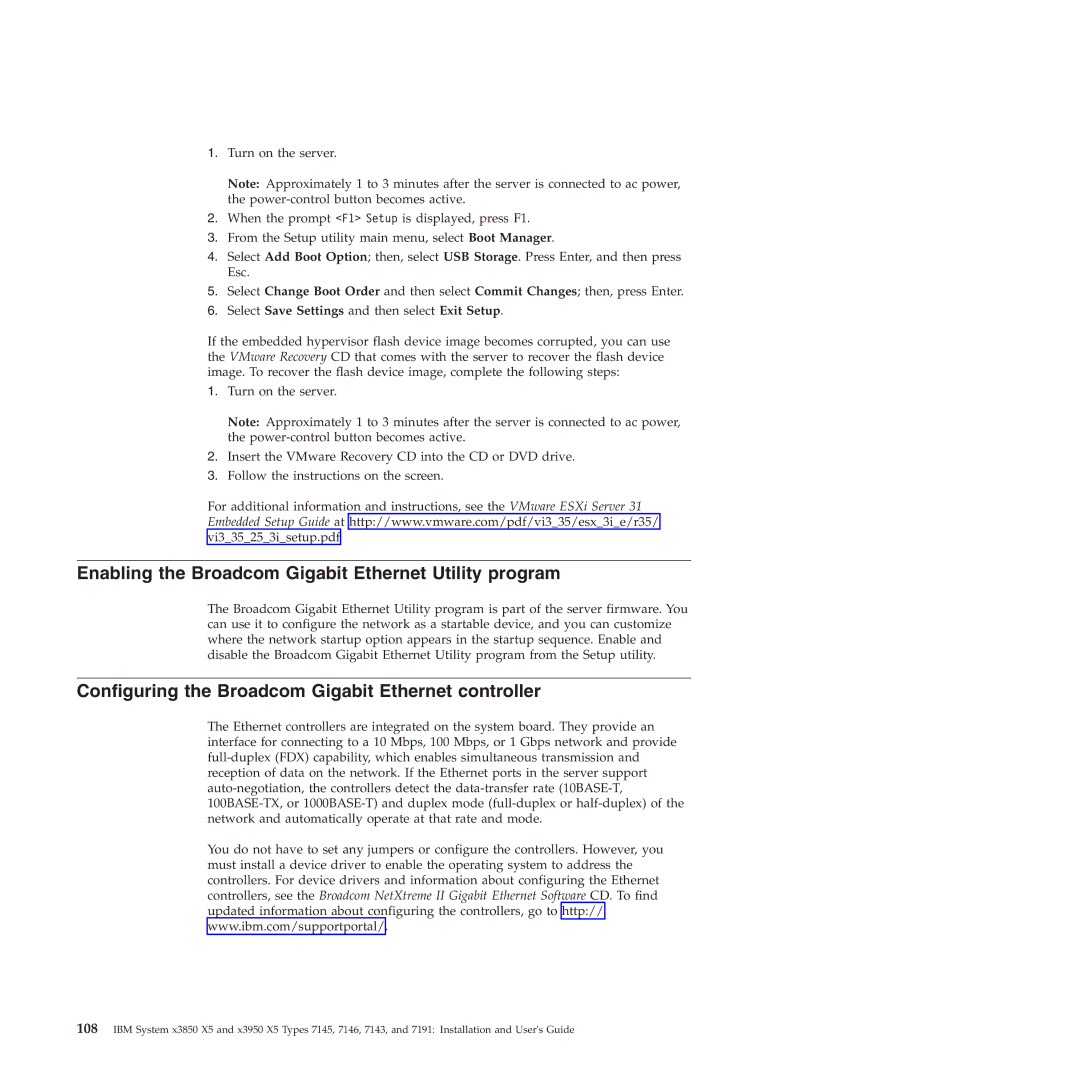1.Turn on the server.
Note: Approximately 1 to 3 minutes after the server is connected to ac power, the
2.When the prompt <F1> Setup is displayed, press F1.
3.From the Setup utility main menu, select Boot Manager.
4.Select Add Boot Option; then, select USB Storage. Press Enter, and then press Esc.
5.Select Change Boot Order and then select Commit Changes; then, press Enter.
6.Select Save Settings and then select Exit Setup.
If the embedded hypervisor flash device image becomes corrupted, you can use the VMware Recovery CD that comes with the server to recover the flash device image. To recover the flash device image, complete the following steps:
1.Turn on the server.
Note: Approximately 1 to 3 minutes after the server is connected to ac power, the
2.Insert the VMware Recovery CD into the CD or DVD drive.
3.Follow the instructions on the screen.
For additional information and instructions, see the VMware ESXi Server 31 Embedded Setup Guide at http://www.vmware.com/pdf/vi3_35/esx_3i_e/r35/ vi3_35_25_3i_setup.pdf
Enabling the Broadcom Gigabit Ethernet Utility program
The Broadcom Gigabit Ethernet Utility program is part of the server firmware. You can use it to configure the network as a startable device, and you can customize where the network startup option appears in the startup sequence. Enable and disable the Broadcom Gigabit Ethernet Utility program from the Setup utility.
Configuring the Broadcom Gigabit Ethernet controller
The Ethernet controllers are integrated on the system board. They provide an interface for connecting to a 10 Mbps, 100 Mbps, or 1 Gbps network and provide
You do not have to set any jumpers or configure the controllers. However, you must install a device driver to enable the operating system to address the controllers. For device drivers and information about configuring the Ethernet controllers, see the Broadcom NetXtreme II Gigabit Ethernet Software CD. To find updated information about configuring the controllers, go to http:// www.ibm.com/supportportal/.
108IBM System x3850 X5 and x3950 X5 Types 7145, 7146, 7143, and 7191: Installation and User's Guide