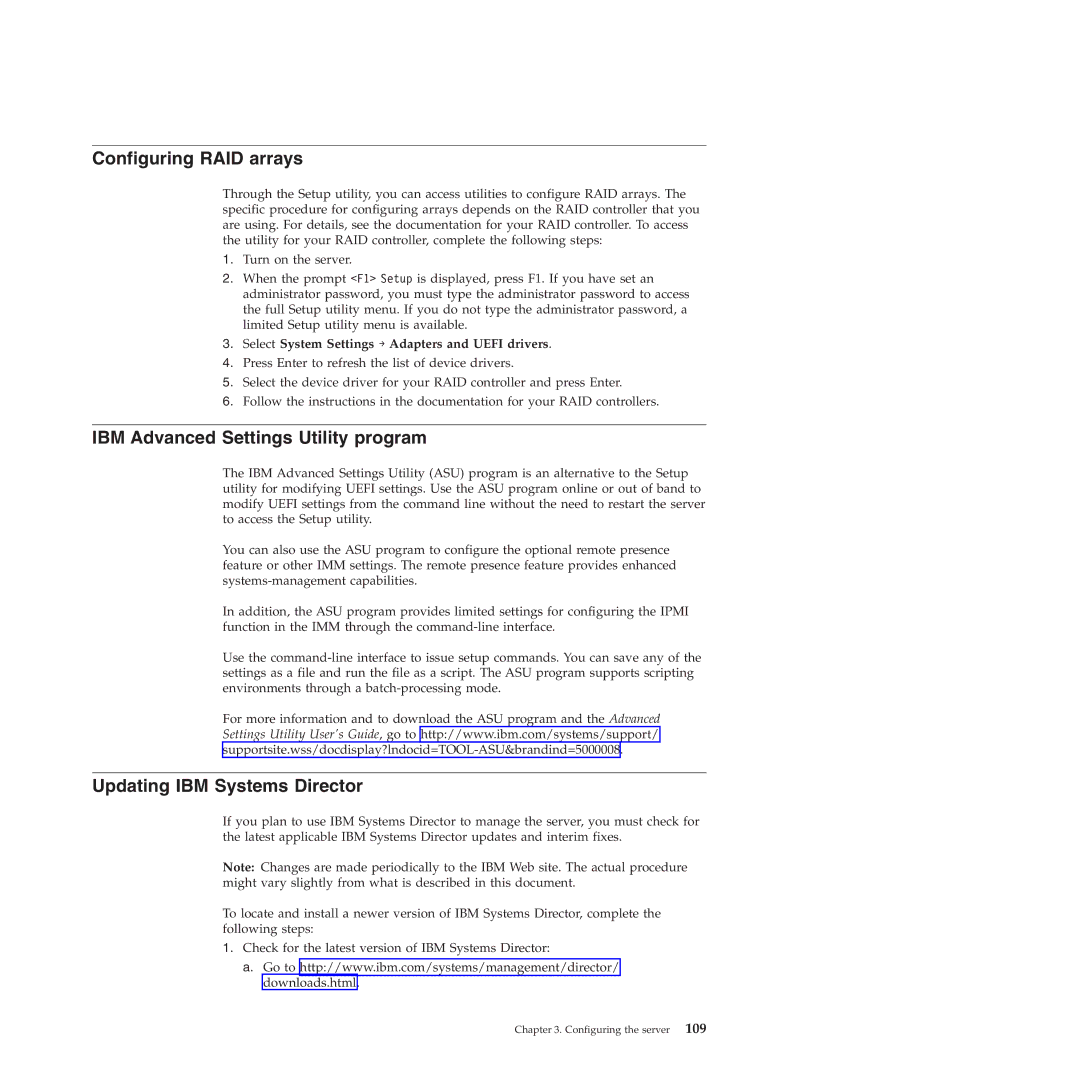Configuring RAID arrays
Through the Setup utility, you can access utilities to configure RAID arrays. The specific procedure for configuring arrays depends on the RAID controller that you are using. For details, see the documentation for your RAID controller. To access the utility for your RAID controller, complete the following steps:
1.Turn on the server.
2.When the prompt <F1> Setup is displayed, press F1. If you have set an administrator password, you must type the administrator password to access the full Setup utility menu. If you do not type the administrator password, a limited Setup utility menu is available.
3.Select System Settings → Adapters and UEFI drivers.
4.Press Enter to refresh the list of device drivers.
5.Select the device driver for your RAID controller and press Enter.
6.Follow the instructions in the documentation for your RAID controllers.
IBM Advanced Settings Utility program
The IBM Advanced Settings Utility (ASU) program is an alternative to the Setup utility for modifying UEFI settings. Use the ASU program online or out of band to modify UEFI settings from the command line without the need to restart the server to access the Setup utility.
You can also use the ASU program to configure the optional remote presence feature or other IMM settings. The remote presence feature provides enhanced
In addition, the ASU program provides limited settings for configuring the IPMI function in the IMM through the
Use the
For more information and to download the ASU program and the Advanced Settings Utility User's Guide, go to http://www.ibm.com/systems/support/
Updating IBM Systems Director
If you plan to use IBM Systems Director to manage the server, you must check for the latest applicable IBM Systems Director updates and interim fixes.
Note: Changes are made periodically to the IBM Web site. The actual procedure might vary slightly from what is described in this document.
To locate and install a newer version of IBM Systems Director, complete the following steps:
1.Check for the latest version of IBM Systems Director:
a.Go to http://www.ibm.com/systems/management/director/ downloads.html.
Chapter 3. Configuring the server 109