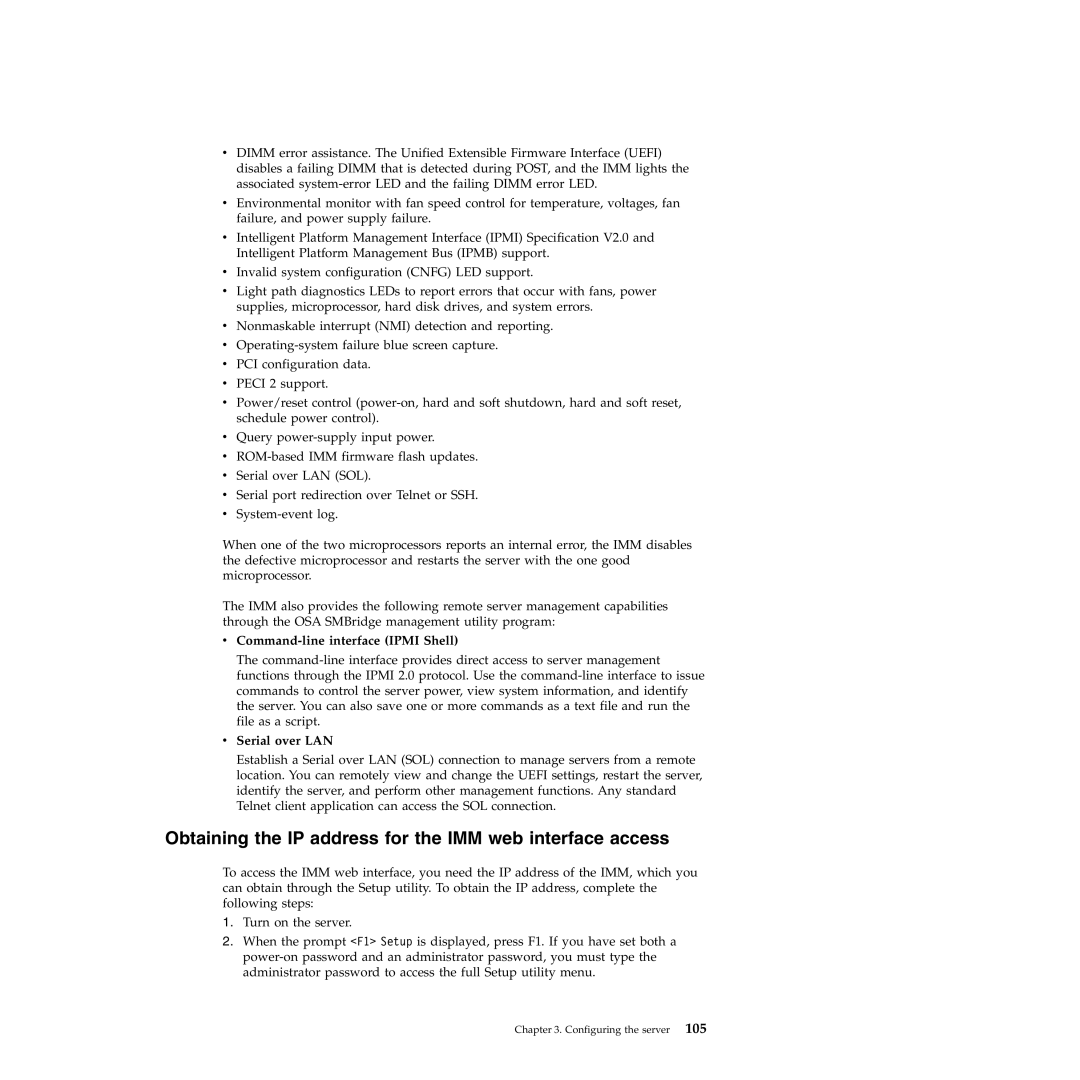vDIMM error assistance. The Unified Extensible Firmware Interface (UEFI) disables a failing DIMM that is detected during POST, and the IMM lights the associated
vEnvironmental monitor with fan speed control for temperature, voltages, fan failure, and power supply failure.
vIntelligent Platform Management Interface (IPMI) Specification V2.0 and Intelligent Platform Management Bus (IPMB) support.
vInvalid system configuration (CNFG) LED support.
vLight path diagnostics LEDs to report errors that occur with fans, power supplies, microprocessor, hard disk drives, and system errors.
vNonmaskable interrupt (NMI) detection and reporting.
v
vPCI configuration data.
vPECI 2 support.
vPower/reset control
vQuery
v
vSerial over LAN (SOL).
vSerial port redirection over Telnet or SSH.
v
When one of the two microprocessors reports an internal error, the IMM disables the defective microprocessor and restarts the server with the one good microprocessor.
The IMM also provides the following remote server management capabilities through the OSA SMBridge management utility program:
vCommand-line interface (IPMI Shell)
The
vSerial over LAN
Establish a Serial over LAN (SOL) connection to manage servers from a remote location. You can remotely view and change the UEFI settings, restart the server, identify the server, and perform other management functions. Any standard Telnet client application can access the SOL connection.
Obtaining the IP address for the IMM web interface access
To access the IMM web interface, you need the IP address of the IMM, which you can obtain through the Setup utility. To obtain the IP address, complete the following steps:
1.Turn on the server.
2.When the prompt <F1> Setup is displayed, press F1. If you have set both a
Chapter 3. Configuring the server 105