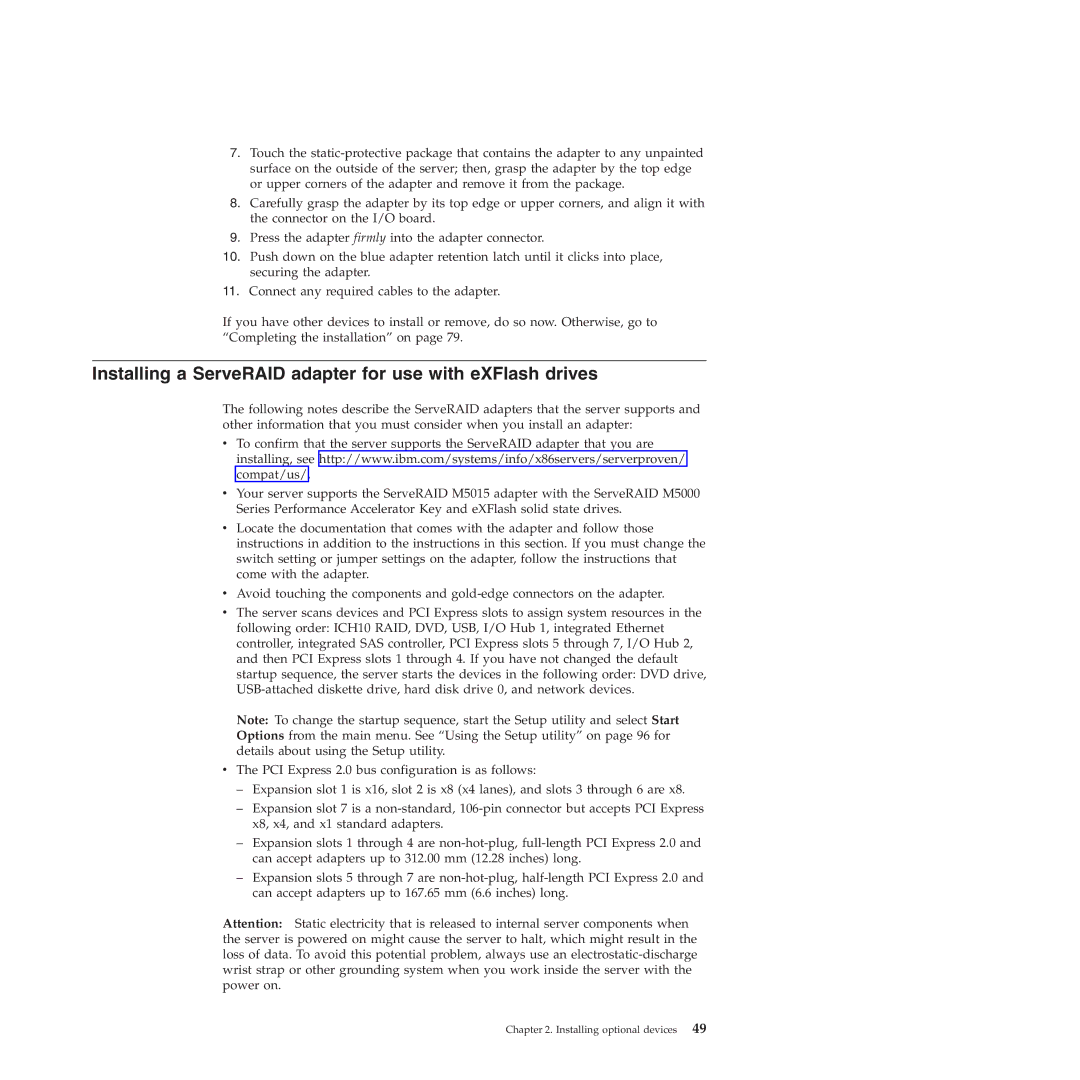7.Touch the
8.Carefully grasp the adapter by its top edge or upper corners, and align it with the connector on the I/O board.
9.Press the adapter firmly into the adapter connector.
10.Push down on the blue adapter retention latch until it clicks into place, securing the adapter.
11.Connect any required cables to the adapter.
If you have other devices to install or remove, do so now. Otherwise, go to “Completing the installation” on page 79.
Installing a ServeRAID adapter for use with eXFlash drives
The following notes describe the ServeRAID adapters that the server supports and other information that you must consider when you install an adapter:
vTo confirm that the server supports the ServeRAID adapter that you are installing, see http://www.ibm.com/systems/info/x86servers/serverproven/ compat/us/.
vYour server supports the ServeRAID M5015 adapter with the ServeRAID M5000 Series Performance Accelerator Key and eXFlash solid state drives.
vLocate the documentation that comes with the adapter and follow those instructions in addition to the instructions in this section. If you must change the switch setting or jumper settings on the adapter, follow the instructions that come with the adapter.
vAvoid touching the components and
vThe server scans devices and PCI Express slots to assign system resources in the following order: ICH10 RAID, DVD, USB, I/O Hub 1, integrated Ethernet controller, integrated SAS controller, PCI Express slots 5 through 7, I/O Hub 2, and then PCI Express slots 1 through 4. If you have not changed the default startup sequence, the server starts the devices in the following order: DVD drive,
Note: To change the startup sequence, start the Setup utility and select Start Options from the main menu. See “Using the Setup utility” on page 96 for details about using the Setup utility.
vThe PCI Express 2.0 bus configuration is as follows:
–Expansion slot 1 is x16, slot 2 is x8 (x4 lanes), and slots 3 through 6 are x8.
–Expansion slot 7 is a
–Expansion slots 1 through 4 are
–Expansion slots 5 through 7 are
Attention: Static electricity that is released to internal server components when the server is powered on might cause the server to halt, which might result in the loss of data. To avoid this potential problem, always use an