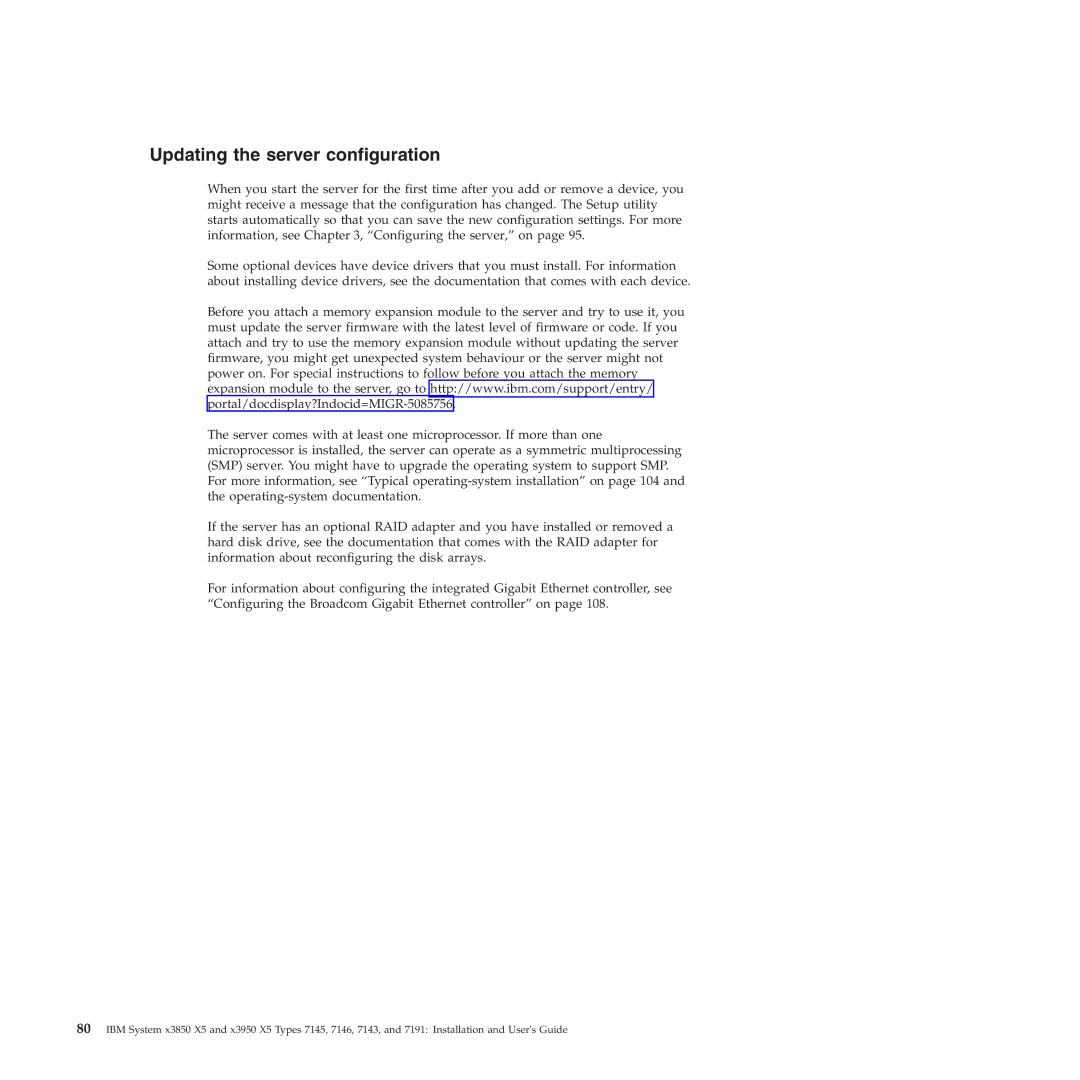Updating the server configuration
When you start the server for the first time after you add or remove a device, you might receive a message that the configuration has changed. The Setup utility starts automatically so that you can save the new configuration settings. For more information, see Chapter 3, “Configuring the server,” on page 95.
Some optional devices have device drivers that you must install. For information about installing device drivers, see the documentation that comes with each device.
Before you attach a memory expansion module to the server and try to use it, you must update the server firmware with the latest level of firmware or code. If you attach and try to use the memory expansion module without updating the server firmware, you might get unexpected system behaviour or the server might not power on. For special instructions to follow before you attach the memory expansion module to the server, go to http://www.ibm.com/support/entry/
The server comes with at least one microprocessor. If more than one microprocessor is installed, the server can operate as a symmetric multiprocessing (SMP) server. You might have to upgrade the operating system to support SMP. For more information, see “Typical
If the server has an optional RAID adapter and you have installed or removed a hard disk drive, see the documentation that comes with the RAID adapter for information about reconfiguring the disk arrays.
For information about configuring the integrated Gigabit Ethernet controller, see “Configuring the Broadcom Gigabit Ethernet controller” on page 108.
80IBM System x3850 X5 and x3950 X5 Types 7145, 7146, 7143, and 7191: Installation and User's Guide