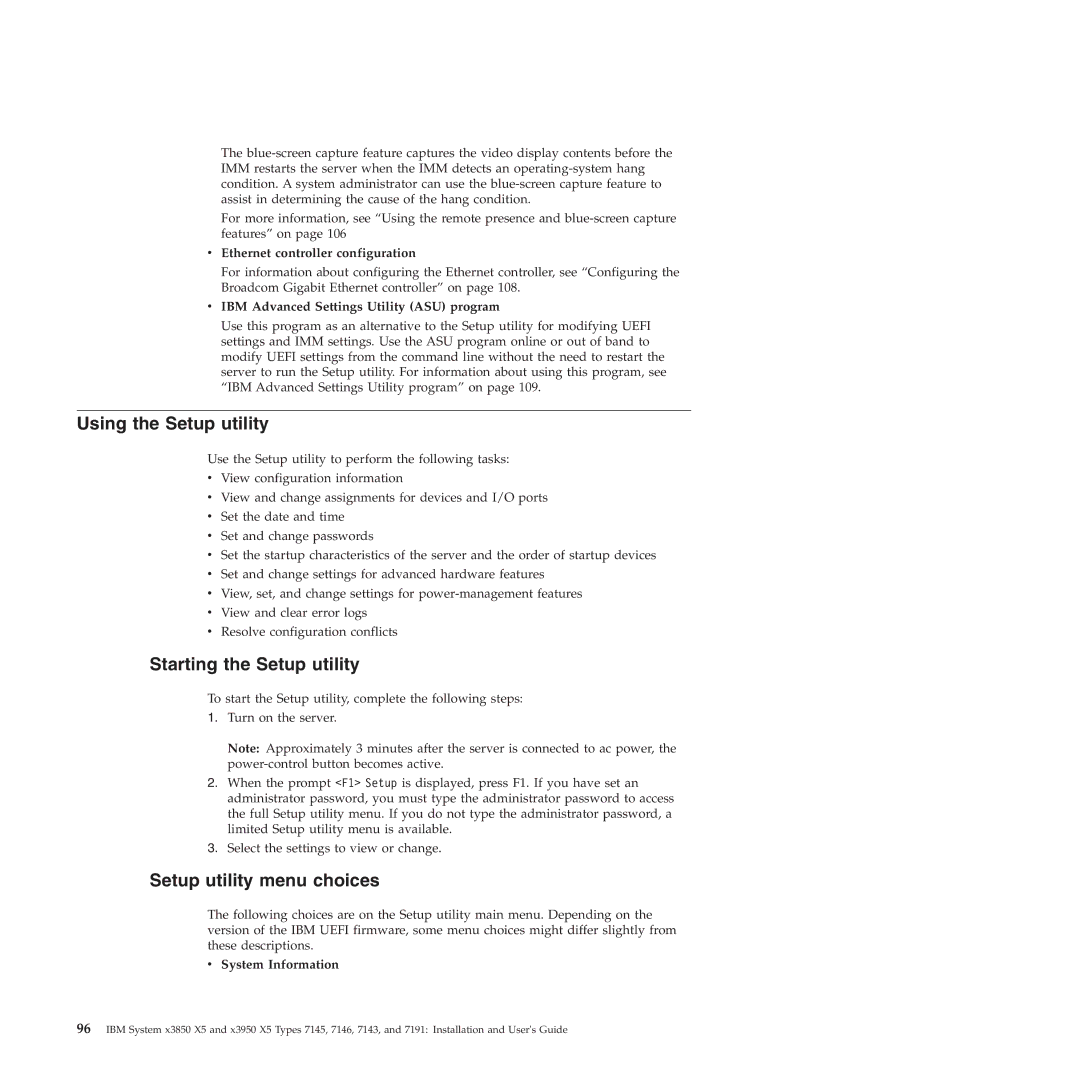The
For more information, see “Using the remote presence and
vEthernet controller configuration
For information about configuring the Ethernet controller, see “Configuring the Broadcom Gigabit Ethernet controller” on page 108.
vIBM Advanced Settings Utility (ASU) program
Use this program as an alternative to the Setup utility for modifying UEFI settings and IMM settings. Use the ASU program online or out of band to modify UEFI settings from the command line without the need to restart the server to run the Setup utility. For information about using this program, see “IBM Advanced Settings Utility program” on page 109.
Using the Setup utility
Use the Setup utility to perform the following tasks:
vView configuration information
vView and change assignments for devices and I/O ports
vSet the date and time
vSet and change passwords
vSet the startup characteristics of the server and the order of startup devices
vSet and change settings for advanced hardware features
vView, set, and change settings for
vView and clear error logs
vResolve configuration conflicts
Starting the Setup utility
To start the Setup utility, complete the following steps:
1.Turn on the server.
Note: Approximately 3 minutes after the server is connected to ac power, the
2.When the prompt <F1> Setup is displayed, press F1. If you have set an administrator password, you must type the administrator password to access the full Setup utility menu. If you do not type the administrator password, a limited Setup utility menu is available.
3.Select the settings to view or change.
Setup utility menu choices
The following choices are on the Setup utility main menu. Depending on the version of the IBM UEFI firmware, some menu choices might differ slightly from these descriptions.
vSystem Information
96IBM System x3850 X5 and x3950 X5 Types 7145, 7146, 7143, and 7191: Installation and User's Guide