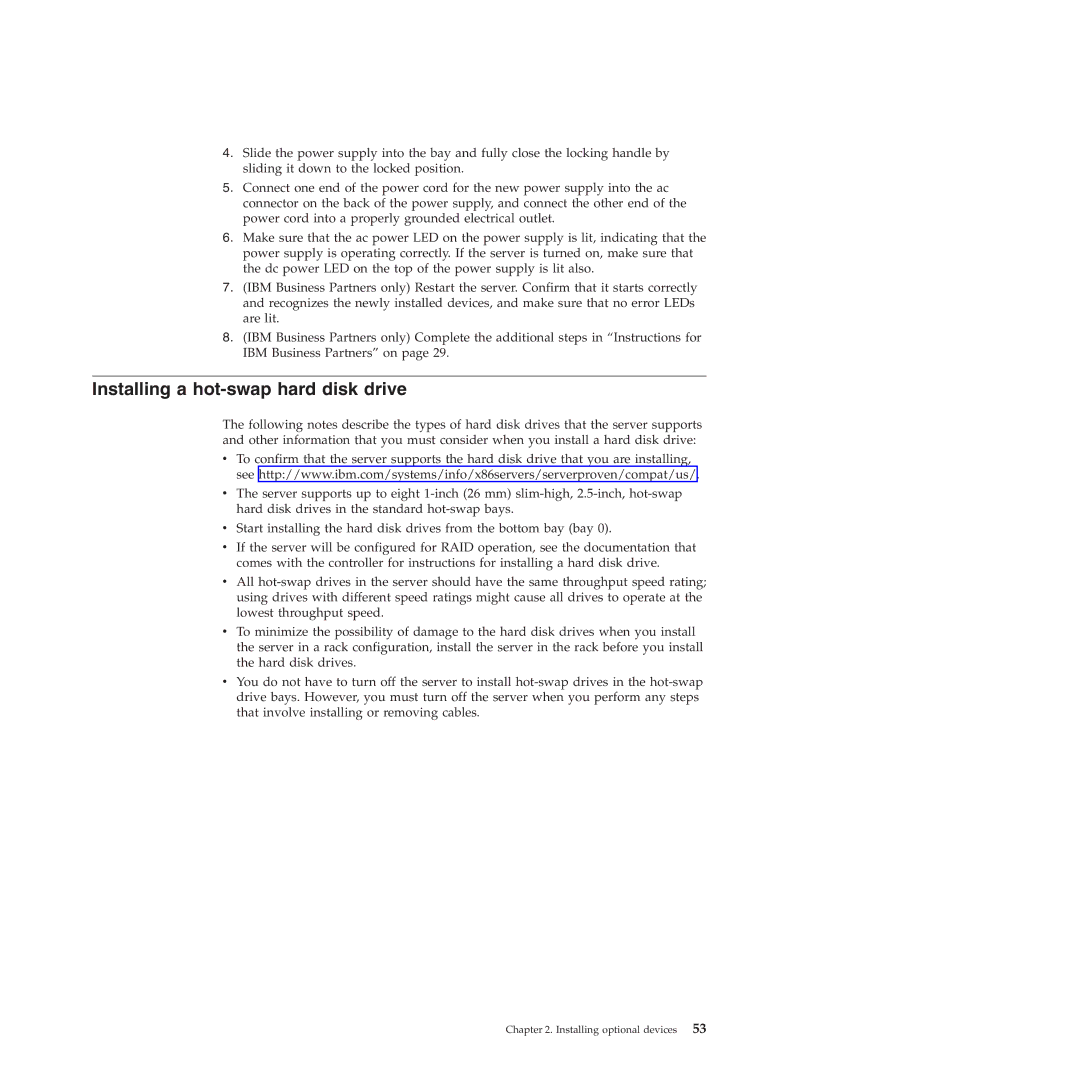4.Slide the power supply into the bay and fully close the locking handle by sliding it down to the locked position.
5.Connect one end of the power cord for the new power supply into the ac connector on the back of the power supply, and connect the other end of the power cord into a properly grounded electrical outlet.
6.Make sure that the ac power LED on the power supply is lit, indicating that the power supply is operating correctly. If the server is turned on, make sure that the dc power LED on the top of the power supply is lit also.
7.(IBM Business Partners only) Restart the server. Confirm that it starts correctly and recognizes the newly installed devices, and make sure that no error LEDs are lit.
8.(IBM Business Partners only) Complete the additional steps in “Instructions for IBM Business Partners” on page 29.
Installing a hot-swap hard disk drive
The following notes describe the types of hard disk drives that the server supports and other information that you must consider when you install a hard disk drive:
vTo confirm that the server supports the hard disk drive that you are installing, see http://www.ibm.com/systems/info/x86servers/serverproven/compat/us/.
vThe server supports up to eight
vStart installing the hard disk drives from the bottom bay (bay 0).
vIf the server will be configured for RAID operation, see the documentation that comes with the controller for instructions for installing a hard disk drive.
vAll
vTo minimize the possibility of damage to the hard disk drives when you install the server in a rack configuration, install the server in the rack before you install the hard disk drives.
vYou do not have to turn off the server to install