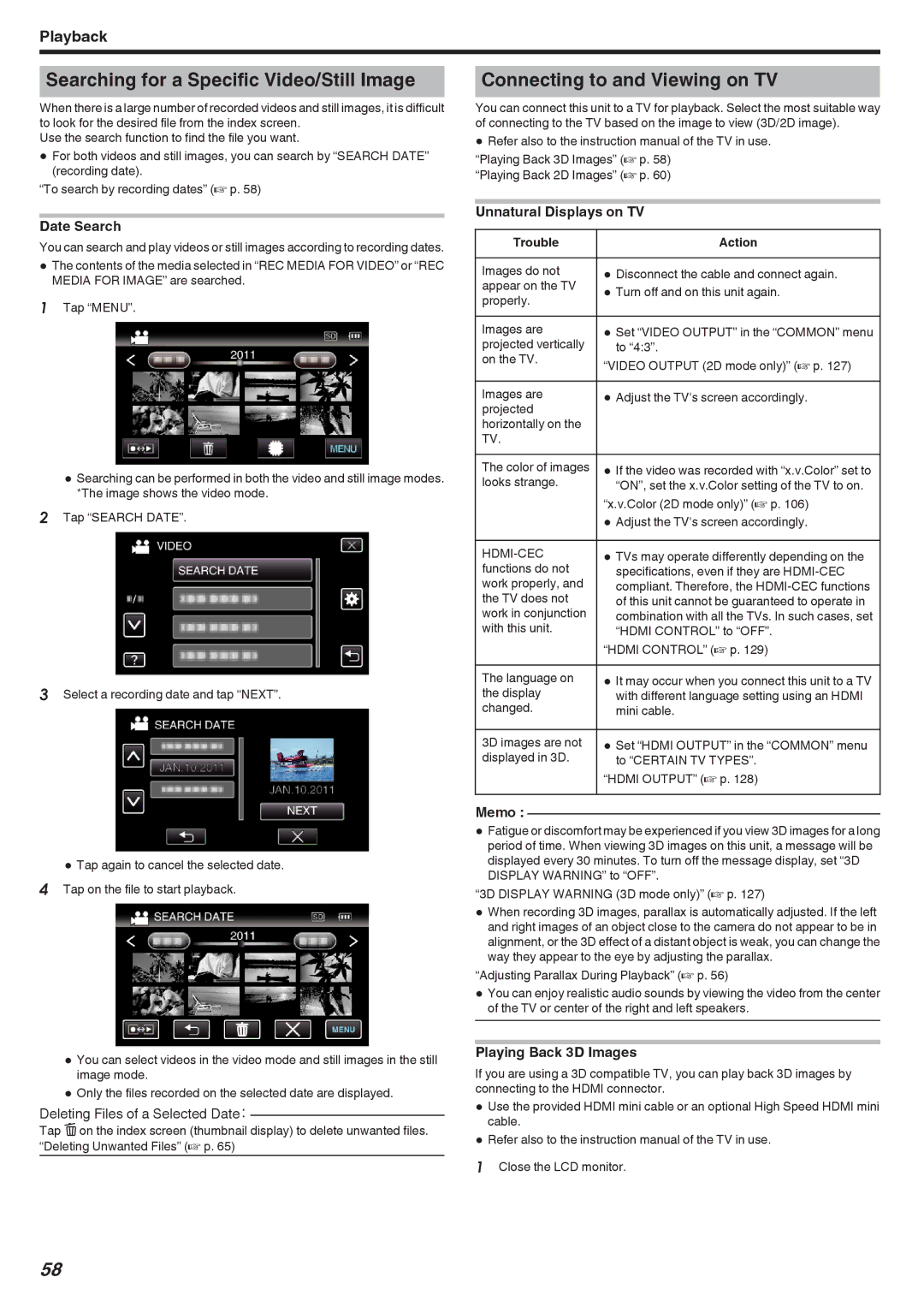Playback
Searching for a Specific Video/Still Image
When there is a large number of recorded videos and still images, it is difficult to look for the desired file from the index screen.
Use the search function to find the file you want.
0For both videos and still images, you can search by “SEARCH DATE” (recording date).
“To search by recording dates” (A p. 58)
Date Search
You can search and play videos or still images according to recording dates.
0The contents of the media selected in “REC MEDIA FOR VIDEO” or “REC MEDIA FOR IMAGE” are searched.
1Tap “MENU”.
0Searching can be performed in both the video and still image modes. *The image shows the video mode.
2Tap “SEARCH DATE”.
3Select a recording date and tap “NEXT”.
0Tap again to cancel the selected date. 4 Tap on the file to start playback.
0You can select videos in the video mode and still images in the still image mode.
0Only the files recorded on the selected date are displayed.
Deleting Files of a Selected Date:
Tap A on the index screen (thumbnail display) to delete unwanted files. “Deleting Unwanted Files” (A p. 65)
Connecting to and Viewing on TV
You can connect this unit to a TV for playback. Select the most suitable way of connecting to the TV based on the image to view (3D/2D image).
0Refer also to the instruction manual of the TV in use.
“Playing Back 3D Images” (A p. 58) “Playing Back 2D Images” (A p. 60)
Unnatural Displays on TV
Trouble |
| Action |
|
|
|
Images do not | 0 | Disconnect the cable and connect again. |
appear on the TV | 0 | Turn off and on this unit again. |
properly. |
|
|
Images are | 0 | Set “VIDEO OUTPUT” in the “COMMON” menu |
projected vertically |
| to “4:3”. |
on the TV. | “VIDEO OUTPUT (2D mode only)” (A p. 127) | |
| ||
|
|
|
Images are | 0 | Adjust the TV's screen accordingly. |
projected |
|
|
horizontally on the |
|
|
TV. |
|
|
The color of images | 0 | If the video was recorded with “x.v.Color” set to |
looks strange. |
| “ON”, set the x.v.Color setting of the TV to on. |
| “x.v.Color (2D mode only)” (A p. 106) | |
| 0 | Adjust the TV's screen accordingly. |
|
|
|
| 0 | TVs may operate differently depending on the |
functions do not |
| specifications, even if they are |
work properly, and |
| compliant. Therefore, the |
the TV does not |
| of this unit cannot be guaranteed to operate in |
work in conjunction |
| combination with all the TVs. In such cases, set |
with this unit. |
| “HDMI CONTROL” to “OFF”. |
| “HDMI CONTROL” (A p. 129) | |
The language on | 0 | It may occur when you connect this unit to a TV |
the display |
| with different language setting using an HDMI |
changed. |
| mini cable. |
|
|
|
3D images are not | 0 | Set “HDMI OUTPUT” in the “COMMON” menu |
displayed in 3D. |
| to “CERTAIN TV TYPES”. |
| “HDMI OUTPUT” (A p. 128) | |
Memo :
0Fatigue or discomfort may be experienced if you view 3D images for a long period of time. When viewing 3D images on this unit, a message will be displayed every 30 minutes. To turn off the message display, set “3D DISPLAY WARNING” to “OFF”.
“3D DISPLAY WARNING (3D mode only)” (A p. 127)
0When recording 3D images, parallax is automatically adjusted. If the left and right images of an object close to the camera do not appear to be in alignment, or the 3D effect of a distant object is weak, you can change the way they appear to the eye by adjusting the parallax.
“Adjusting Parallax During Playback” (A p. 56)
0You can enjoy realistic audio sounds by viewing the video from the center of the TV or center of the right and left speakers.
Playing Back 3D Images
If you are using a 3D compatible TV, you can play back 3D images by connecting to the HDMI connector.
0Use the provided HDMI mini cable or an optional High Speed HDMI mini cable.
0Refer also to the instruction manual of the TV in use.
1Close the LCD monitor.
58