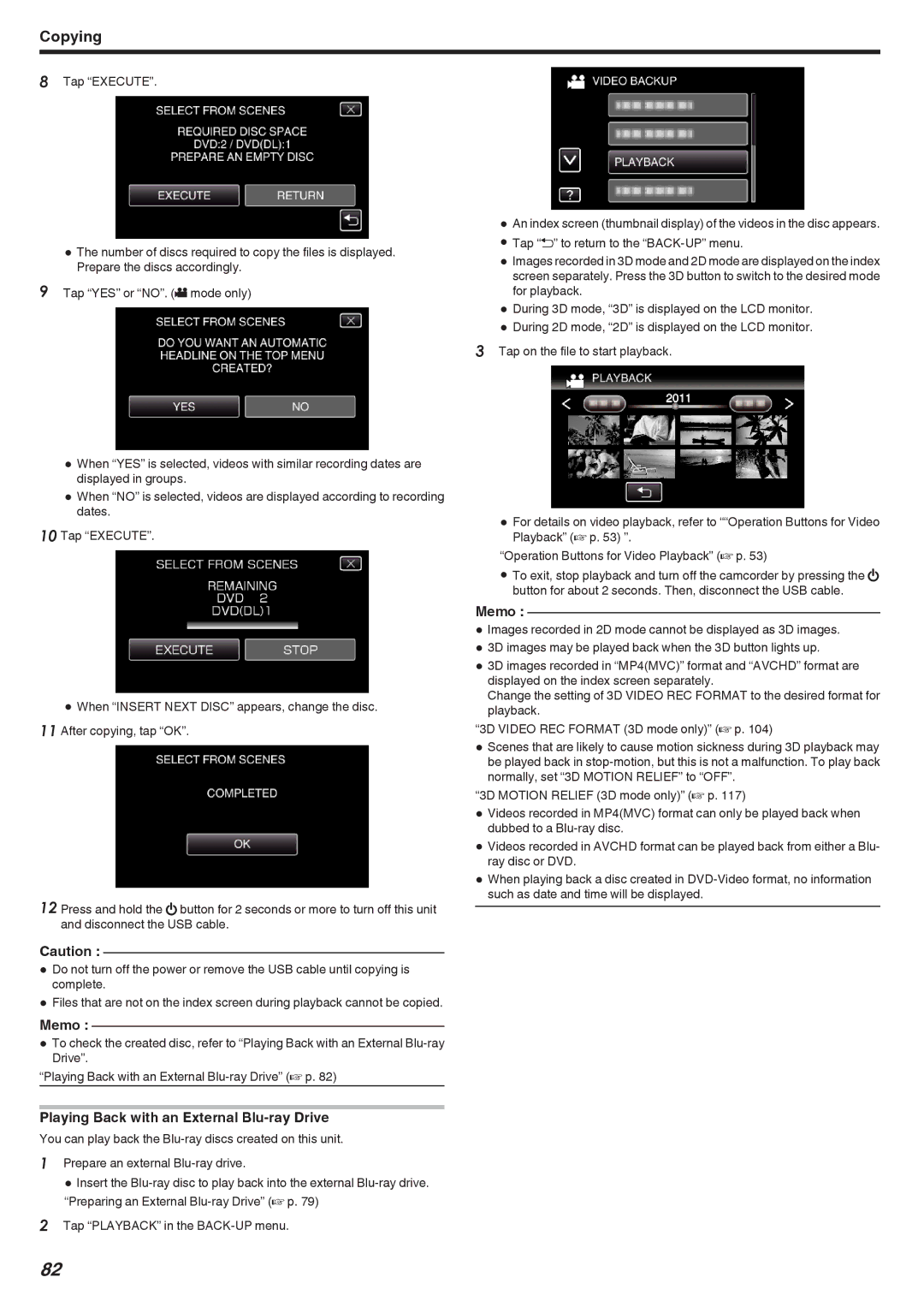Copying
8Tap “EXECUTE”.
0The number of discs required to copy the files is displayed. Prepare the discs accordingly.
9Tap “YES” or “NO”. (A mode only)
0When “YES” is selected, videos with similar recording dates are displayed in groups.
0Whendates. “NO” is selected, videos are displayed according to recording
10 Tap “EXECUTE”.
0When “INSERT NEXT DISC” appears, change the disc. 11 After copying, tap “OK”.
12 Press and hold the M button for 2 seconds or more to turn off this unit and disconnect the USB cable.
Caution :
0Do not turn off the power or remove the USB cable until copying is complete.
0Files that are not on the index screen during playback cannot be copied.
Memo :
0ToDrive”.check the created disc, refer to “Playing Back with an External
Playing Back with an External Blu-ray Drive
You can play back the
1Prepare an external
0 Insert the
2Tap “PLAYBACK” in the
0An index screen (thumbnail display) of the videos in the disc appears.
0Tap “J” to return to the
0Images recorded in 3D mode and 2D mode are displayed on the index screen separately. Press the 3D button to switch to the desired mode for playback.
0During 3D mode, “3D” is displayed on the LCD monitor.
0During 2D mode, “2D” is displayed on the LCD monitor.
3Tap on the file to start playback.
0For details on video playback, refer to ““Operation Buttons for Video Playback” (A p. 53) ”.
“Operation Buttons for Video Playback” (A p. 53)
0To exit, stop playback and turn off the camcorder by pressing the M button for about 2 seconds. Then, disconnect the USB cable.
Memo :
0Images recorded in 2D mode cannot be displayed as 3D images.
03D images may be played back when the 3D button lights up.
03D images recorded in “MP4(MVC)” format and “AVCHD” format are displayed on the index screen separately.
Change the setting of 3D VIDEO REC FORMAT to the desired format for playback.
“3D VIDEO REC FORMAT (3D mode only)” (A p. 104)
0Scenes that are likely to cause motion sickness during 3D playback may be played back in
“3D MOTION RELIEF (3D mode only)” (A p. 117)
0Videos recorded in MP4(MVC) format can only be played back when dubbed to a
0Videos recorded in AVCHD format can be played back from either a Blu- ray disc or DVD.
0When playing back a disc created in
82