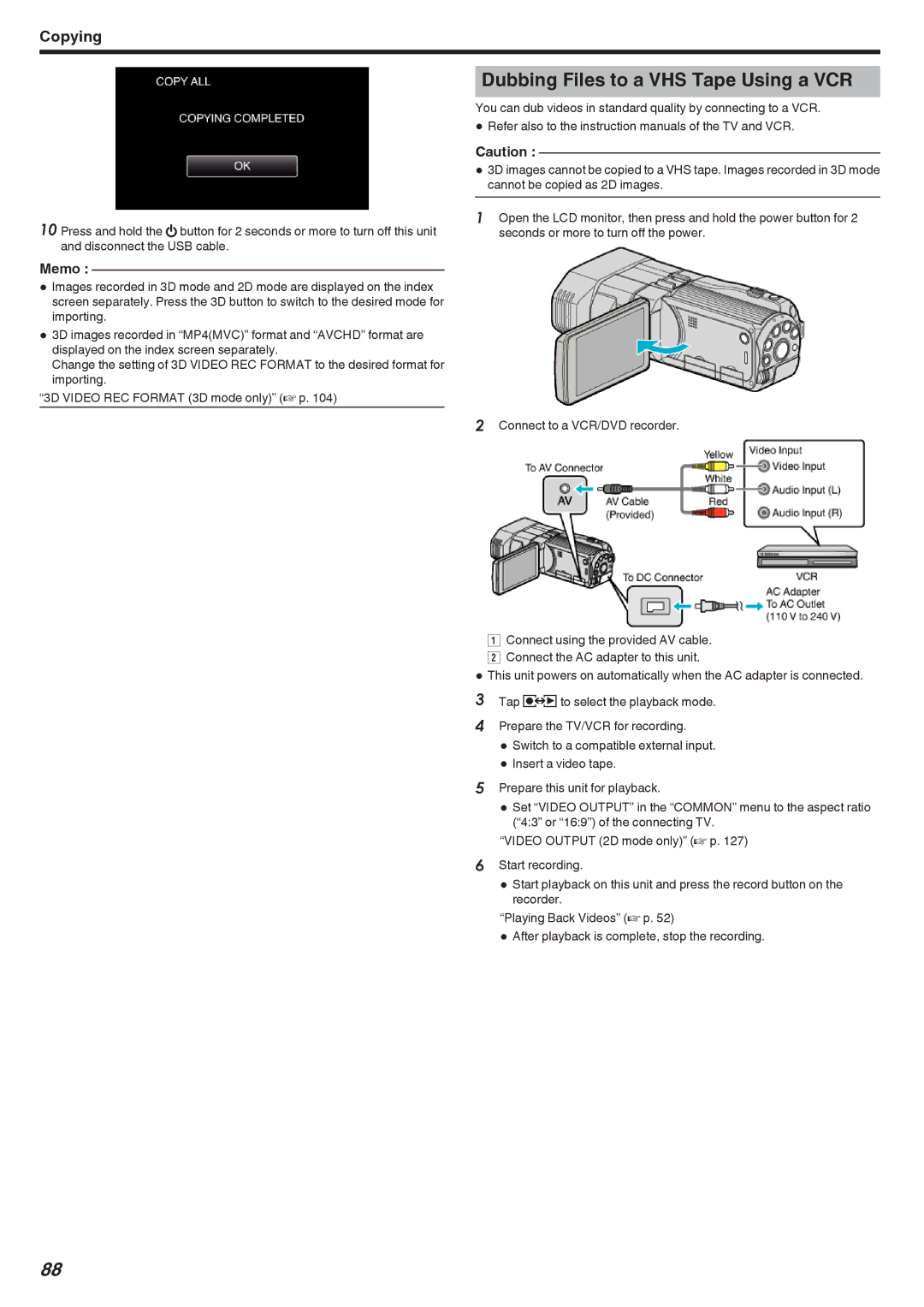Copying
10 Press and hold the M button for 2 seconds or more to turn off this unit and disconnect the USB cable.
Memo :
0Images recorded in 3D mode and 2D mode are displayed on the index screen separately. Press the 3D button to switch to the desired mode for importing.
03D images recorded in “MP4(MVC)” format and “AVCHD” format are displayed on the index screen separately.
Change the setting of 3D VIDEO REC FORMAT to the desired format for importing.
“3D VIDEO REC FORMAT (3D mode only)” (A p. 104)
Dubbing Files to a VHS Tape Using a VCR
You can dub videos in standard quality by connecting to a VCR.
0Refer also to the instruction manuals of the TV and VCR.
Caution :
03D images cannot be copied to a VHS tape. Images recorded in 3D mode cannot be copied as 2D images.
1Open the LCD monitor, then press and hold the power button for 2 seconds or more to turn off the power.
2Connect to a VCR/DVD recorder.
AConnect using the provided AV cable. B Connect the AC adapter to this unit.
0This unit powers on automatically when the AC adapter is connected. 3 Tap qto select the playback mode.
4Prepare the TV/VCR for recording.
0 Switch to a compatible external input.
0 Insert a video tape.
5Prepare this unit for playback.
0 Set “VIDEO OUTPUT” in the “COMMON” menu to the aspect ratio (“4:3” or “16:9”) of the connecting TV.
“VIDEO OUTPUT (2D mode only)” (A p. 127)
6Start recording.
0 Start playback on this unit and press the record button on the recorder.
“Playing Back Videos” (A p. 52)
0 After playback is complete, stop the recording.
88