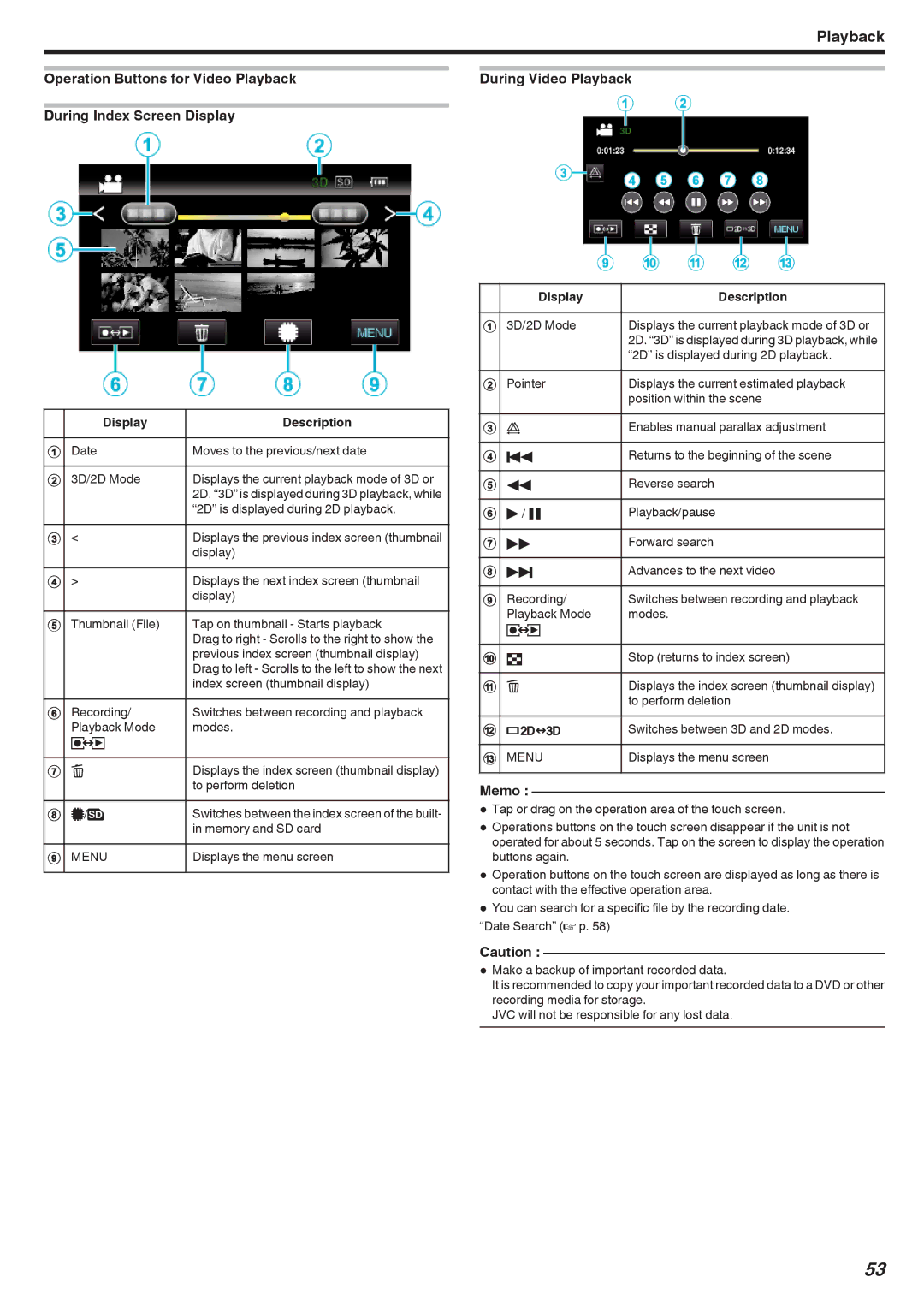Playback
Operation Buttons for Video Playback | During Video Playback |
During Index Screen Display
| Display | Description |
|
|
|
1 | Date | Moves to the previous/next date |
|
|
|
2 | 3D/2D Mode | Displays the current playback mode of 3D or |
|
| 2D. “3D” is displayed during 3D playback, while |
|
| “2D” is displayed during 2D playback. |
3 | < | Displays the previous index screen (thumbnail |
|
| display) |
4 | > | Displays the next index screen (thumbnail |
|
| display) |
5 | Thumbnail (File) | Tap on thumbnail - Starts playback |
|
| Drag to right - Scrolls to the right to show the |
|
| previous index screen (thumbnail display) |
|
| Drag to left - Scrolls to the left to show the next |
|
| index screen (thumbnail display) |
6 | Recording/ | Switches between recording and playback |
| Playback Mode | modes. |
| q |
|
|
|
|
7 | A | Displays the index screen (thumbnail display) |
|
| to perform deletion |
8 | I/J | Switches between the index screen of the built- |
|
| in memory and SD card |
9 | MENU | Displays the menu screen |
|
|
|
| Display | Description |
|
|
|
1 | 3D/2D Mode | Displays the current playback mode of 3D or |
|
| 2D. “3D” is displayed during 3D playback, while |
|
| “2D” is displayed during 2D playback. |
2 | Pointer | Displays the current estimated playback |
|
| position within the scene |
3 | k | Enables manual parallax adjustment |
|
|
|
4 | h | Returns to the beginning of the scene |
|
|
|
5 | j | Reverse search |
|
|
|
6 | d / e | Playback/pause |
|
|
|
7 | i | Forward search |
|
|
|
8 | g | Advances to the next video |
|
|
|
9 | Recording/ | Switches between recording and playback |
| Playback Mode | modes. |
| q |
|
|
|
|
0 | u | Stop (returns to index screen) |
|
|
|
a | A | Displays the index screen (thumbnail display) |
|
| to perform deletion |
b | x | Switches between 3D and 2D modes. |
|
|
|
c | MENU | Displays the menu screen |
|
|
|
Memo :
0Tap or drag on the operation area of the touch screen.
0Operations buttons on the touch screen disappear if the unit is not operated for about 5 seconds. Tap on the screen to display the operation buttons again.
0Operation buttons on the touch screen are displayed as long as there is contact with the effective operation area.
0You can search for a specific file by the recording date.
“Date Search” (A p. 58)
Caution :
0Make a backup of important recorded data.
It is recommended to copy your important recorded data to a DVD or other recording media for storage.
JVC will not be responsible for any lost data.
53