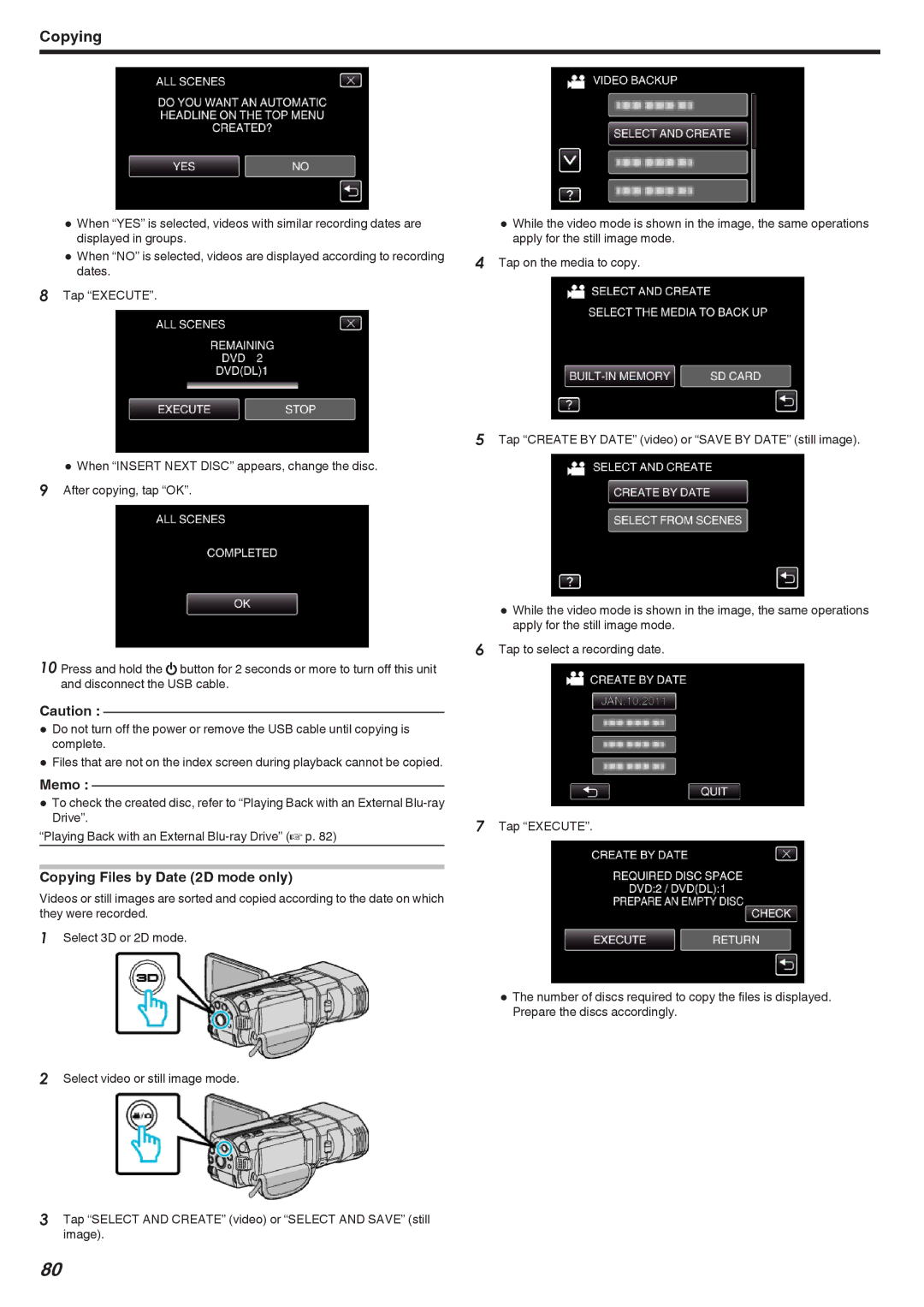Copying
0When “YES” is selected, videos with similar recording dates are displayed in groups.
0Whendates. “NO” is selected, videos are displayed according to recording
8Tap “EXECUTE”.
0When “INSERT NEXT DISC” appears, change the disc. 9 After copying, tap “OK”.
10 Press and hold the M button for 2 seconds or more to turn off this unit and disconnect the USB cable.
Caution :
0Do not turn off the power or remove the USB cable until copying is complete.
0Files that are not on the index screen during playback cannot be copied.
Memo :
0ToDrive”.check the created disc, refer to “Playing Back with an External
Copying Files by Date (2D mode only)
Videos or still images are sorted and copied according to the date on which they were recorded.
1Select 3D or 2D mode.
2Select video or still image mode.
0While the video mode is shown in the image, the same operations apply for the still image mode.
4Tap on the media to copy.
5Tap “CREATE BY DATE” (video) or “SAVE BY DATE” (still image).
0While the video mode is shown in the image, the same operations apply for the still image mode.
6Tap to select a recording date.
7Tap “EXECUTE”.
0The number of discs required to copy the files is displayed. Prepare the discs accordingly.
3Tap “SELECT AND CREATE” (video) or “SELECT AND SAVE” (still image).
80