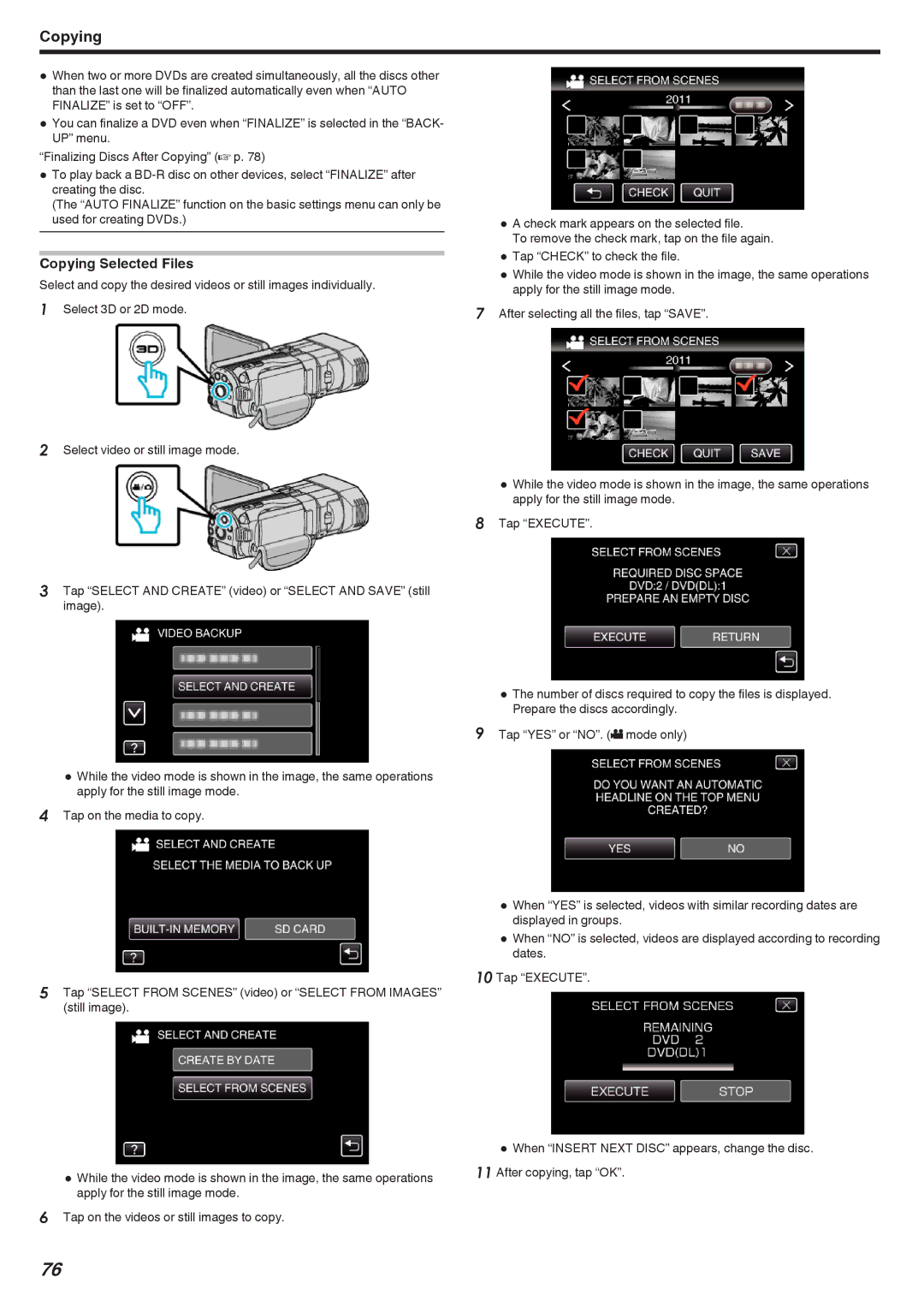Copying
0When two or more DVDs are created simultaneously, all the discs other than the last one will be finalized automatically even when “AUTO FINALIZE” is set to “OFF”.
0You can finalize a DVD even when “FINALIZE” is selected in the “BACK- UP” menu.
“Finalizing Discs After Copying” (A p. 78)
0To play back a
(The “AUTO FINALIZE” function on the basic settings menu can only be
used for creating DVDs.) | 0 | A check mark appears on the selected file. | |
|
| To remove the check mark, tap on the file again. | |
| 0 | Tap “CHECK” to check the file. | |
Copying Selected Files | |||
0 | While the video mode is shown in the image, the same operations | ||
Select and copy the desired videos or still images individually. | |||
| apply for the still image mode. | ||
1 Select 3D or 2D mode. | 7 After selecting all the files, tap “SAVE”. | ||
2Select video or still image mode.
8
0While the video mode is shown in the image, the same operations apply for the still image mode.
Tap “EXECUTE”.
3Tap “SELECT AND CREATE” (video) or “SELECT AND SAVE” (still image).
0 The number of discs required to copy the files is displayed. Prepare the discs accordingly.
9 Tap “YES” or “NO”. (A mode only)
0While the video mode is shown in the image, the same operations apply for the still image mode.
4Tap on the media to copy.
0 When “YES” is selected, videos with similar recording dates are displayed in groups.
0 Whendates. “NO” is selected, videos are displayed according to recording
10 Tap “EXECUTE”.
5 Tap “SELECT FROM SCENES” (video) or “SELECT FROM IMAGES” (still image).
|
| 0 When “INSERT NEXT DISC” appears, change the disc. |
0 | While the video mode is shown in the image, the same operations | 11 After copying, tap “OK”. |
| apply for the still image mode. |
|
6Tap on the videos or still images to copy.
76