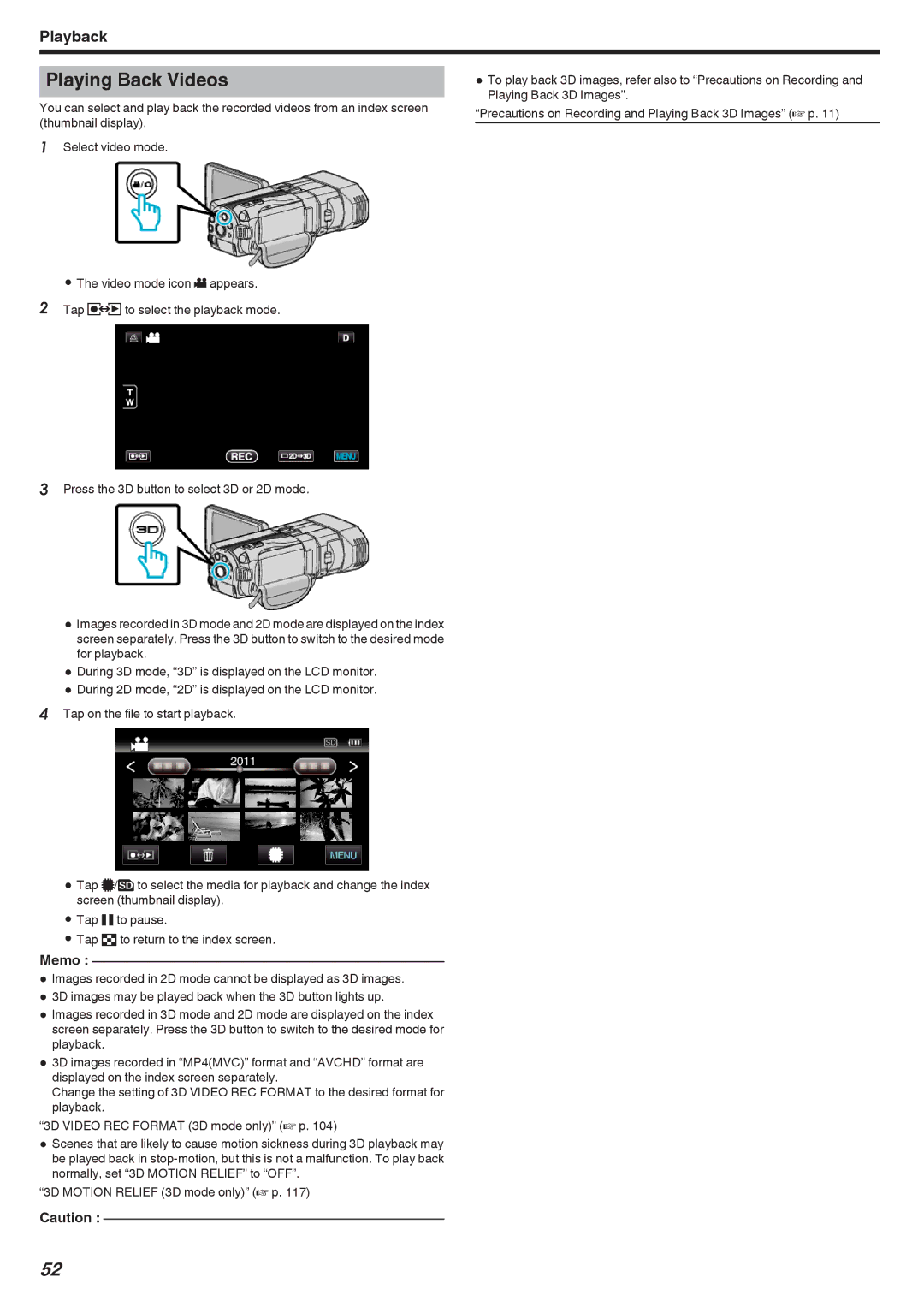Playback
Playing Back Videos
You can select and play back the recorded videos from an index screen (thumbnail display).
1Select video mode.
0The video mode icon A appears.
2Tap qto select the playback mode.
3Press the 3D button to select 3D or 2D mode.
0Images recorded in 3D mode and 2D mode are displayed on the index screen separately. Press the 3D button to switch to the desired mode for playback.
0During 3D mode, “3D” is displayed on the LCD monitor.
0During 2D mode, “2D” is displayed on the LCD monitor.
4Tap on the file to start playback.
0Tap I/J to select the media for playback and change the index screen (thumbnail display).
0Tap e to pause.
0Tap u to return to the index screen.
Memo :
0Images recorded in 2D mode cannot be displayed as 3D images.
03D images may be played back when the 3D button lights up.
0Images recorded in 3D mode and 2D mode are displayed on the index screen separately. Press the 3D button to switch to the desired mode for playback.
03D images recorded in “MP4(MVC)” format and “AVCHD” format are displayed on the index screen separately.
Change the setting of 3D VIDEO REC FORMAT to the desired format for playback.
“3D VIDEO REC FORMAT (3D mode only)” (A p. 104)
0Scenes that are likely to cause motion sickness during 3D playback may be played back in
“3D MOTION RELIEF (3D mode only)” (A p. 117)
Caution :
0To play back 3D images, refer also to “Precautions on Recording and Playing Back 3D Images”.
“Precautions on Recording and Playing Back 3D Images” (A p. 11)
52