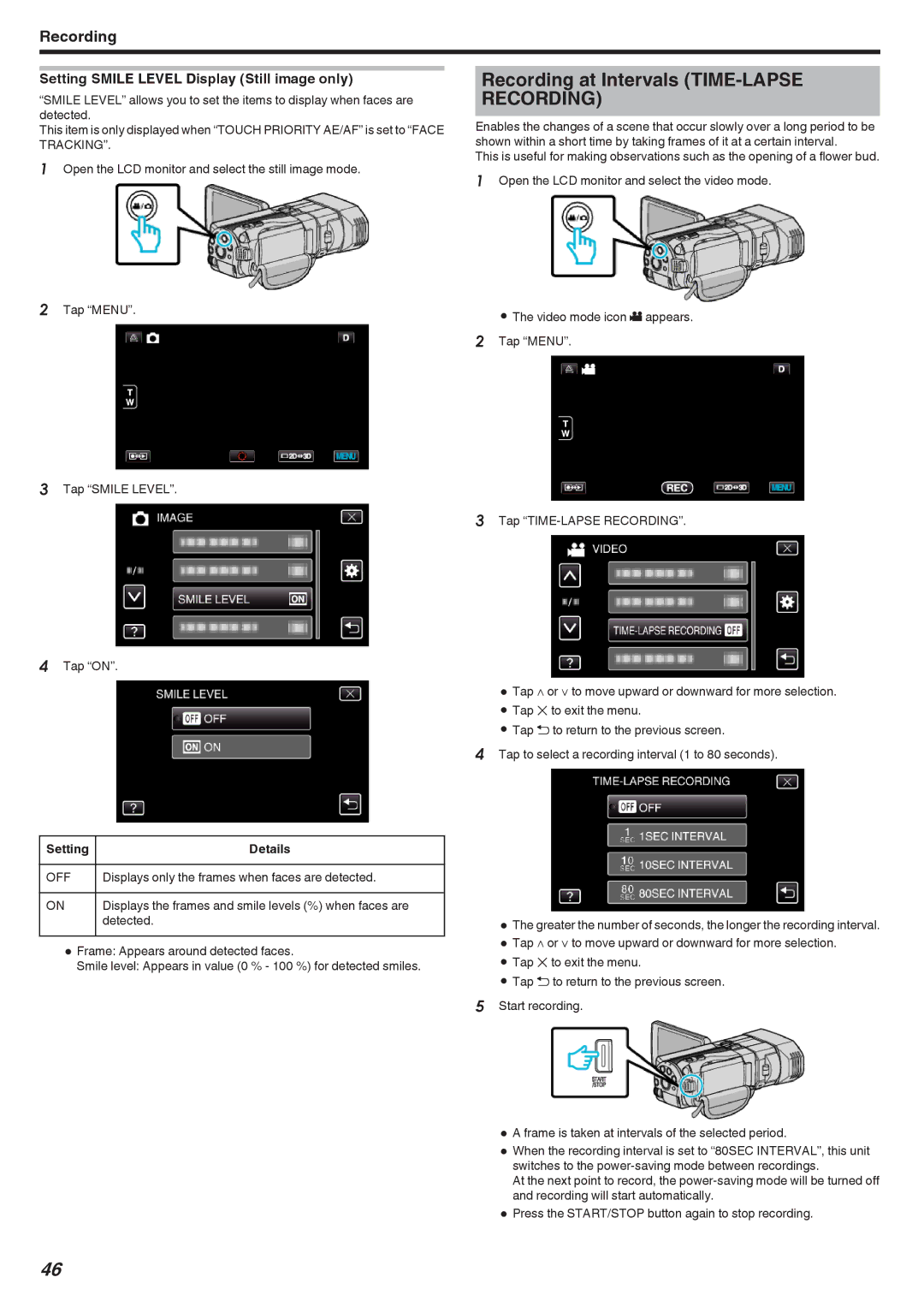Recording
Setting SMILE LEVEL Display (Still image only)
“SMILE LEVEL” allows you to set the items to display when faces are detected.
This item is only displayed when “TOUCH PRIORITY AE/AF” is set to “FACE TRACKING”.
1Open the LCD monitor and select the still image mode.
2Tap “MENU”.
3Tap “SMILE LEVEL”.
4Tap “ON”.
Recording at Intervals (TIME-LAPSE RECORDING)
Enables the changes of a scene that occur slowly over a long period to be shown within a short time by taking frames of it at a certain interval.
This is useful for making observations such as the opening of a flower bud.
1Open the LCD monitor and select the video mode.
0The video mode icon A appears. 2 Tap “MENU”.
3Tap
0Tap ∧ or ∨ to move upward or downward for more selection.
0Tap L to exit the menu.
0Tap J to return to the previous screen.
4Tap to select a recording interval (1 to 80 seconds).
Setting | Details |
|
|
OFF | Displays only the frames when faces are detected. |
|
|
ON | Displays the frames and smile levels (%) when faces are |
| detected. |
0Frame: Appears around detected faces.
Smile level: Appears in value (0 % - 100 %) for detected smiles.
0The greater the number of seconds, the longer the recording interval.
0Tap ∧ or ∨ to move upward or downward for more selection.
0Tap L to exit the menu.
0Tap J to return to the previous screen.
5Start recording.
0 A frame is taken at intervals of the selected period.
0 When the recording interval is set to “80SEC INTERVAL”, this unit switches to the
At the next point to record, the
0 Press the START/STOP button again to stop recording.
46