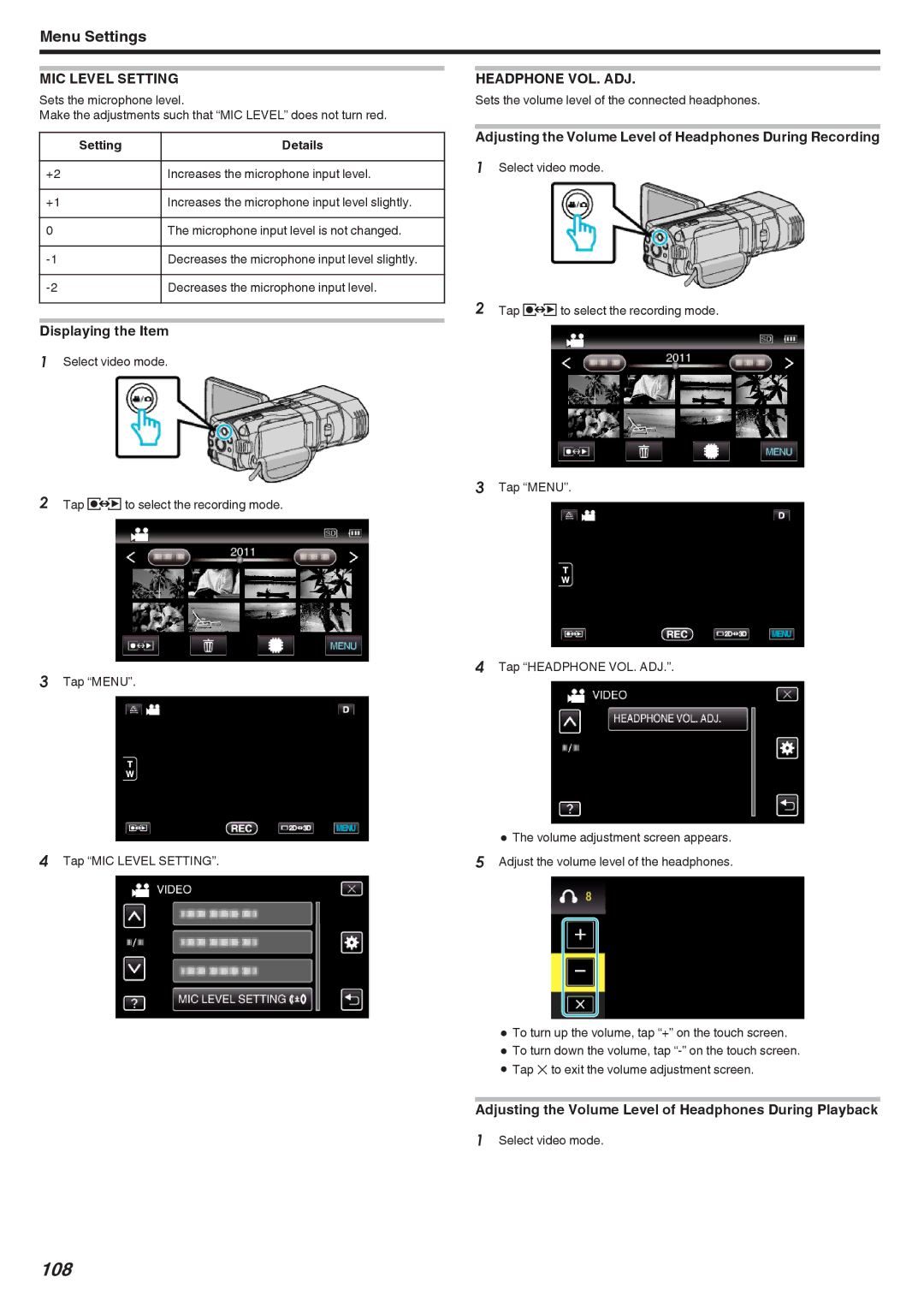Menu Settings
MIC LEVEL SETTING
Sets the microphone level.
Make the adjustments such that “MIC LEVEL” does not turn red.
Setting | Details |
|
|
+2 | Increases the microphone input level. |
|
|
+1 | Increases the microphone input level slightly. |
|
|
0 | The microphone input level is not changed. |
|
|
Decreases the microphone input level slightly. | |
|
|
Decreases the microphone input level. | |
|
|
Displaying the Item
1Select video mode.
2Tap qto select the recording mode.
3Tap “MENU”.
4Tap “MIC LEVEL SETTING”.
HEADPHONE VOL. ADJ.
Sets the volume level of the connected headphones.
Adjusting the Volume Level of Headphones During Recording
1Select video mode.
2Tap qto select the recording mode.
3Tap “MENU”.
4Tap “HEADPHONE VOL. ADJ.”.
0The volume adjustment screen appears. 5 Adjust the volume level of the headphones.
0To turn up the volume, tap “+” on the touch screen.
0To turn down the volume, tap
0Tap L to exit the volume adjustment screen.
Adjusting the Volume Level of Headphones During Playback
1Select video mode.