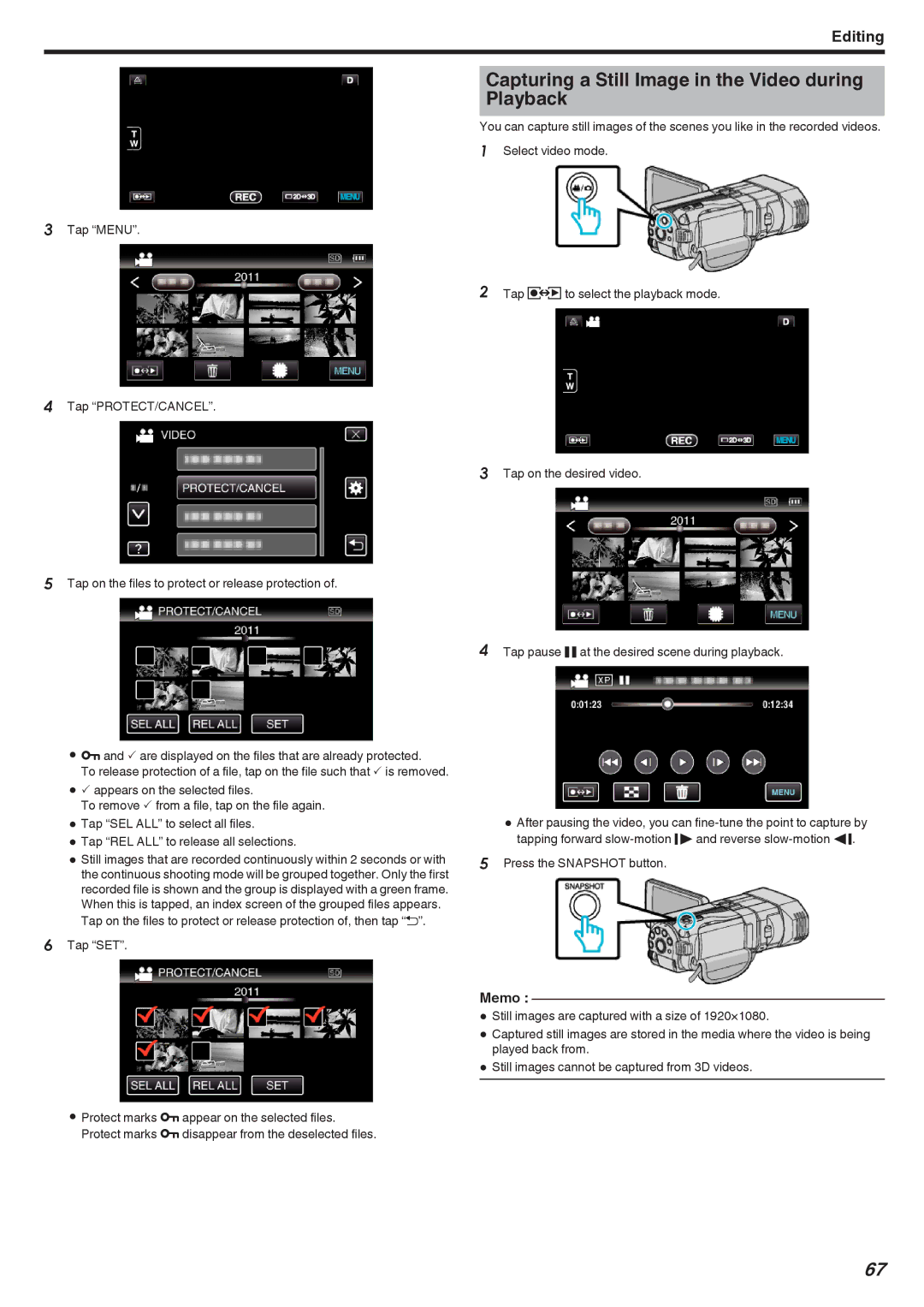Editing
Capturing a Still Image in the Video during
Playback
You can capture still images of the scenes you like in the recorded videos. 1 Select video mode.
3Tap “MENU”.
2 Tap qto select the playback mode.
4Tap “PROTECT/CANCEL”.
3 Tap on the desired video.
5Tap on the files to protect or release protection of.
0I and P are displayed on the files that are already protected.
To release protection of a file, tap on the file such that P is removed.
0P appears on the selected files.
To remove P from a file, tap on the file again.
0Tap “SEL ALL” to select all files.
0Tap “REL ALL” to release all selections.
0Still images that are recorded continuously within 2 seconds or with the continuous shooting mode will be grouped together. Only the first recorded file is shown and the group is displayed with a green frame. When this is tapped, an index screen of the grouped files appears.
Tap on the files to protect or release protection of, then tap “J”.
6Tap “SET”.
0Protect marks I appear on the selected files. Protect marks I disappear from the deselected files.
4Tap pause e at the desired scene during playback.
0After pausing the video, you can
5Press the SNAPSHOT button.
Memo :
0Still images are captured with a size of 1920×1080.
0Captured still images are stored in the media where the video is being played back from.
0Still images cannot be captured from 3D videos.
67